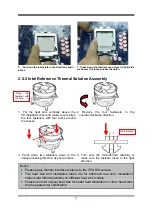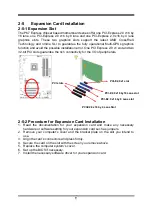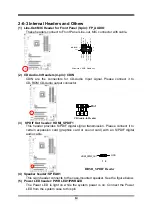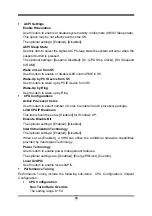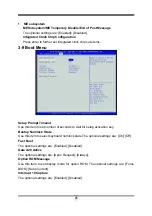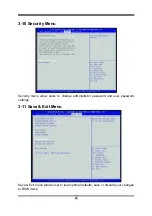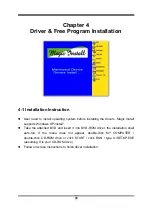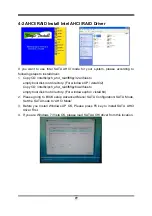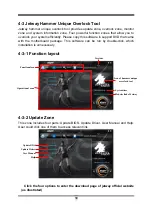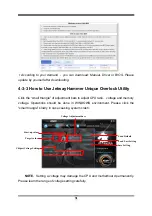18
3-3
Function
Key
In the above BIOS Setup main menu of, you can see several options. We will explain
these options step by step in the following pages of this chapter, but let us first see a
short description of the function keys you may use here:
z
Press
←→
(left, right) to select screen;
z
Press
↑↓
(up, down) to choose, in the main menu, the option you want to confirm
or to modify.
z
Press <Enter> to select.
z
Press <+>/<–> keys when you want to modify the BIOS parameters for the active
option.
z
[F1]:
General
help.
z
[F2]: Previous value.
z
[F3]:
Optimized
defaults.
z
[F4]: Save & Exit.
z
[F10]: Save & Reset.
z
Press <Esc> to quit the BIOS Setup.
3-4
Getting
Help
Main Menu
The on-line description of the highlighted setup function is displayed at the top right
corner the screen.
Status Page Setup Menu/Option Page Setup Menu
Press F1 to pop up a small help window that describes the appropriate keys to use
and the possible selections for the highlighted item. To exit the Help Window, press
<Esc>.
3-5 The Main Menu
There are six menu bars on top of BIOS screen:
Main
To change system basic configuration
Advanced
To change system Advanced configuration
Chipset
To change chipset configuration
Boot
To change boot settings
Security
Password settings
Save & Exit
Save setting, loading and exit options.
User can press the right or left arrow key on the keyboard to switch from menu bar.
The selected one is highlighted.
3-6 Main
Menu
Main menu screen include some basic system information. Highlight the item and
then use the <+> or <-> and numerical keyboard keys to select the value you want in
each item.