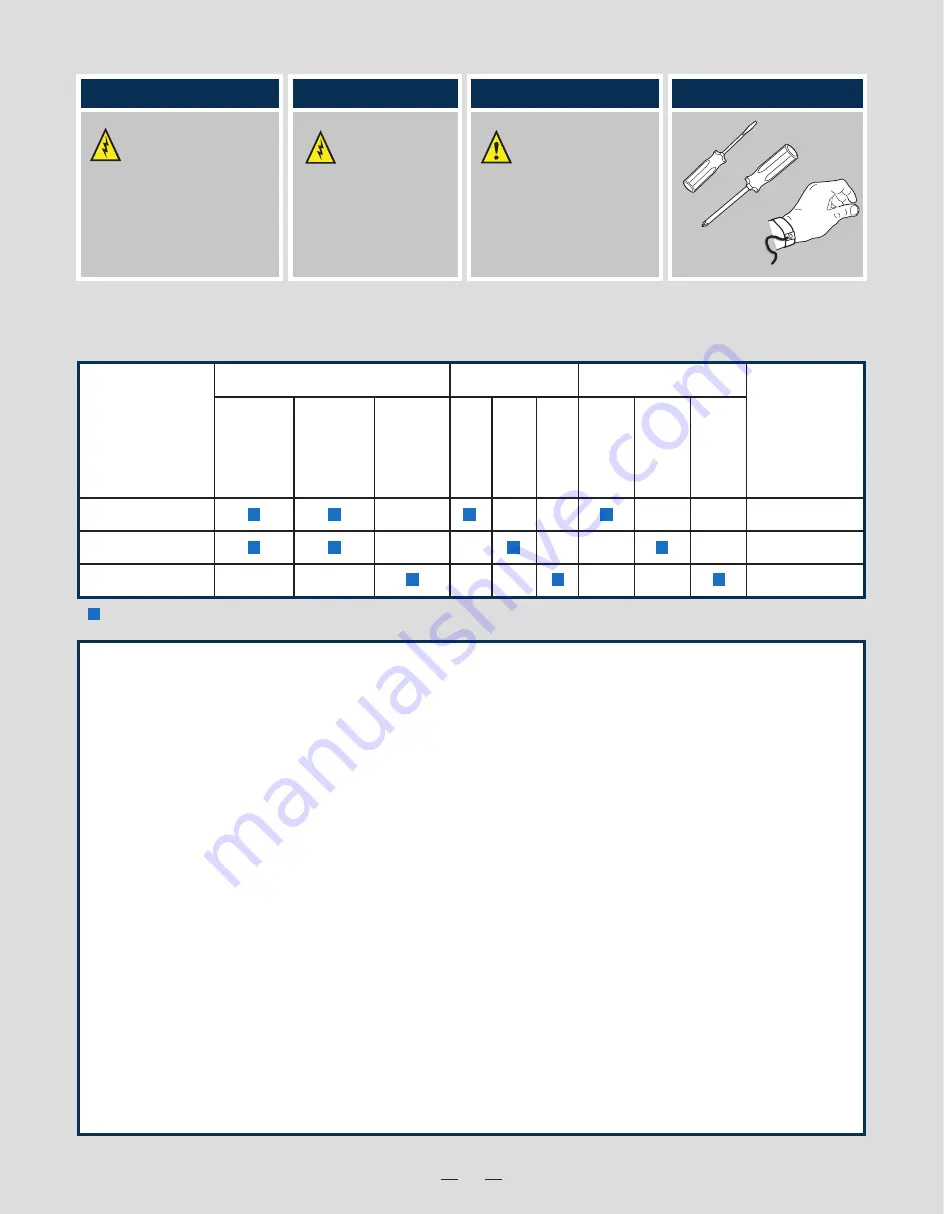
ii
Warning
Read all caution and safety
statements in this document
before performing any of the
instructions. Also see the
Intel
®
Server Board and Server Chassis
Safety Information
document at:
http://www.intel.com/support/
motherboards/server/sb/cs-010770
.htm
for complete safety information.
Warning
Installation and service
of this product to be
performed only by
qualified service personnel
to avoid risk of injury from
electrical shock or energy
hazard.
Caution
Observe normal ESD
[Electrostatic Discharge]
procedures during system
integration to avoid possible
damage to server board and/or
other components.
Tools Required
Anti-static
wrist strap
Phillips*
screwdriver
Flat Blade
screwdriver
Intel is a registered trademark of Intel Corporation or its subsidiaries in the United States and other countries. *Other names and brands may be claimed as the
property of others. Copyright © 2012, Intel Corporation. All rights reserved.
Thermal Operation and Configuration Requirements
To keep the system operating within supported maximum thermal limits, the system must meet the following operating and
configuration guidelines:
Intel
®
Server System P4000SC Family Product Configuration
= Configuration Feature
4 x 3.5"
Fixed
4 x 3.5"
Hot
Swap
8 x 3.5"
Hot
Swap
Hard Drive
System Fan
One
Fixed
550W
Two
Hot Swap
750W
Two
Hot Swap
460W
RMM4 Lite
RMM4
Power Supply
P4304SC2SFEN
P4304SC2SHDR
P4308SC2MHGC
Intel® Server
System
Intel®
Remote
Management
Module
Five
Hot Swap
System
Fans
(80 x 38 mm)
One
Fixed
PCI Zone
Fan
(92 x 32 mm)
One
Fixed
CPU Zone
Fan
(92 x 32 mm)
Thermal Operation and Configuration Requirements
To keep the system operating within supported maximum thermal limits, the system must meet the following operating and configuration
guidelines:
• Ambient in-let temperature cannot exceed 35º C and should not remain at this maximum level for long periods of time. Doing so
may affect long term reliability of the system.
• The CPU-1 processor and CPU heatsink must be installed.
•
DIMM Population on CPU-1:
Install DIMMs in order; Channels A, B, and C. Start with 1st DIMM slot (blue) on each
channel.
•
DIMM Population on CPU-2:
Install DIMMs in order; Channels D, E, and F. Start with 1st DIMM slot (blue) on each
channel.
• All hard drive bays must be populated. Hard drive carriers either can be populated with a hard drive or supplied drive blank.
• The air duct must be installed at all times.
• In single power supply configurations, the second power supply bay must have the supplied filler blank installed at all times.
• The system top-cover must be installed at all times.
Summary of Contents for P4304SC2SFEN
Page 2: ...This page is intentionally left blank...
Page 18: ...G63272 001...




































