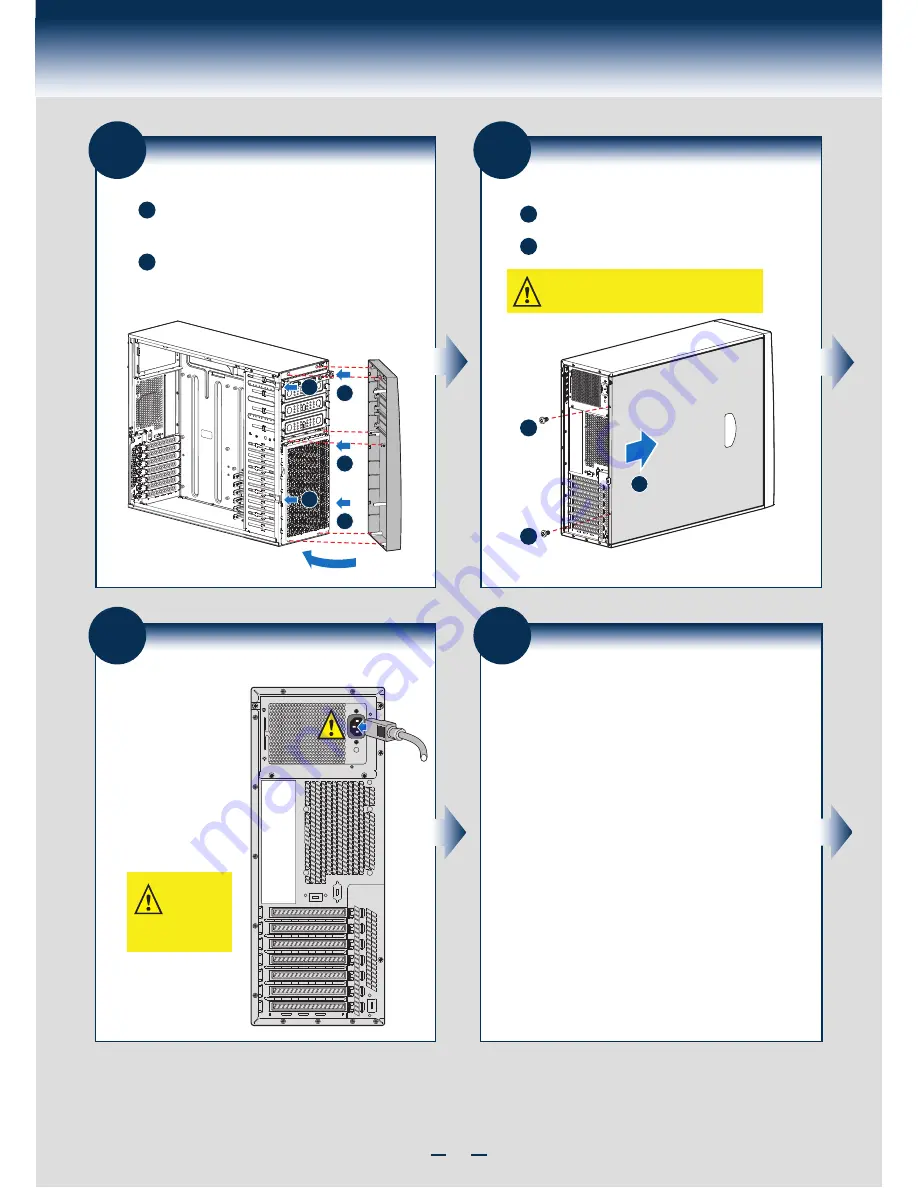
4
General Installation Process
9
Install Front Bezel Assembly
A
B
Engage three plastic bezel hooks into the raised metal
slots at the chassis edge.
Keep the right edge of front
bezel align tightly with the right edge of the Chassis.
Rotate the bezel assembly toward the chassis and latch
the two plastic tabs on the left side of the bezel
assembly to the chassis.
A
A
A
B
B
10
Install Side Cover
B
A
Slide the chassis cover on the chassis.
Secure the chassis cover with the screws .
CAUTION: This chassis must be operated with the
SIDE COVERS installed to ensure proper cooling.
B
B
A
11
Finishing Up
2. Connect the AC
power cable last.
1. See your Intel
®
Server Board
Quick Start User's
Guide to connect
your keyboard,
mouse, video, and
other I/O cables.
I/O Connections
AC
Power
CAUTION:
power supply
requires a
16-gauge
power cord.
12
Install Software
• BIOS, Drivers, and Operating System Install
A. Confirm BIOS Version:
Look on the Server/System
Management screen in the BIOS Setup Utility to determine the
installed BIOS version. Compare this to the versions at:
http://www.intel.com/support
If new versions are available, update the BIOS on your server.
See the User Guide on the Intel
®
Server Deployment Toolkit CD
for update instructions.
B. Configure your RAID Controller:
Use the instructions
provided with the RAID controller.
C. Install your Operating System:
Use the instructions
provided with the RAID controller and with the operating system.
D. Install Operating System Drivers:
With the
operating system running, insert the Intel
®
Server Deployment
Toolkit CD. If using a Microsoft* Windows* operating system,
the Express Installer will autorun and allow you to select the
appropriate drivers to install. On other operating systems,
browse the CD folders to locate and install the driver files.
Summary of Contents for P4304BT series
Page 4: ......
Page 16: ...G23642 001...


































