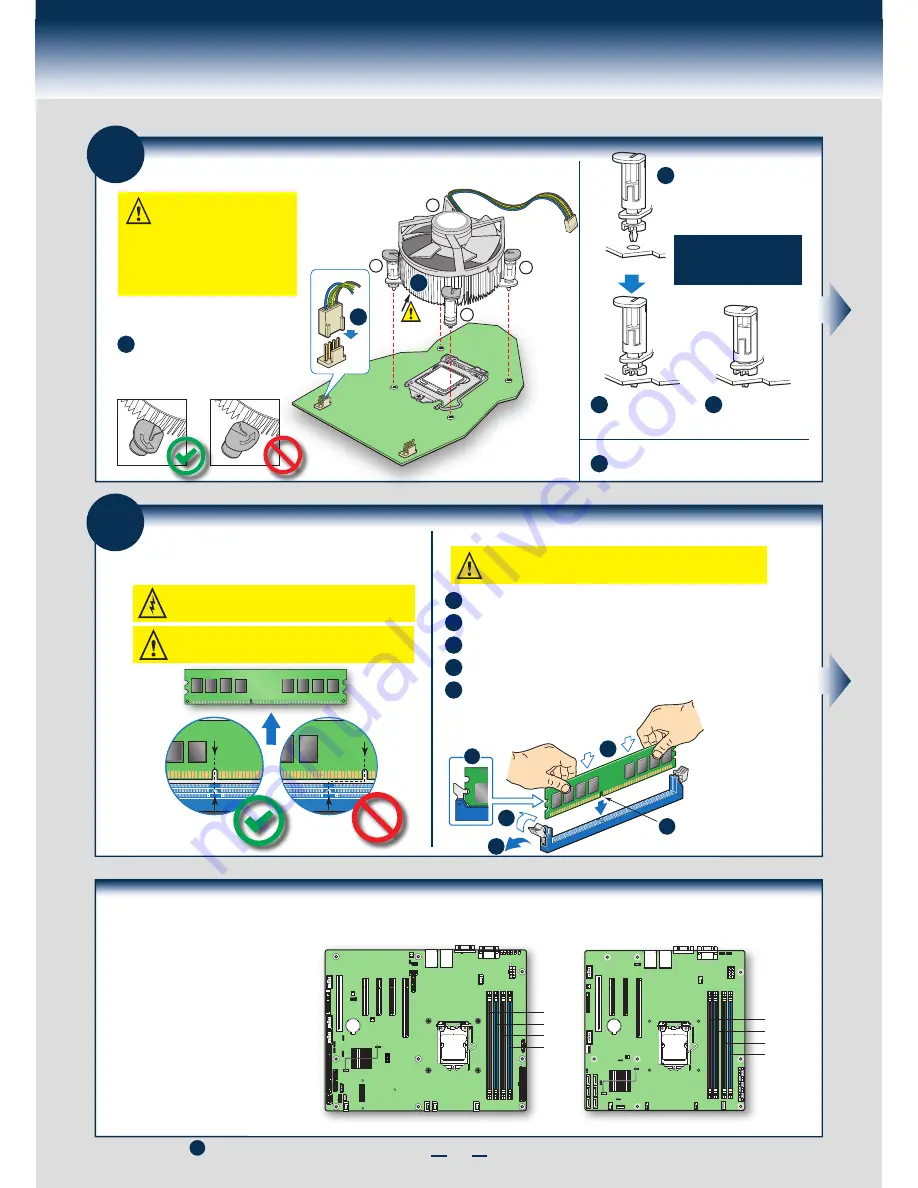
6
Processor, Heat Sink, Memory Installation
2b
Install Active Heat Sink(s)
A
Align heat sink with holes
in board and lower assembly
to board. Snaps go through
holes in server board.
B
Press downward
on top of cap.
C
Plug the fan cable into the CPU fan header.
E
Fastener snaps
into final position.
D
Repeat B-D for each
fastener in the numerical
order shown at left.
Note: Heatsink
styles may vary
2
3
1
4
TIM
A
E
Make sure the screwdriver slot at
the top of each fastener is rotated
perpendicular
to the blades of
the heat sink as shown.
Use the following procedure to install an
active heat sink to your server board:
CAUTION: The heat sink has
thermal interface material (TIM)
on the underside of it. Use
caution so that you do not
damage the thermal interface
material.
Use gloves to avoid
sharp edges.
2c
Install DIMM Memory Modules
To Install DIMMs:
DDR3 DIMM Memory Ide
ntification:
Open both DIMM socket levers.
C
A
D
E
Note location of alignment notch.
B
DIMM
notch and
socket
bump must
align as
shown.
Other
Memory
DDR3
This server board supports up to 4 DDR3 1066/1333 ECC UDIMM.
Non-ECC memory is NOT supported by this server board.
CAUTION:
Observe normal ESD (ElectroStatic Discharge) procedures
to avoid possible damage to system components.
A
C
D
B
E
Insert DIMM making sure the connector edge of the DIMM aligns correctly with the slot.
Push down firmly on the DIMM until it snaps into place and both levers close.
IMPORTANT! Visually check that each latch is fully closed and correctly engaged with
each DIMM edge slot.
CAUTION: Avoid touching contacts when handling or installing DIMMs.
Install DIMM Memory Modules
... Continued
Memory Configurations and Population Order:
Note: For additional memory configurations, see
the Techinical Product Specification on the Intel
®
Server Deployment Toolkit CD that accompanied
your Intel
®
Server Board S1200BT, or go to:
http://www.intel.com/support/motherboards/server.
Memory sizing and configuration is supported
only for qualified DIMMs approved by Intel
®
. For
a list of supported memory, see the tested memory
list at
http://serverconfigurator.intel.com/default.aspx.
DIMM A2
DIMM A1
DIMM B2
DIMM B1
Memory Type:
Minimum of one 1 GB, DDR3
1066/1333 MHz ECC UDIMM.
DIMM A2
DIMM A1
DIMM B2
DIMM B1
Intel
®
Server Board S1200BTL Shown
Intel
®
Server Board S1200BTS Shown
NOTE: Return to step on
page 2
when finish this section.
3
Summary of Contents for P4304BT series
Page 4: ......
Page 16: ...G23642 001...


































