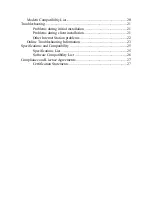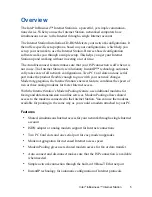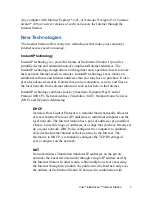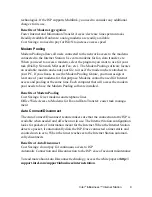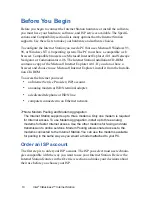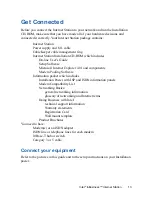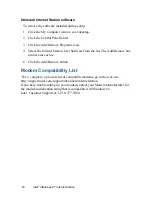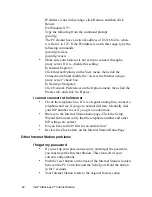11
Intel
®
InBusiness™ Internet Station
If you don’t have an ISP account
Contact the Internet Service Provider (ISP) of your choice and establish an
account. Use the ISP panel of the Installation Poster to make sure you have all the
information you need for on-line setup.
Ø
Tips for selecting an ISP
Check with your current long distance carrier to see what ISP services are
available.
Look in the Yellow Pages for a local ISP.
Check the rates and options offered by each ISP to find one that best fits your
needs.
The ISP panel of the Installation Poster provides a place to enter information
you will need for setup. Make sure the ISP gives you the information you need to
complete the ISP information.
If you already have an ISP account
Review the ISP panel of the Installation Poster included in your information
packet to make sure you have all the information requested. If you are unsure
about any information, contact your ISP and ask for help with the form. You will
need this information for on-line setup.
Order telephone lines
If your ISP and local telephone company both support ISDN lines, you can use
ISDN services. Whether you decide to have an ISDN line or analog lines, you
must have dedicated outside lines.
Ø
Tips to help you decide
ISDN lines give you faster data transfers.
ISDN is usually more expensive. The phone rates, equipment costs, and ISP
rates are usually higher.
ISDN is more difficult to set up.
Telephone companies may have long lead-times for ISDN line installation.
Set up the Internet Station now with an analog telephone line. Later, you if you
choose, update to an ISDN line.
Use analog telephone lines and combine modem speed with Modem Aggrega-
tion for faster data transfer.