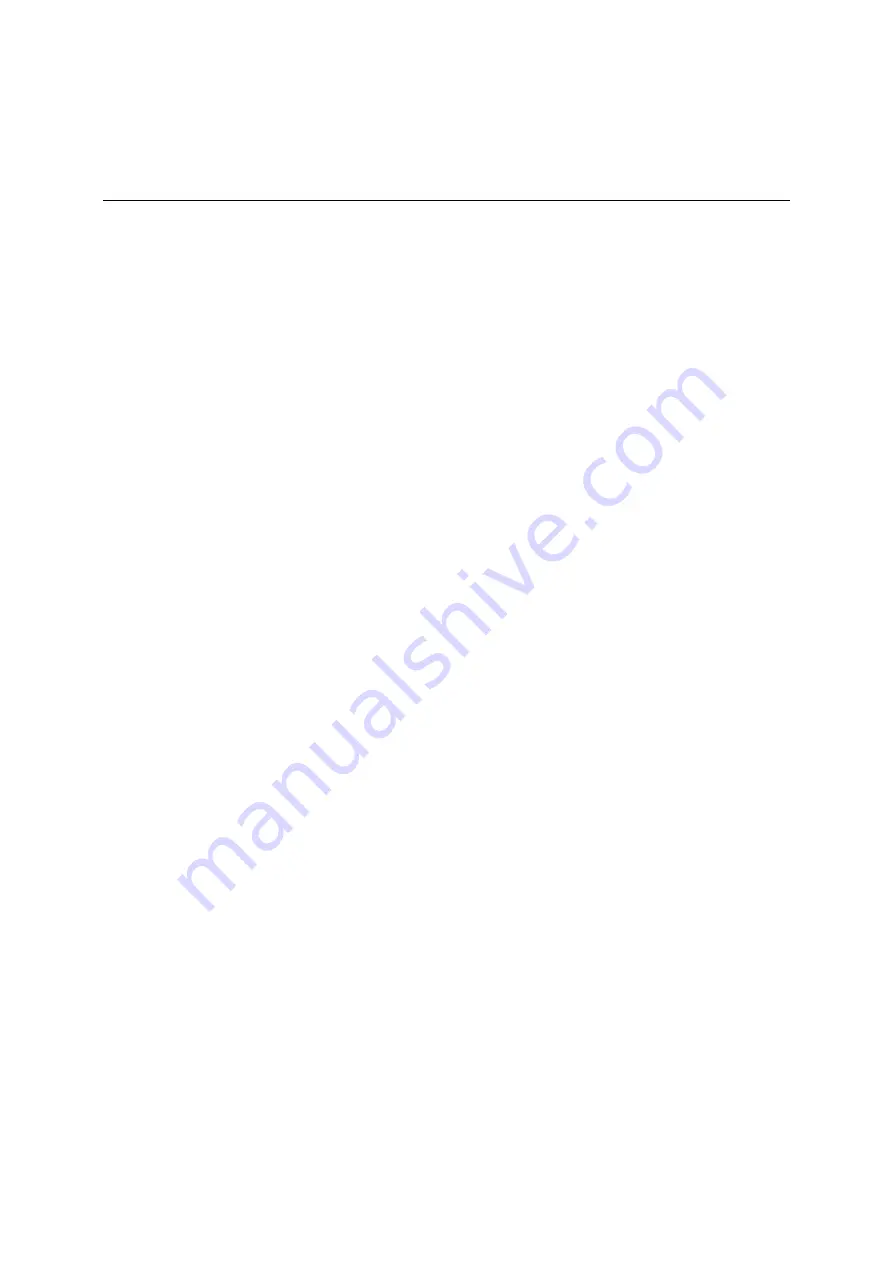
Hardware Installations and Updates
14 Intel
®
Server System H2000WP Family Service Guide
2
Hardware Installations and Upgrades
Before You Begin
Before working with your server product, pay close attention to the
Safety Information
on page
iii
at the beginning of this manual.
Note: Whenever you service the system, you must first power down the server and unplug all peripheral
devices and the AC power cord.
Tools and Supplies Needed
Phillips* (cross head) screwdriver (#1 bit and #2 bit)
Needle nosed pliers
Anti-static wrist strap and conductive foam pad (recommended)
System Reference
All references to left, right, front, top, and bottom assume the reader is facing the front of the
chassis as it would be positioned for normal operation.
Note: The Intel
®
Server System H2000WP is shown for illustration purposes; server components with the
product family are identical.
Cable Routing
The Intel
®
Server System H2000WP family is a high density system, containing four identical
Compute Nodes inside. There are a few cables for chassis internal routing. Each Compute Node
is installed in tray and can be hot swapped without any impact to other nodes.
When you add or remove components from Compute Node tray, make sure your cables are routed
correctly before plug in the node tray back to chassis. Use caution to make sure no cables or wires
are pinched and that the airflow from the fans is not blocked. Use the figures below to determine
the correct cable routing.
Summary of Contents for H2000WP
Page 14: ......
















































