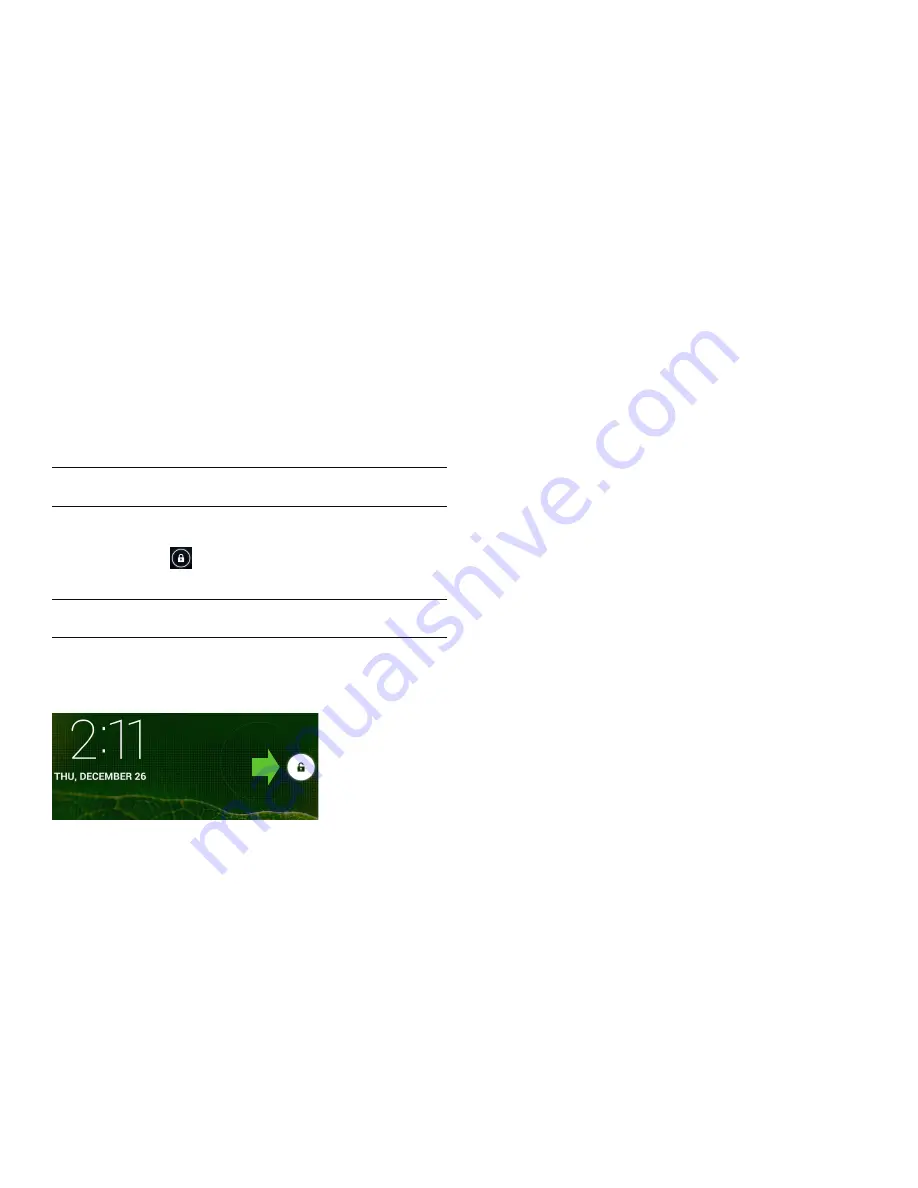
PAGE : 6
1.7 TIPS ON USING THE TOUCHSCREEN
• Do not use sharp tools, such as pens or a stylus, on the touchscreen—these
might scratch the screen.
• Do not allow the touchscreen to come in contact with other electrical
devices. Electrostatic discharges can cause the touchscreen to malfunction.
• Do not allow the touchscreen to get wet. The touchscreen may malfunction
in humidity or when exposed to water.
• For the best performance, before using the device, remove the screen
protection film and tap the screen with your fingertip.
1.0 GETTING STARTED
1.6 SLEEP & WAKE
When your tablet is on, you can put the tablet in sleep mode and lock your
tablet. Your tablet will go into sleep mode if left idle, to save battery life.
You can wake and unlock your tablet when you’re ready to use it.
To put the tablet in sleep mode:
• Briefly press the power button.
Your tablet goes into sleep mode, without disrupting any running
application, download, or phone call.
NOTE:
If you press and hold the power button for too long, you will see the
power off menu.
To wake the tablet:
1. Press the power button.
2. Place your finger on
and slide it all the way to the right.
3. Your tablet’s screen will resume display.
NOTE:
If your tablet is secured, you must enter your password, pin, or pattern
to wake it. See Securing Your Tablet for more details.
When the phone is
in sleep mode, and
you want to wake the
phone, press the power
button and then drag
the lock to the right.





















