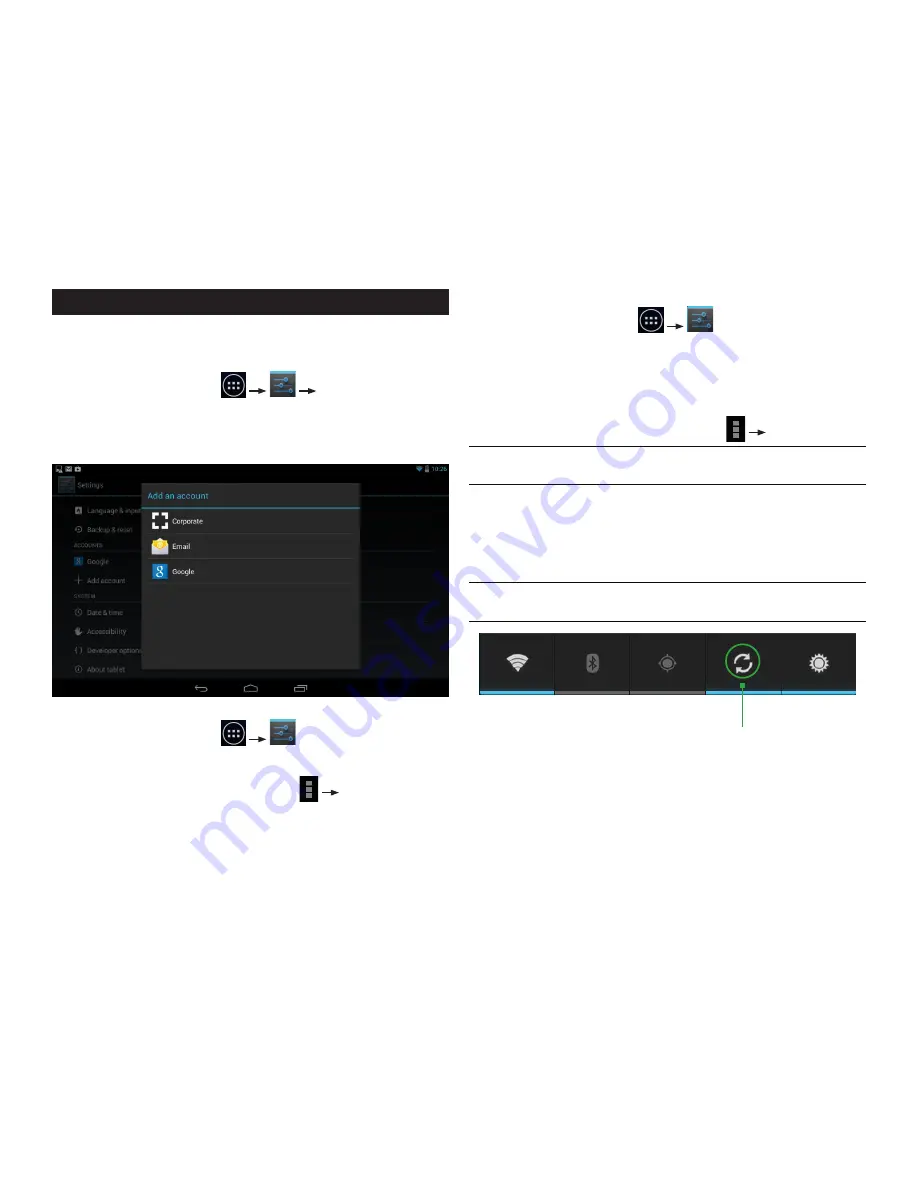
PAGE : 16
5.0 ACCOUNTS
5 ACCOUNTS
You can keep your tablet synchronized with your Google, email, and corporate
accounts, as well as synchronizing contacts with other applications.
To add an account to your tablet:
1. From the Home screen, touch
+ Add account.
2. Select the type of account to add, such as a corporate account (using
Microsoft Exchange) or a Google account.
3. Follow the on-screen instructions for configuring your account (or configure
your account manually).
To remove an account from your tablet:
1. From the Home screen, touch
.
2. Under Accounts, touch the account type (for example, Google).
3. Touch the account you wish to remove.
4. In the upper right corner of the screen, touch
Remove account.
5. Touch
Remove account to confirm deletion.
To change an account’s synchronization settings:
1. From the Home screen, touch
.
2. Under Accounts, touch the account type (for example, Google).
3. Touch the account you wish to sync.
• Sync individually: You may touch each individual task to sync. (For example,
your Google account lets you sync your Browser, Contacts, Calendar, Google
Photos, Picasa Web Albums (where available), and more.
• Sync all at once: In the upper right corner, touch
Sync now.
NOTE:
Previously synchronized data remains on your tablet until you manually
delete it.
To turn automatic synchronization on or off:
1. From the center Home screen, swipe to the right to find the Power Center
widget on the second Home screen (placed there by default).
2. Touch the fourth icon (circular arrows) to toggle automatic synchronization
on or off.
NOTE:
If this option is turned off, accounts and applications must be
synchronized manually.
Automatic Synchronization
toggled ON





















