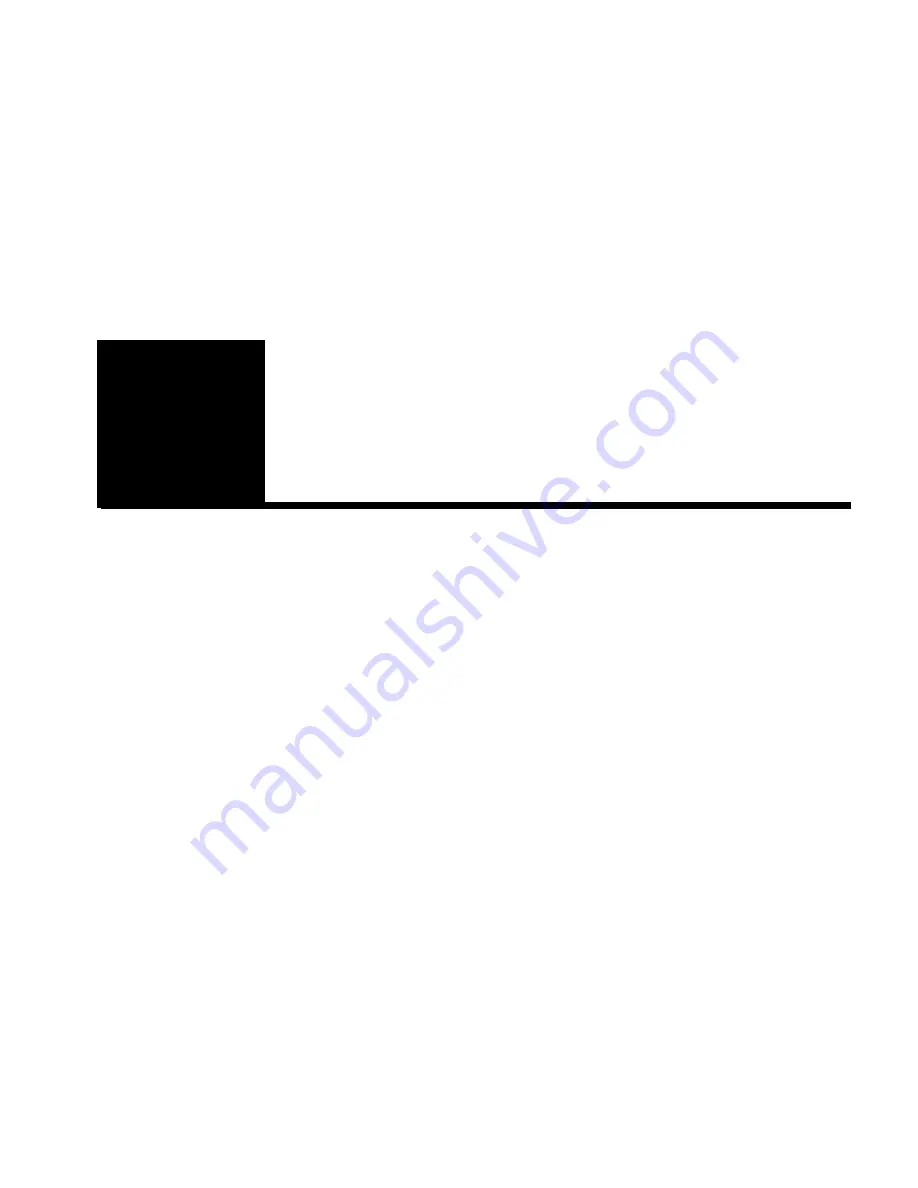
65
In this chapter
In this chapter you will learn how to use Advanced Configuration ef-
fectively. This chapter covers the Virtual LAN (VLAN), Routing and
IP Filtering features.
You can create logical network groups (VLANs) by segmenting the
switch; for example, according to the subnetting scheme within your
network. Each VLAN is an isolated group and the switch only for-
wards traffic between members of the same group. Communication
between groups can be implemented using routers.
Routing can be implemented using an external router or the internal
routing feature. The switch can run either stand-alone or distributed
VLANs. For single switches using stand-alone VLANs, the local
configuration (for example, ports) must be configured on each
switch. This does not apply to a stack. For distributed VLANs, the
global configuration of MAC and IP addresses is automatically dis-
tributed. Local policies are distributed within a stack, regardless of
the VLAN mode.
IP Filtering enables selective filtering of data traffic. It is available
when you are routing between nets or VLANs. It enables you to send
data packets to specific workstations or user groups across the
VLANs.
Note
This switch is able to forward tagged frames from devices
supporting IEEE 802.1p/Q. These frames are only for-
warded to ports that are in the same VLAN.
4
Advanced
Configuration
500.book Page 65 Thursday, September 2, 1999 1:50 PM
Summary of Contents for Express 550F
Page 1: ...Intel Express 550T Routing Switch User Guide 696939 004 ...
Page 10: ......
Page 74: ......
Page 146: ......
Page 162: ......
















































