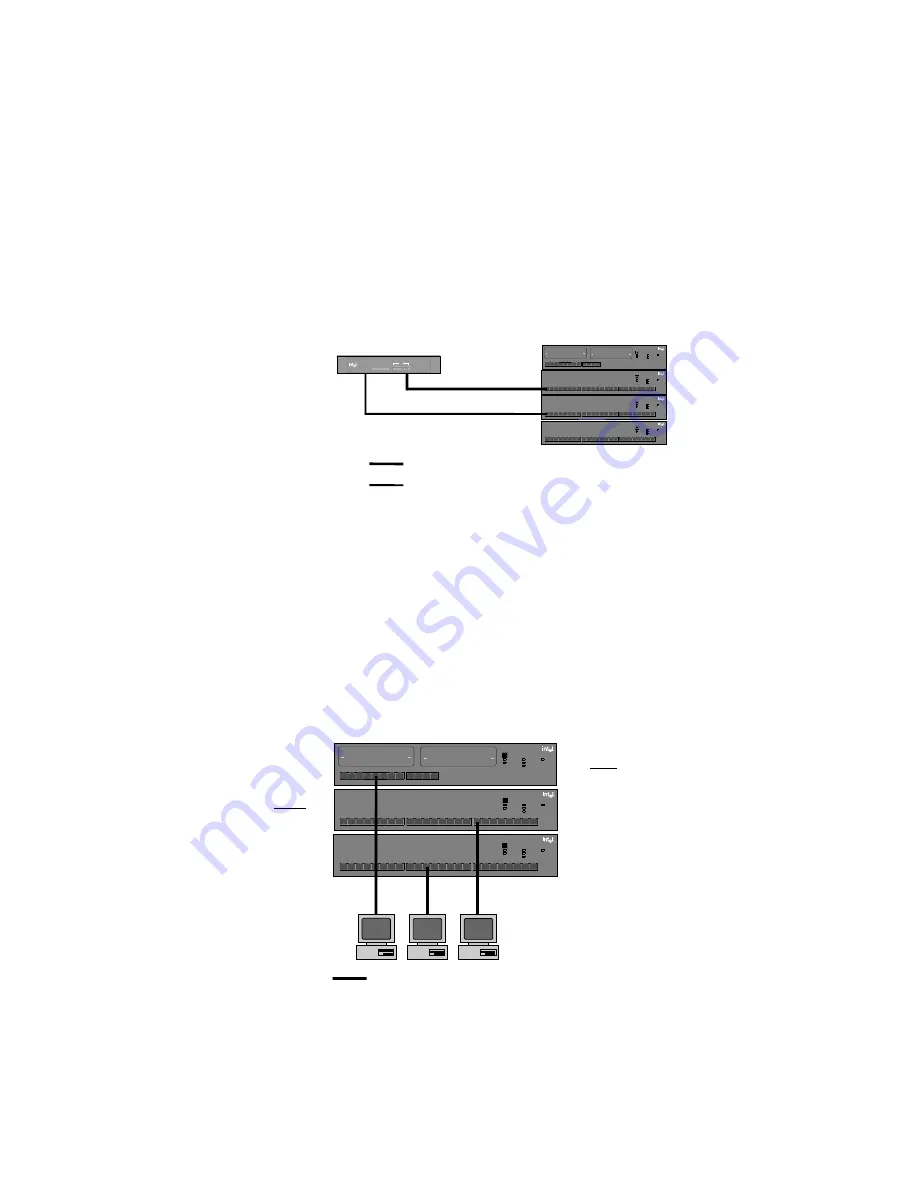
7
Bridging with the Express 10/100 Downlink
The Express 10/100 Downlink has two ports that operate at either 10
or 100 Mbps. Each port automatically senses the speed of the attached
device. All you need to do is set the speed of the hubs. No
configuration of your network operating system is needed.
Intel Express
10/100 Downlink
Category 5 TPE (100m max.)
Category 3, 4, or 5 TPE (100m max.)
Express 10/100
Stackable Hubs
Hub 1 (100 Mbps)
Hub 2 (100 Mbps)
Hub 3 (10 Mbps)
Hub 4 (10 Mbps)
1
2
3
4
Change hub speed
10BASE-T
100BASE-TX
Power
Intel Express
10/100 Stackable Hub
Collision
Managed
Status
8
7
6
5
9
10
11
12
Green (left)
Link = solid
Activity = blink
Amber (right)
Wrong speed = blink
Disabled = solid
1
2
3
4
Change hub speed
10BASE-T
100BASE-TX
Power
Intel Express
10/100 Stackable Hub
Collision
Managed
Status
8
7
6
5
9
10
11
12
16
15
14
13
17
18
19
24
23
22
21
20
Green (left)
Link = solid
Activity = blink
Amber (right)
Wrong speed = blink
Disabled = solid
1
2
3
4
Change hub speed
10BASE-T
100BASE-TX
Power
Intel Express
10/100 Stackable Hub
Collision
Managed
Status
8
7
6
5
9
10
11
12
16
15
14
13
17
18
19
24
23
22
21
20
Green (left)
Link = solid
Activity = blink
Amber (right)
Wrong speed = blink
Disabled = solid
1
2
3
4
Change hub speed
10BASE-T
100BASE-TX
Power
Intel Express
10/100 Stackable Hub
Collision
Managed
Status
8
7
6
5
9
10
11
12
16
15
14
13
17
18
19
24
23
22
21
20
Green (left)
Link = solid
Activity = blink
Amber (right)
Wrong speed = blink
Disabled = solid
Intel Express 10/100 Downlink
Power View Utilization %
View Forward %
View Filter %
View Collision %
Set Full/Half Duplex
Run Diagnostics
View %
1
5
10
20
35
50
70
90+
Port 1
Port 2
Link
Xmt
Rcv
Full
100 Mbps
Configuring:
1. Long press to start
2. Short press to cycle
3. Long press to select
4. (To set duplex) Short press to set Port 1
5. (To set duplex) Long press to cycle
6. (To set duplex) Short press to set Port 2
Configure
100 Mbps-only environment
In the 100-Mbps only environment, you can only connect hubs using
an Intel Cascade Cable. You must also use CAT 5 TPE cabling to
connect devices (switches, workstations, servers, and so on). The
distance between a port and an attached device can’t exceed
100 meters.
5
1
2
3
4
Change hub speed
10BASE-T
100BASE-TX
Power
Intel Express
10/100 Stackable Hub
Collision
Managed
Status
8
7
6
5
9
10
11
12
16
15
14
13
17
18
19
24
23
22
21
20
Green (left)
Link = solid
Activity = blink
Amber (right)
Wrong speed = blink
Disabled = solid
1
2
3
4
Change hub speed
10BASE-T
100BASE-TX
Power
Intel Express
10/100 Stackable Hub
Collision
Managed
Status
8
7
6
5
9
10
11
12
16
15
14
13
17
18
19
24
23
22
21
20
Green (left)
Link = solid
Activity = blink
Amber (right)
Wrong speed = blink
Disabled = solid
1
2
3
4
Change hub speed
10BASE-T
100BASE-TX
Power
Intel Express
10/100 Stackable Hub
Collision
Managed
Status
8
7
6
5
9
10
11
12
Green (left)
Link = solid
Activity = blink
Amber (right)
Wrong speed = blink
Disabled = solid
Category 5 TPE (100m max.)
100 Mbps
shared among
all hubs in
stack
Here, the 2-port 10/100
Downlink bridges the two
100 Mbps hubs to the two
10 Mbps hubs.
The benefits of using the
Downlink are its low cost
and simplicity. Just plug the
hubs into the Downlink; it
takes care of the rest.
If you intend to install an optional
Management Module in a
12-port hub, place the hub at
eye level. This makes it easier
to read the module’s LCD panel.






















