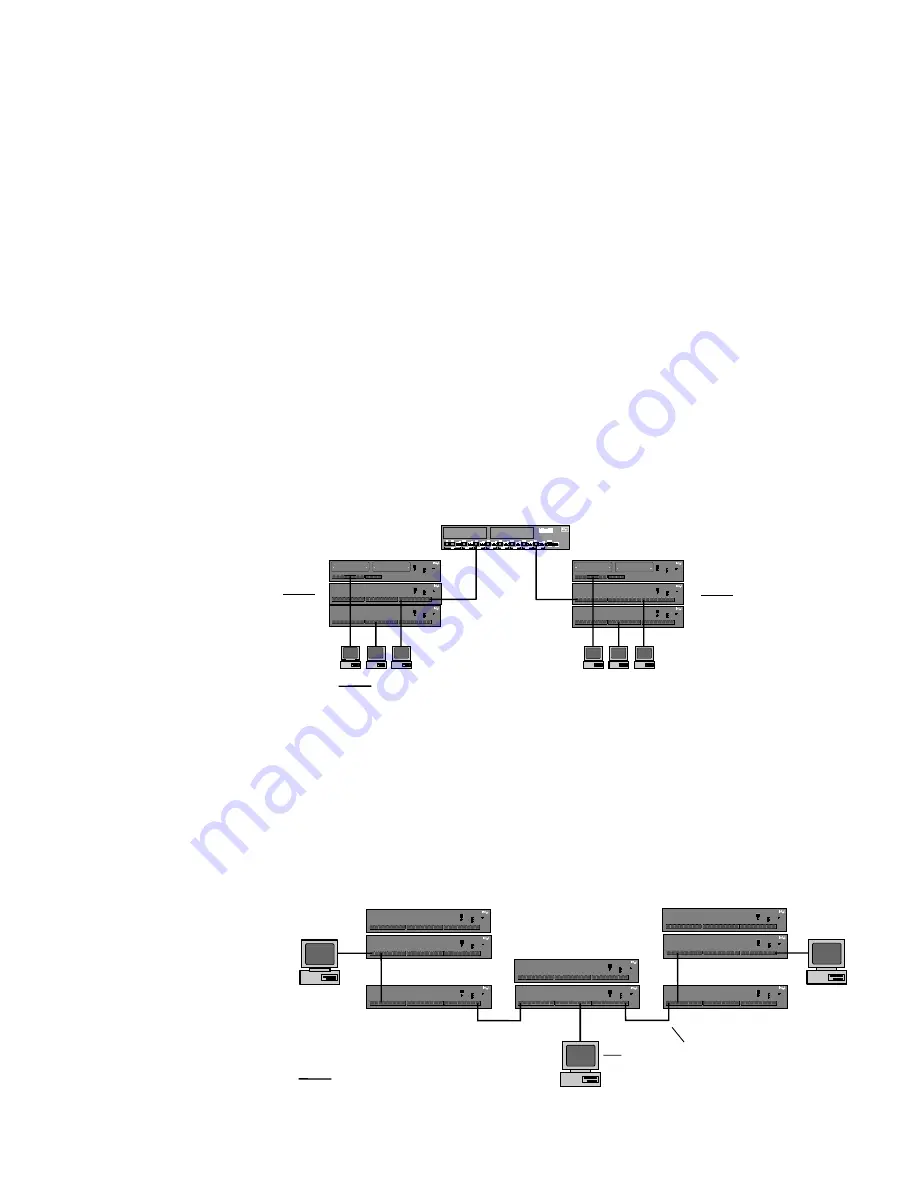
9
Extending the 10 Mbps network topology
To extend the 10BASE-T network topology, you can attach hubs to a
switch or daisy-chain the hubs using TPE cabling.
If you attach a stack of hubs to a switch, each stack gets its own
10 Mbps of bandwidth.
Attaching hubs to a switch
The illustration below shows two stacks of Express 10/100 Stackable
Hubs operating at 10 Mbps attached to Intel Express 10/100 Switch
ports also operating at 10 Mbps. Each TPE cable is extended to 100
meters, from workstation to hub and hub to switch. The total network
topology is extended to 400 meters.
Port 8
Xmt Link
Coll/
Fdpx
Rcv 100 Flow
Port 1
Xmt
MDI
Link
Coll/
Fdpx
Rcv 100 Flow
SNMP Power
Console
9600-N-1
Mgmt Fault
Port 3
Xmt Link
Coll/
Fdpx
Rcv 100 Flow
Port 4
Xmt Link
Coll/
Fdpx
Rcv 100 Flow
Port 5
Xmt Link
Coll/
Fdpx
Rcv 100 Flow
Port 6
Xmt Link
Coll/
Fdpx
Rcv 100 Flow
Port 7
Xmt Link
Coll/
Fdpx
Rcv 100 Flow
Port 2
Xmt Link
Coll/
Fdpx
Rcv 100 Flow
MDI-X
MDI-X
MDI-X
MDI-X
MDI-X
MDI-X
MDI-X
MDI-X
Port 8
Xmt Link
Coll/
Fdpx
Rcv 100 Flow
Port 1
Xmt
MDI
Link
Coll/
Fdpx
Rcv 100 Flow
SNMP Power
Console
9600-N-1
Mgmt Fault
Port 3
Xmt Link
Coll/
Fdpx
Rcv 100 Flow
Port 4
Xmt Link
Coll/
Fdpx
Rcv 100 Flow
Port 5
Xmt Link
Coll/
Fdpx
Rcv 100 Flow
Port 6
Xmt Link
Coll/
Fdpx
Rcv 100 Flow
Port 7
Xmt Link
Coll/
Fdpx
Rcv 100 Flow
Port 2
Xmt Link
Coll/
Fdpx
Rcv 100 Flow
MDI-X
MDI-X
MDI-X
MDI-X
MDI-X
MDI-X
MDI-X
MDI-X
Intel Express 10/100
Fast Ethernet Switch
Category 3, 4, or 5 TPE (100m max.)
5
1
2
3
4
Change hub speed
10BASE-T
100BASE-TX
Power
Intel Express
10/100 Stackable Hub
Collision
Managed
Status
8
7
6
5
9
10
11
12
16
15
14
13
17
18
19
24
23
22
21
20
Green (left)
Link = solid
Activity = blink
Amber (right)
Wrong speed = blink
Disabled = solid
1
2
3
4
Change hub speed
10BASE-T
100BASE-TX
Power
Intel Express
10/100 Stackable Hub
Collision
Managed
Status
8
7
6
5
9
10
11
12
16
15
14
13
17
18
19
24
23
22
21
20
Green (left)
Link = solid
Activity = blink
Amber (right)
Wrong speed = blink
Disabled = solid
1
2
3
4
Change hub speed
10BASE-T
100BASE-TX
Power
Intel Express
10/100 Stackable Hub
Collision
Managed
Status
8
7
6
5
9
10
11
12
Green (left)
Link = solid
Activity = blink
Amber (right)
Wrong speed = blink
Disabled = solid
5
1
2
3
4
Change hub speed
10BASE-T
100BASE-TX
Power
Intel Express
10/100 Stackable Hub
Collision
Managed
Status
8
7
6
5
9
10
11
12
16
15
14
13
17
18
19
24
23
22
21
20
Green (left)
Link = solid
Activity = blink
Amber (right)
Wrong speed = blink
Disabled = solid
1
2
3
4
Change hub speed
10BASE-T
100BASE-TX
Power
Intel Express
10/100 Stackable Hub
Collision
Managed
Status
8
7
6
5
9
10
11
12
16
15
14
13
17
18
19
24
23
22
21
20
Green (left)
Link = solid
Activity = blink
Amber (right)
Wrong speed = blink
Disabled = solid
1
2
3
4
Change hub speed
10BASE-T
100BASE-TX
Power
Intel Express
10/100 Stackable Hub
Collision
Managed
Status
8
7
6
5
9
10
11
12
Green (left)
Link = solid
Activity = blink
Amber (right)
Wrong speed = blink
Disabled = solid
Express 10/100
Fast Ethernet Switch
Daisy-chaining hubs (10 Mbps only)
Hubs can be connected using an Intel Cascade Cable, or “daisy
chained” together using TPE cabling when operating at 10 Mbps.
Hub-to-hub TPE connections should not exceed 100 meters, and no
more than five hubs can be connected (a stack of hubs counts as one
hub). Of those fives hubs or stacks of hubs, only three can have
devices attached.
Follow the 5-4-3-2-1
general rule when daisy-
chaining 10 Mbps hubs
Five hubs (or hub stacks) are
allowed.
Four segments.
Three hub stacks can have
nodes attached.
Two hub stacks can’t be
populated and are extensions
only.
All of this makes
one colli-
sion domain with a maxi-
mum of 576 stations (if
you’re using 24-port Express
10/100 Hubs).
10 Mbps
shared among
all hubs in
stack
10 Mbps
shared among
all hubs in
stack
Segment
Node
1
2
3
4
Change hub speed
10BASE-T
100BASE-TX
Power
Intel Express
10/100 Stackable Hub
Collision
Managed
Status
8
7
6
5
9
10
11
12
16
15
14
13
17
18
19
24
23
22
21
20
Green (left)
Link = solid
Activity = blink
Amber (right)
Wrong speed = blink
Disabled = solid
1
2
3
4
Change hub speed
10BASE-T
100BASE-TX
Power
Intel Express
10/100 Stackable Hub
Collision
Managed
Status
8
7
6
5
9
10
11
12
16
15
14
13
17
18
19
24
23
22
21
20
Green (left)
Link = solid
Activity = blink
Amber (right)
Wrong speed = blink
Disabled = solid
1
2
3
4
Change hub speed
10BASE-T
100BASE-TX
Power
Intel Express
10/100 Stackable Hub
Collision
Managed
Status
8
7
6
5
9
10
11
12
16
15
14
13
17
18
19
24
23
22
21
20
Green (left)
Link = solid
Activity = blink
Amber (right)
Wrong speed = blink
Disabled = solid
1
2
3
4
Change hub speed
10BASE-T
100BASE-TX
Power
Intel Express
10/100 Stackable Hub
Collision
Managed
Status
8
7
6
5
9
10
11
12
16
15
14
13
17
18
19
24
23
22
21
20
Green (left)
Link = solid
Activity = blink
Amber (right)
Wrong speed = blink
Disabled = solid
1
2
3
4
Change hub speed
10BASE-T
100BASE-TX
Power
Intel Express
10/100 Stackable Hub
Collision
Managed
Status
8
7
6
5
9
10
11
12
16
15
14
13
17
18
19
24
23
22
21
20
Green (left)
Link = solid
Activity = blink
Amber (right)
Wrong speed = blink
Disabled = solid
1
2
3
4
Change hub speed
10BASE-T
100BASE-TX
Power
Intel Express
10/100 Stackable Hub
Collision
Managed
Status
8
7
6
5
9
10
11
12
16
15
14
13
17
18
19
24
23
22
21
20
Green (left)
Link = solid
Activity = blink
Amber (right)
Wrong speed = blink
Disabled = solid
1
2
3
4
Change hub speed
10BASE-T
100BASE-TX
Power
Intel Express
10/100 Stackable Hub
Collision
Managed
Status
8
7
6
5
9
10
11
12
16
15
14
13
17
18
19
24
23
22
21
20
Green (left)
Link = solid
Activity = blink
Amber (right)
Wrong speed = blink
Disabled = solid
1
2
3
4
Change hub speed
10BASE-T
100BASE-TX
Power
Intel Express
10/100 Stackable Hub
Collision
Managed
Status
8
7
6
5
9
10
11
12
16
15
14
13
17
18
19
24
23
22
21
20
Green (left)
Link = solid
Activity = blink
Amber (right)
Wrong speed = blink
Disabled = solid
Category 3, 4, or 5 TPE (100m max.)






















