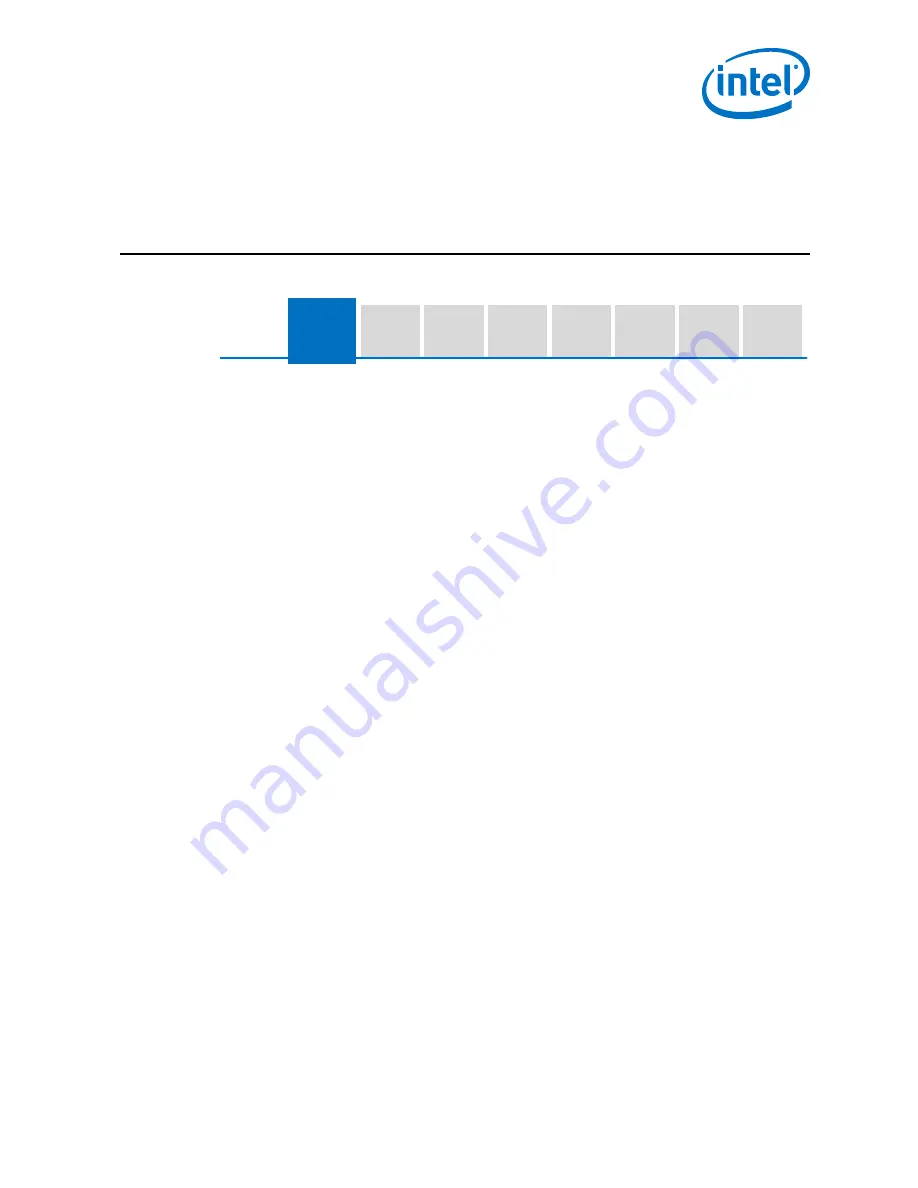
2.0
Connect the Hardware
Connect
Hardware /
Connect
Target Device
to Host
System
Put Runtime
Software on
Flash Drive
Prepare Host
System for
Wind River
Software
Register Target
Device
Install Linux
and Wind River
Packages on
Host System
Build Runtime
on Host
System
Update SPI
Firmware on
Target Device
Install Runtime
on Target
Device
Before you
Begin
You will begin your installation by connecting the Target Device hardware. This
chapter guides you through making the connections and plugging in your Target
on page 11 through
on page 13 in making your
connections.
Remember: Target Device refers to the gateway device that is included in the Development Kit.
Host System refers to the Ubuntu 14.04 system that you will use to build the runtime
software.
1. Connect the RS-232 audio stereo jack to the back of the Target Device. Do not
connect the USB cable to the Host System yet.
2. Plug in the power adapter connector to the DC In connector on the Target Device.
3. Plug the power cord into a 120V or 240V power outlet to ensure it powers on.
4. Unplug the device. You will plug it in again during the next steps.
Connect the Hardware—Intel IoT Gateway Development Kit DK100 Series
Intel
®
IoT Gateway Development Kit DK100 Series
April 2015
Getting Started Guide
Order No.: 330307-007
19






























