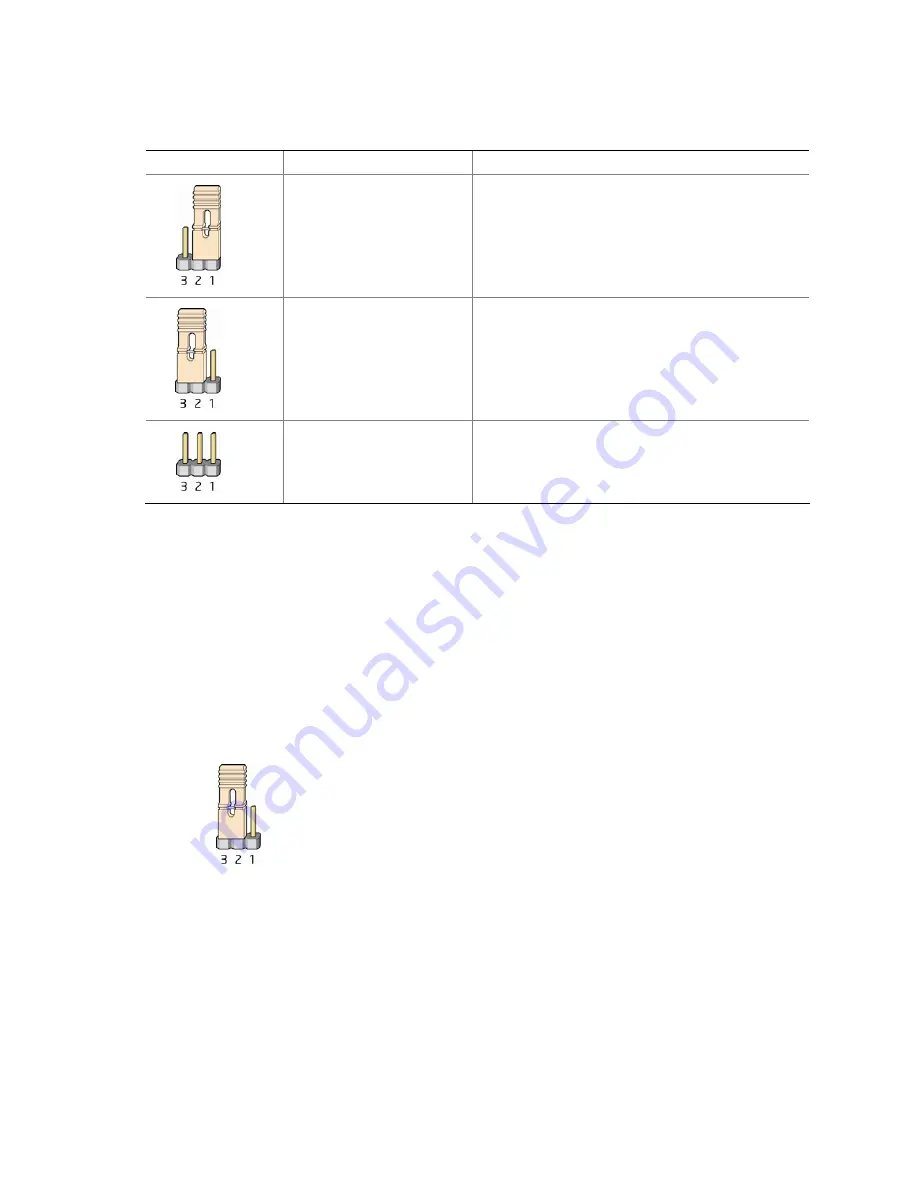
Installing and Replacing Desktop Board Components
53
Table 16. Jumper Settings for the BIOS Setup Program Modes
Jumper Setting
Mode
Description
Normal (default) (1-2)
The BIOS uses the current configuration and
passwords for booting.
Configure (2-3)
After the Power-On Self-Test (POST) runs, the
BIOS displays the Maintenance Menu. Use this
menu to clear passwords.
Recovery (None)
The BIOS recovers data in the event of a failed
BIOS update.
Clearing Passwords
This procedure assumes that the board is installed in the computer and the
configuration jumper block is set to normal mode.
1.
Observe the precautions in "Before You Begin" on page 27.
2.
Turn off all peripheral devices connected to the computer. Turn off the computer.
Disconnect the computer’s power cord from the AC power source (wall outlet or
power adapter).
3.
Remove the computer cover.
4.
Find the configuration jumper block (see Figure 25).
5.
Place the jumper on pins 2-3 as shown below.
6.
Replace the cover, plug in the computer, turn on the computer, and allow it to
boot.
7.
The computer starts the Setup program. Setup displays the Maintenance menu.
8.
Use the arrow keys to select Clear Passwords. Press <Enter> and Setup displays a
pop-up screen requesting that you confirm clearing the password. Select Yes and
press <Enter>. Setup displays the maintenance menu again.
9.
Press <F10> to save the current values and exit Setup.
10.
Turn off the computer. Disconnect the computer’s power cord from the AC power
source.
Summary of Contents for DG45ID - CARACTERISTIQUES TECHNIQUES
Page 1: ...Intel Desktop Board DG45ID Product Guide Order Number E30021 001 ...
Page 26: ...Intel Desktop Board DG45ID Product Guide 26 ...
Page 59: ...Installing and Replacing Desktop Board Components 59 Figure 26 Removing the Battery ...
Page 60: ...Intel Desktop Board DG45ID Product Guide 60 ...















































