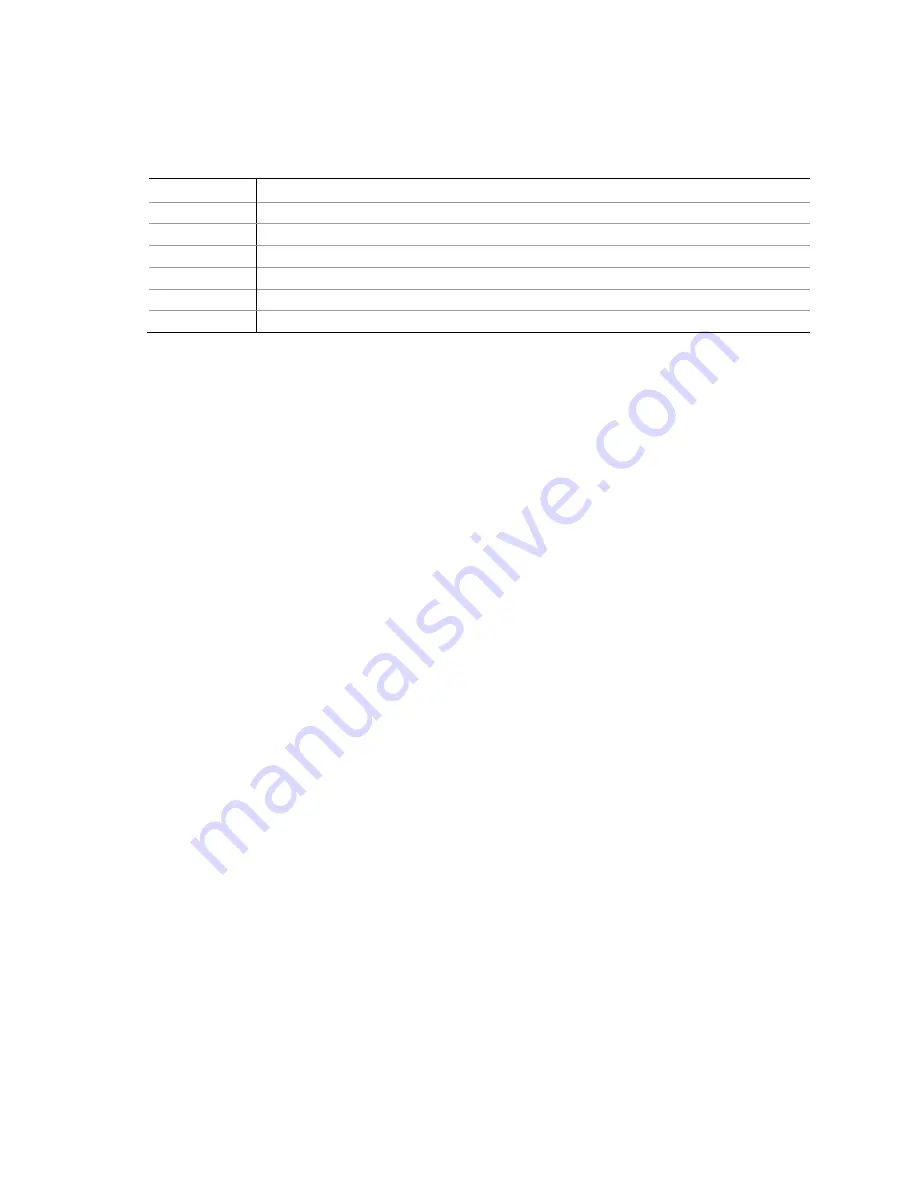
Intel Desktop Board D2550DC2 Product Guide
iv
Terminology
The t able below gives descript ions t o som e com m on t erm s used in t he product guide.
Term
Description
GB
Gigabyt e ( 1,073,741,824 byt es)
GHz
Gigahert z ( one billion hert z)
KB
Kilobyt e ( 1024 byt es)
MB
Megabyt e ( 1,048,576 byt es)
Mb
Megabit ( 1,048,576 bit s)
MHz
Megahert z ( one m illion hert z)




































