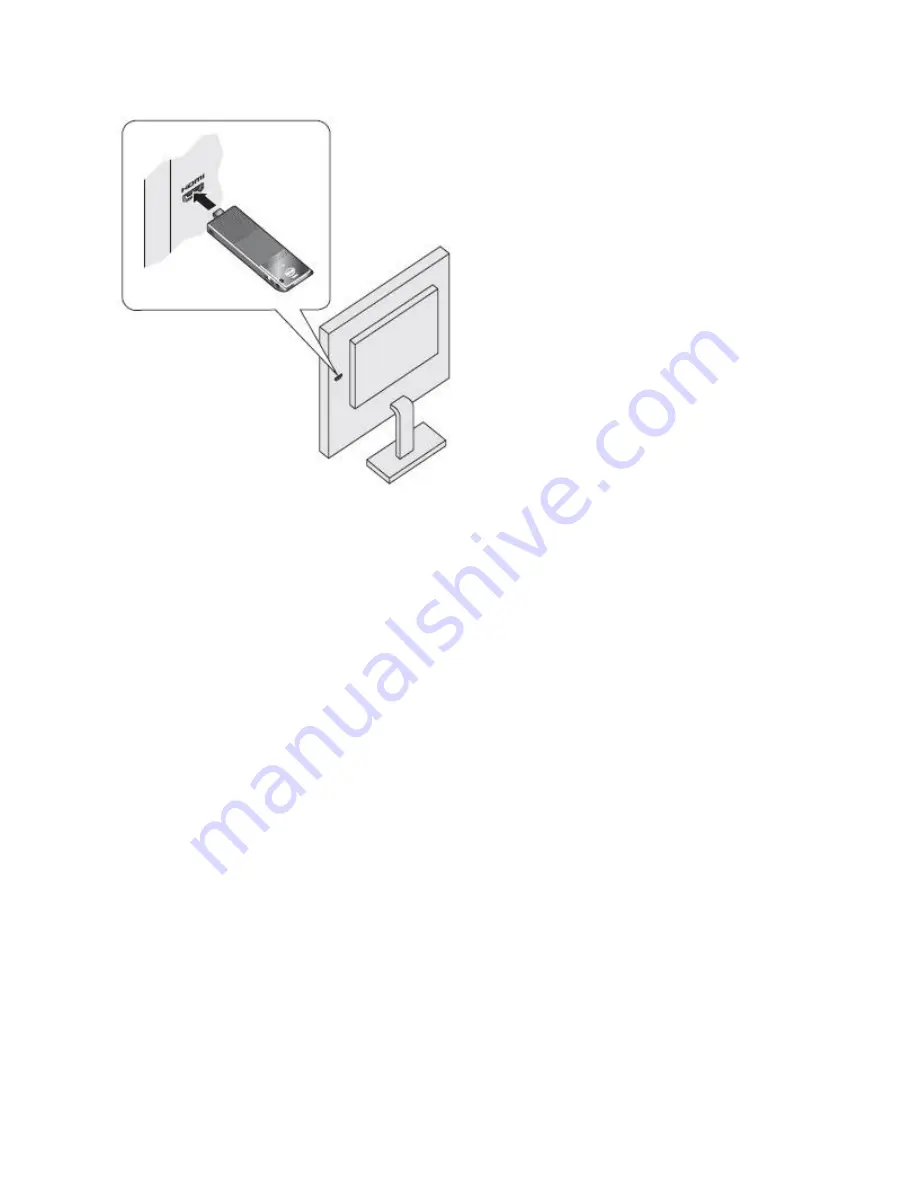
Connect to a Display with the HDMI Extender
CableIf there is limited space around the HDMI port of the television or monitor to allow you to plug the
Intel® Compute Stick directly into the port, use the flexible HDMI extender cable that came in the box.
1.
Plug the Intel Compute Stick into the female end of the extender cable (A).





























