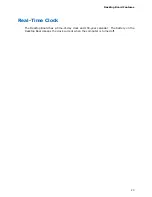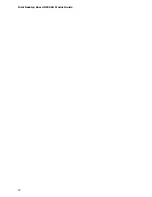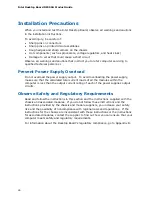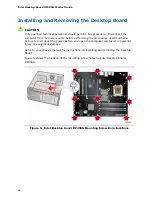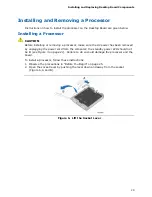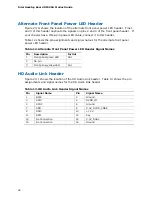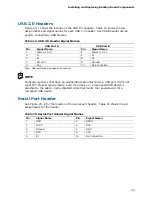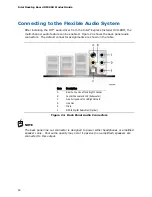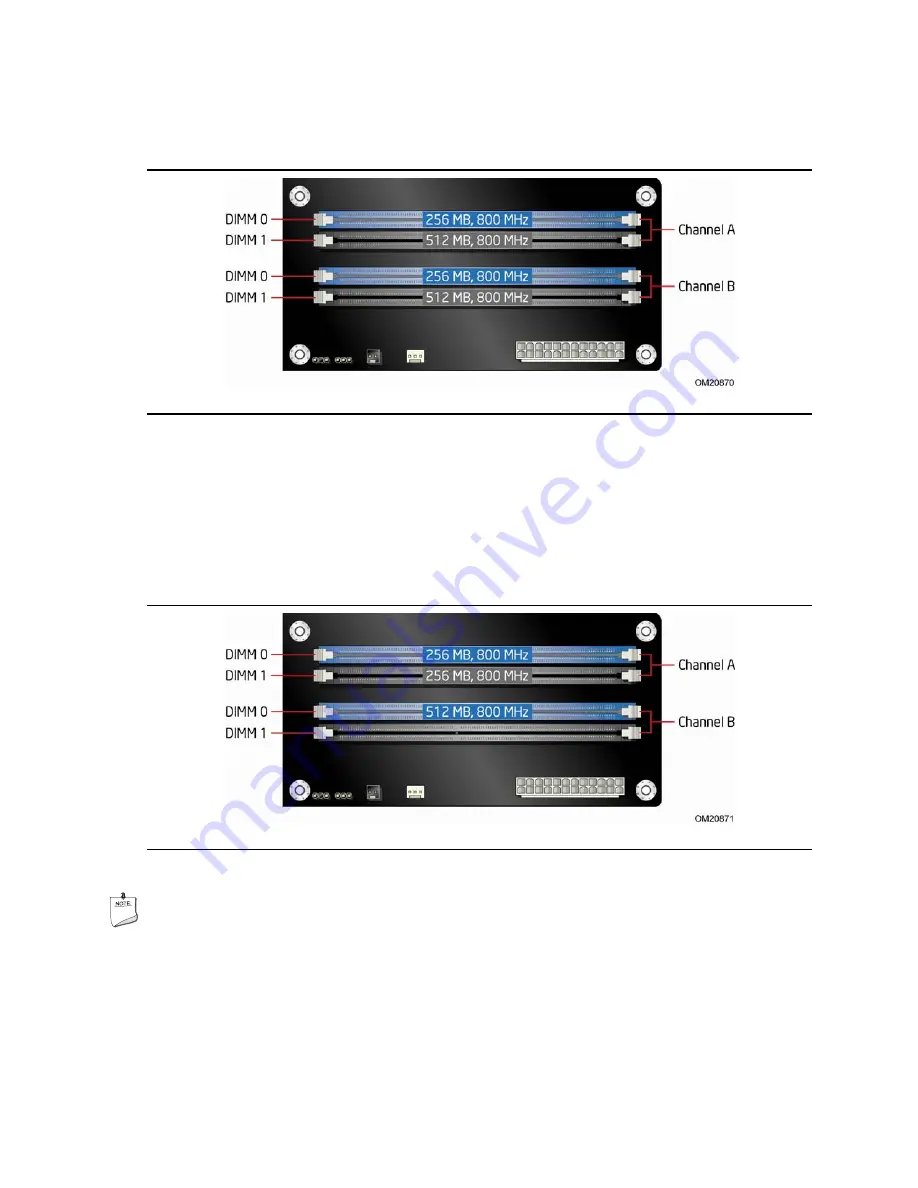
Intel Desktop Board DP45SG Product Guide
36
If additional memory is to be used, install another matched pair of DIMMs in DIMM 1
(black) in channels A and B (see Figure 15).
Figure 15. Dual Channel Memory Configuration with Four DIMMs
Three DIMMs
If you want to use three DIMMs in a dual-channel configuration, install a matched pair
of DIMMs equal in speed and size in DIMM 0 (blue) and DIMM 1 (black) of channel A.
Install a DIMM equal in speed and total size of the DIMMs installed in channel A in
either DIMM 0 or DIMM 1 of channel B (see Figure 16).
Figure 16. Dual Channel Memory Configuration with Three DIMMs
NOTE
All other memory configurations will result in single channel memory operation.