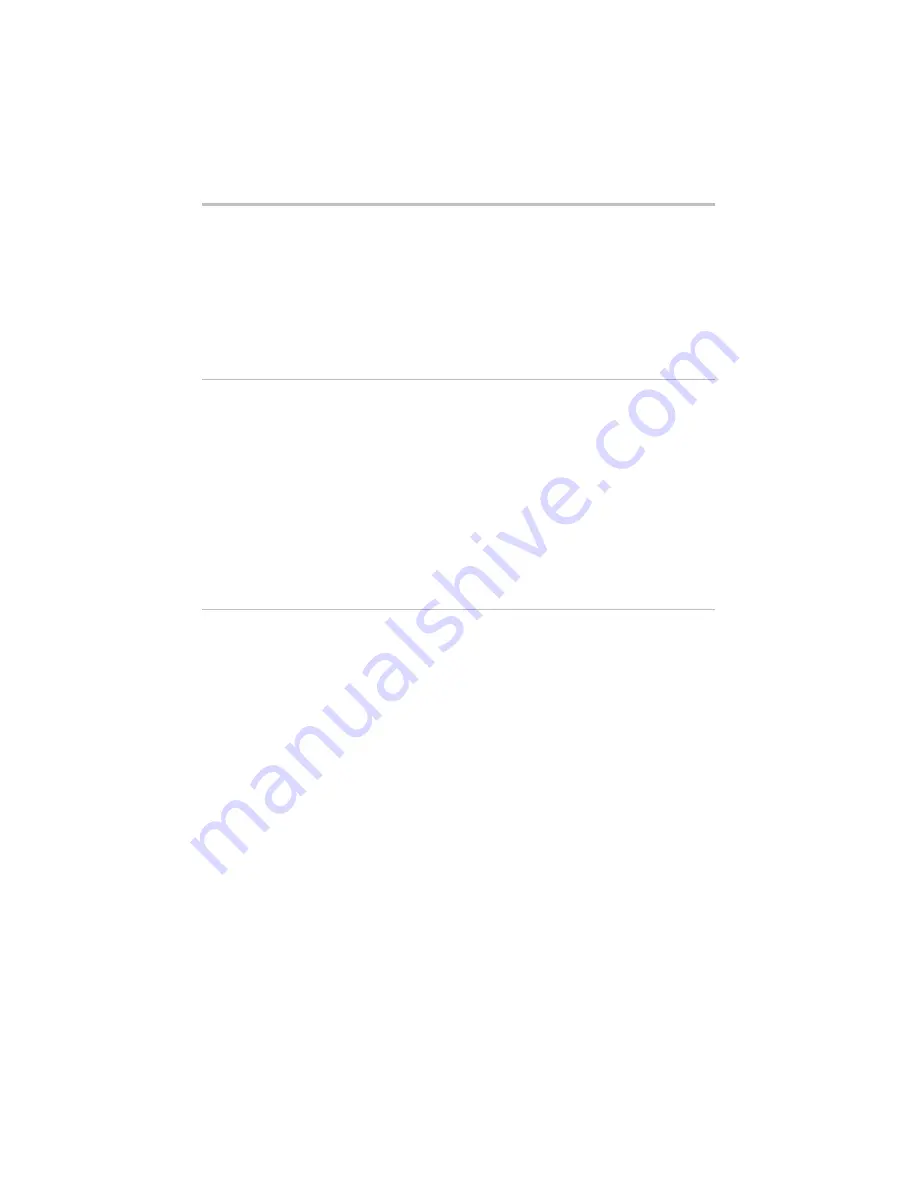
Chapter 5 – Diagnostics and Troubleshooting
Copyright
©
2002 Intel Corporation
85
Wireless Networking
Description
: Indicates whether or not
Wireless Networking has been enabled.
To set up wireless networking, click
Settings > Wireless
, then click the
Wireless Setup
button to access the
Wireless Wizard. Click the
Help
button on
any of the Wireless Wizard’s screens for
more information.
Default
: Enabled if configured.
Stealth Mode
Description
: Indicates whether or not
Stealth mode has been enabled. You
enable Stealth mode to prevent other
wireless devices from scanning for your
network (but does not prevent them from
connecting if they have the correct
settings and access privileges). To
enable Stealth mode, click
Advanced >
Wireless Security
, then select the
Stealth Mode
option. Click its Help
button for more information.
Default
: Normal.
Encryption
Description
: Specifies what type of
encryption has been selected. The
gateway and each adapter in the network
must have the same encryption keys. To
specify encryption, click
Settings >
Wireless
, then click the
Wireless Setup
button to access the Wireless Wizard.
Click
Next
until you see the “Wireless
Settings – Encryption” screen. Click the
Help
button on any of the Encryption
screens for more information.
Default
: Depends on selection at setup.
Summary of Contents for AnyPoint
Page 1: ...Exhibit Q User Manual 1400 FCC ID EJM X400...
Page 2: ...Share Broadband with all your PCs AnyPoint Networking Gateway 1400 User s Guide...
Page 17: ...Chapter 1 Introduction Copyright 2002 Intel Corporation 12...
Page 23: ...Chapter 2 Configuring your Cable Modem Settings Copyright 2002 Intel Corporation 18...
Page 85: ...Chapter 4 Using Advanced Configuration Options Copyright 2002 Intel Corporation 80...
Page 123: ...Chapter 6 Glossary Copyright 2002 Intel Corporation 118...
Page 132: ...Index 127...
















































