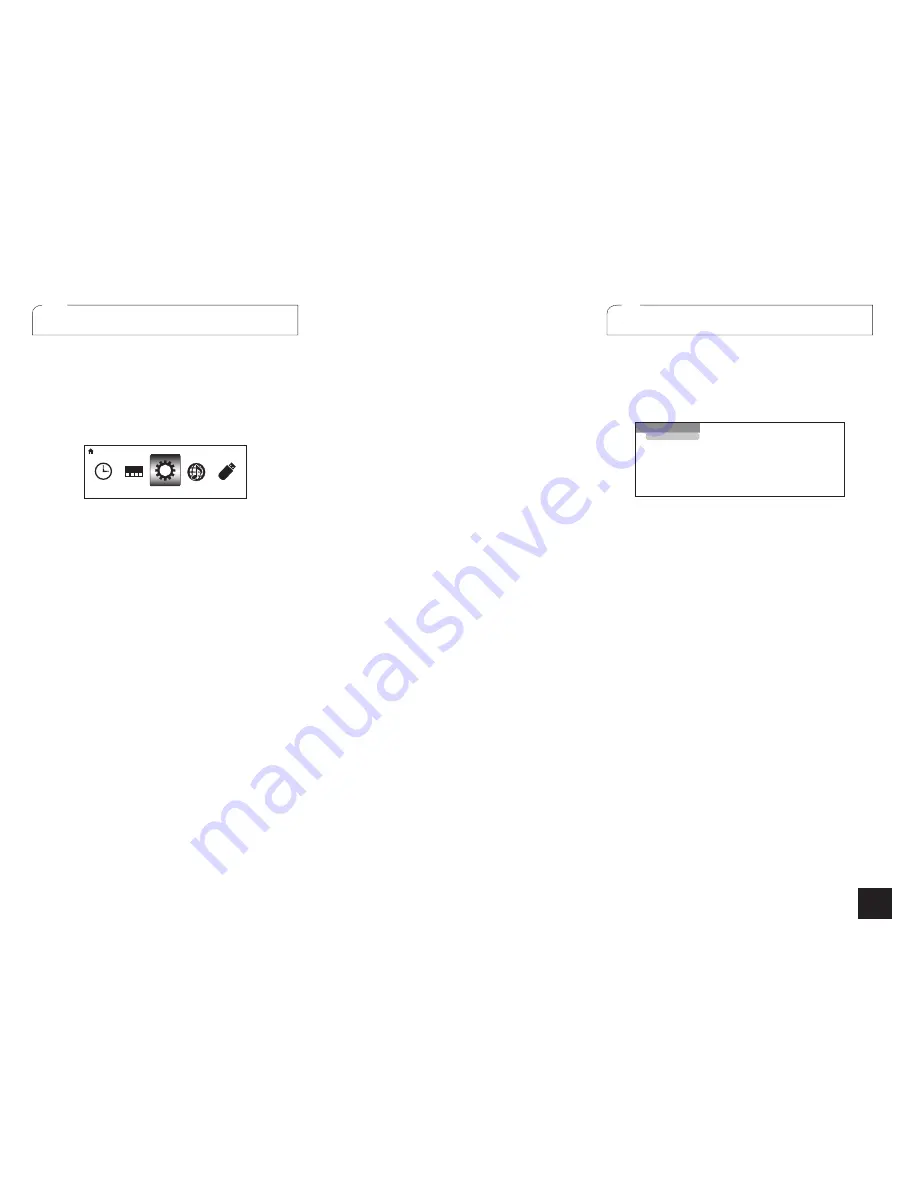
13
Step 3:
Playing Back
3
Using the HOME menu
In the HOME menu, you can make advanced setup and
use Internet radio and DLNA function. For details on the
operation, see the Advanced Manual.
1.
After pressing Receiver, press Home on the remote
controller.
The HOME menu is displayed on the TV screen. You can
also use the Home button on the main unit.
Setup
HOME
2.
Select the item with the cursor buttons of the remote
controller and press Enter to confirm your selection.
To return to the previous screen, press Return. To return
to the HOME menu, press Home.
Sleep Timer
: Select to turn the unit into standby mode
automatically when the specified time elapses.
InstaPrevue
: Select to preview videos input from the
HDMI input jacks collectively in a single screen. The screen
has a main window (current input video) and sub windows
(other input videos). To switch the current input, select the
desired sub window with the cursor buttons and press
Enter.
A black sub window is shown for the input with no video
signals.
"InstaPrevue" cannot be selected if the video is being
input from HDMI IN 5 or 6, or there is no signal from the
main window.
"InstaPrevue" cannot be selected if "Setup" - "1. Input/
Output Assign" - "Monitor Out" - "Zone 2 Monitor Out" is
set to "Use" and Zone 2 is on.
Depending on video signals, the picture may not be
properly rendered on the preview thumbnails.
1080p or higher resolution is not supported.
Setup
: You can change the assignment of input terminals
and input selector buttons and also make various speaker
settings and other advanced settings.
Network Service
: Select to use Internet radio services
and the DLNA function. When you connect the unit to
the network and press Enter, the network service screen
will be displayed on the TV. On the TV screen, select the
desired service or music file with the cursors of the remote
controller and press Enter to confirm and start playback.
Internet radio service
: You can listen to TuneIn or such
other Internet radio stations registered in advance.
DLNA
: You can play music files stored in the PC or
NAS device connected to the network. Select the server
with the cursors, select the desired music file and press
Enter to start playback.
Home Media
: You can play music files in a shared folder
on the PC or NAS device connected to the network.
Select the server with the cursors, select the desired
music file and press Enter to start playback.
"Network Service" becomes selectable after the network
starts up even if it cannot be selected first. It may take
about a minute to start up.
When "Network Service" is selected for the first time,
the "DISCLAIMER" screen will appear on the TV. Select
"Agree" if you agree the content. If you do not agree the
content, you cannot use the network service.
¼
You cannot use the Network Service function unless the TV is
connected via HDMI since selecting "Agree" in the "DISCLAIMER"
screen is not possible.
Layout of the icons in the "Network Service" top menu
can be changed. Press NET on the remote controller
and press D. Select the source icon with the cursors
and press Enter, and then select the destination icon
and press Enter. The positions of the icons are switched
each other.
USB
: Select "USB" in the TV screen and connect a USB
storage device to the USB port on the front panel. On the
TV screen, select the desired folder or music file with the
cursors of the remote controller and press Enter to confirm
and start playback.
"USB" becomes selectable after the USB function starts
up even if it cannot be selected first. It may take about a
minute to start up.
4
Using Quick Setup menu
In the Quick Setup menu, you can set frequently used
functions including input selection and volume adjustment.
1.
Press Q Setup on the remote controller.
The Quick Setup menu is displayed on the connected
TV's screen.
CBL/SAT
Input
Audio
Video
Information
Listening Mode
BD DVD
CBL/SAT
STB DVR
GAME
PC
AUX
2.
Select the item with the cursor buttons of the remote
controller and press Enter to confirm your selection.
To return to the previous screen, press Return.
Input
: Select the input and check the assignment of
input selector buttons.
Audio
: You can perform various audio settings including
audio quality and speaker level adjustment.
You cannot select this item when audio is output from
the TV's speakers.
A/V Sync
: If the video is behind the audio, you can
delay the audio to offset the gap. Different settings can
be set for each input.
It cannot be set if the input is "NET" or "USB".
It cannot be set if the listening mode is Direct.
Bass, Treble
: Adjust volume of the front speaker.
It cannot be set if the listening mode is Direct or THX.
Phase Matching Bass
: Suppress phase shift in the
midrange to enhance bass sound. Thus smooth and
powerful bass sound can be obtained.
It cannot be set if the listening mode is Direct or THX.
Subwoofer Level, Center Level
: Adjust the speaker
level while listening to the sound. The adjustment you
made will be reset to the previous status when you turn
the unit to standby mode.
The speakers cannot be adjusted if they have been
\|\\|\\<\=\}<<\@=
"Speaker Configuration".
























