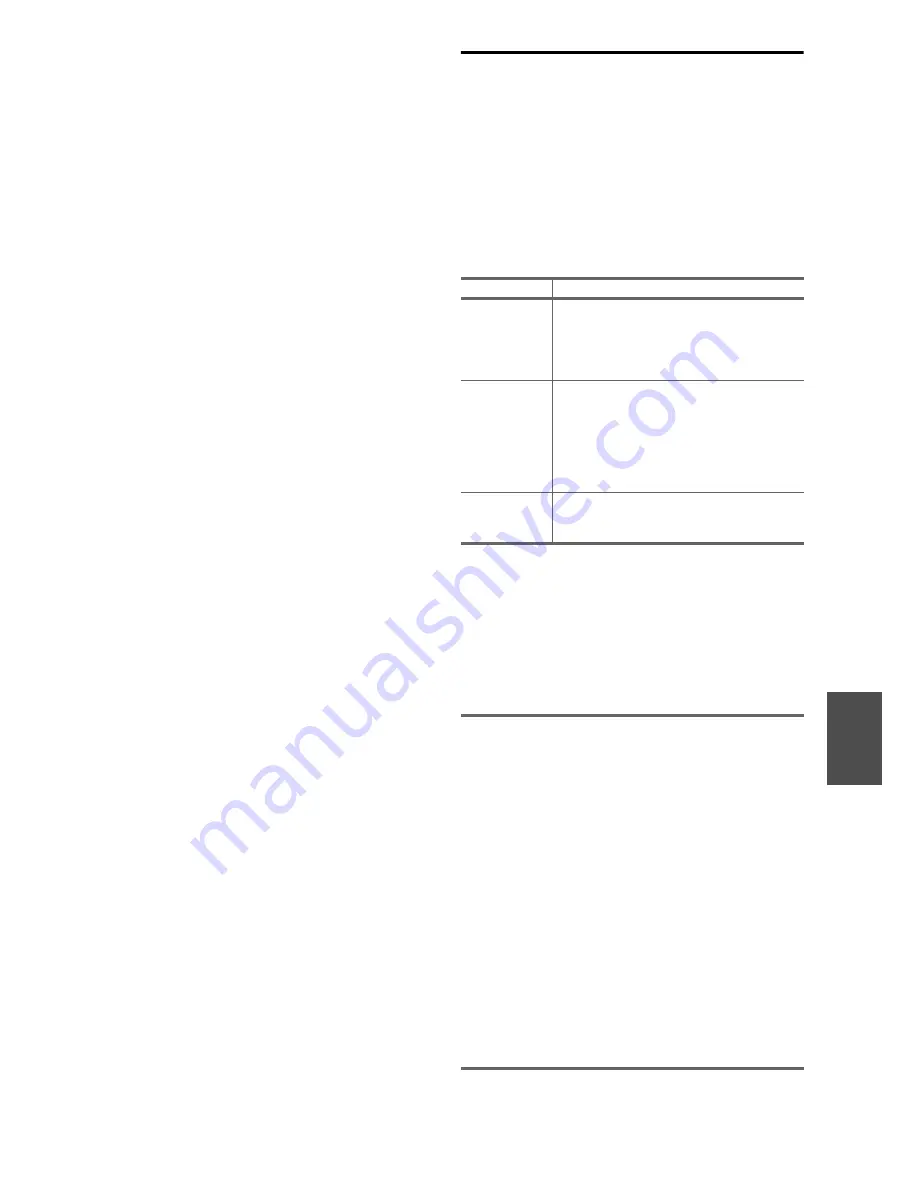
81
En
Troubleshooting
Case 1:
If “
No Update
” is displayed on the front display of the
AV receiver, it means that the firmware has already been
updated. You do not need to do anything further.
Case 2:
If an error occurs, “
Error!! *-** No media
” is displayed
on the front display of the AV receiver. (Alpha-numeric
characters on the front display are denoted by asterisks.)
Refer to the following table and take appropriate action.
■
Errors during an update via USB
Case 3:
If an error occurs during the update, disconnect then
reconnect the AC power cord and try again.
Case 4:
If an error occurs due to a wrong selection of input
sources, turn off and on the AV receiver. Then retry the
update.
8
Select “Hardware Setup” and press
Enter
.
9
Select “Firmware Update” and press
Enter
.
10
Select “Via USB” and press
Enter
.
11
Select “Update” and press
Enter
.
The update process will begin.
During the update process, the on-screen display
may disappear depending on the updated program.
When this occurs, you can still view the update
progress on the front display of the AV receiver. The
on-screen display will reappear after the update is
complete, and upon turning the AV receiver off and
on again.
Do not turn off the AV receiver and do not remove
the USB device during the update process.
12
The message “Completed!” appears on the front
display of the AV receiver, indicating that the
update has been completed.
13
Using
8
On/Standby
on the front panel, turn off
the AV receiver and then remove the USB device.
Do not use
8
Receiver
on the remote controller.
Congratulations! You now have the latest firmware
installed on your Integra AV receiver.
Error Code
Description
*
-10
,
*
-20
The USB device was not detected. Make sure
the USB flash memory or USB cable is
properly connected to the USB port. If the
USB storage device has its own power supply,
use it to power the USB device.
*
-14
The firmware file was not found in the root
folder of the USB device, or the firmware file
is for another model. Retry and download the
file on the support page of the web site,
following the on-site instructions. If the error
persists, please contact Integra Support and
provide the error code.
Others
Retry the update procedure from the
beginning. If the error persists, please contact
Integra Support and provide the error code.
ONKYO SOUND & VISION CORPORATION
2-1, Nisshin-cho, Neyagawa-shi, O
S
AKA 572-8540, JAPAN
The Americas
Integra Division of ONKYO U.
S
.A. CORPORATION
18 Park Way, Upper
S
addle River, N.J. 07458, U.
S
.A.
Tel: 800-225-1946, 201-818-9200
Fax: 201-785-2650
Hours: M-F 9am-8pm/
S
at-
S
un 10am-4pm ET
<http://www.integrahometheater.com/>
Europe
ONKYO EUROPE ELECTRONIC
S
GmbH
Liegnitzerstrasse 6, 82194 Groebenzell, GERMANY
Tel: +49-8142-4401-0 Fax: +49-8142-4401-555
<http://www.eu.onkyo.com/>
China, Hong Kong
ONKYO CHINA LIMITED
Unit 1&12, 9/F, Ever Gain Plaza Tower 1, 88, Container Port Road,
Kwai Chung, N.T., Hong Kong
Tel: 852-2429-
3
118 Fax: 852-2428-90
3
9
<http://www.onkyochina.com/>
Asia, Oceania, Middle East, Africa
Please contact an ONKYO distributor referring to Onkyo
S
UPPORT
site.
<http://www.intl.onkyo.com/support/local_support/index.html>
Summary of Contents for DTR-20.3
Page 1: ...AV Receiver DTR 30 3 Instruction Manual ...
Page 89: ...89 En Memo ...
Page 90: ...90 En Memo ...
Page 91: ...91 En Memo ...


























