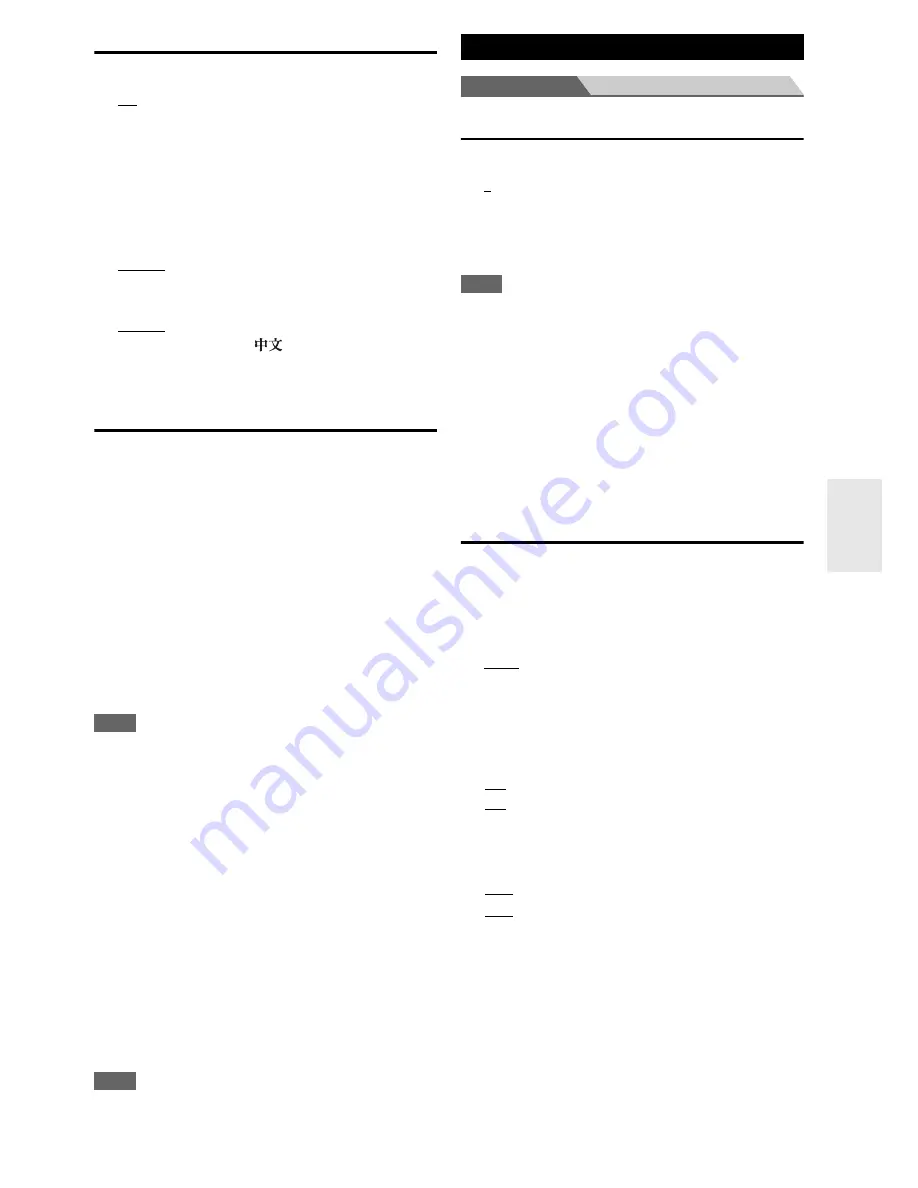
55
En
OSD Setup
■
On Screen Display
`
On
`
Off
This preference determines whether operation details are
displayed on-screen when an AV receiver function is adjusted.
Even when “
On
” is selected, operation details may not be
output if the input source is connected to an
HDMI IN
.
■
Language
(North American models)
`
English
,
Deutsch, Français, Español, Italiano,
Nederlands, Svenska
(Australian models)
`
English
,
Deutsch, Français, Español, Italiano,
Nederlands, Svenska,
This setting determines the language used for the on-
screen setup menus.
12V Trigger A/B/C Setup
When several components are turned on simultaneously
by using triggers A, B, and C, depending on the type of
components, a large amount of current may be drawn
momentarily. To prevent this, you can delay trigger
signals A, B, and C individually. Another application of
trigger delay is eliminating the "thump" noise that’s
sometimes heard when a source component is turned on.
You can accomplish this by delaying the trigger signal for
your power amplifier, so that it's the last component to be
turned on.
■
Delay
`
0sec
,
1sec
,
2sec
,
3sec
When “
0sec
” is selected, the trigger signal is output as
soon as the input source is changed.
Note
• By default, the “
12V Trigger A Setup
” menu is set to “
0sec
”,
those on the “
12V Trigger B Setup
” menu is set to “
1sec
”, and
those on the “
12V Trigger C Setup
” menu is set to “
2sec
”.
• Use a miniplug cable to connect the AV receiver's
12V
TRIGGER OUT
A
,
B
, or
C
jack to the 12 V trigger input on a
connected component.
■
BD/DVD, VCR/DVR, CBL/SAT, GAME, PC, AUX,
TUNER, TV/CD, PORT, NET, USB
`
Off
:
No trigger signal is output. A 12-volt trigger signal is
output when the connected component is selected as
the source for:
`
Main
:
Main room.
`
Zone 2
:
Zone 2.
`
Main/Zone 2
:
Main room or Zone 2.
Note
• By default, all input sources on the “
12V Trigger A Setup
”
menu are set to “
Main
”, those on the “
12V Trigger B Setup
”
menu are set to “
Main/Zone 2
”, and those on the “
12V Trigger
C Setup
” menu are set to “
Zone 2
”
Main menu
Hardware Setup
Remote ID
■
Remote ID
`
1
,
2
, or
3
When several Integra/Onkyo components are used in the
same room, their remote ID codes may overlap. To
differentiate the AV receiver from the other components,
you can change its remote ID from “
1
”, to “
2
” or “
3
”.
Note
• If you do change the AV receiver’s remote ID, be sure to change
the remote controller to the same ID (see below), otherwise, you
won’t be able to control it with the remote controller.
Changing the remote controller’s ID
Multi Zone
■
Zone 2 Out
If you’ve connected your Zone 2 speakers to an amp with
no volume control, set the “
Zone 2 Out
” setting,
respectively, to “
Variable
” so that you can set the zone’s
volume, balance, and tone on the AV receiver.
`
Fixed
:
The Zone 2 volume must be set on the amp in that
zone.
`
Variable
:
The Zone 2 volume can be set on the AV receiver.
■
Zone 2 Maximum Volume
`
Off
,
50
to
99
(Absolute display)
`
Off
,
–32dB
to
+17dB
(Relative display)
With this setting, you can limit the maximum volume. To
disable this setting, select “
Off
”.
■
Zone 2 Power On Volume
`
Last
,
Min
,
1
to
99
or
Max
(Absolute display)
`
Last
,
–
Q
dB
,
–81dB
to
+18dB
(Relative display)
With this preference, you can specify the volume
setting to be used each time the AV receiver is
turned on.
To use the same volume level that was used when the AV
receiver was turned off, select “
Last
”.
The “
Zone 2 Power On Volume
” cannot be set higher
than the “
Zone 2 Maximum Volume
” setting.
Hardware Setup
1
While holding down
Receiver
, press and hold
down
Setup
until the remote indicator lights
(about 3 seconds) (
➔
page 42
).
2
Use the number buttons to enter ID 1, 2, or 3.
The remote indicator flashes twice.
Summary of Contents for DTR-20.3
Page 1: ...AV Receiver DTR 30 3 Instruction Manual ...
Page 89: ...89 En Memo ...
Page 90: ...90 En Memo ...
Page 91: ...91 En Memo ...






























