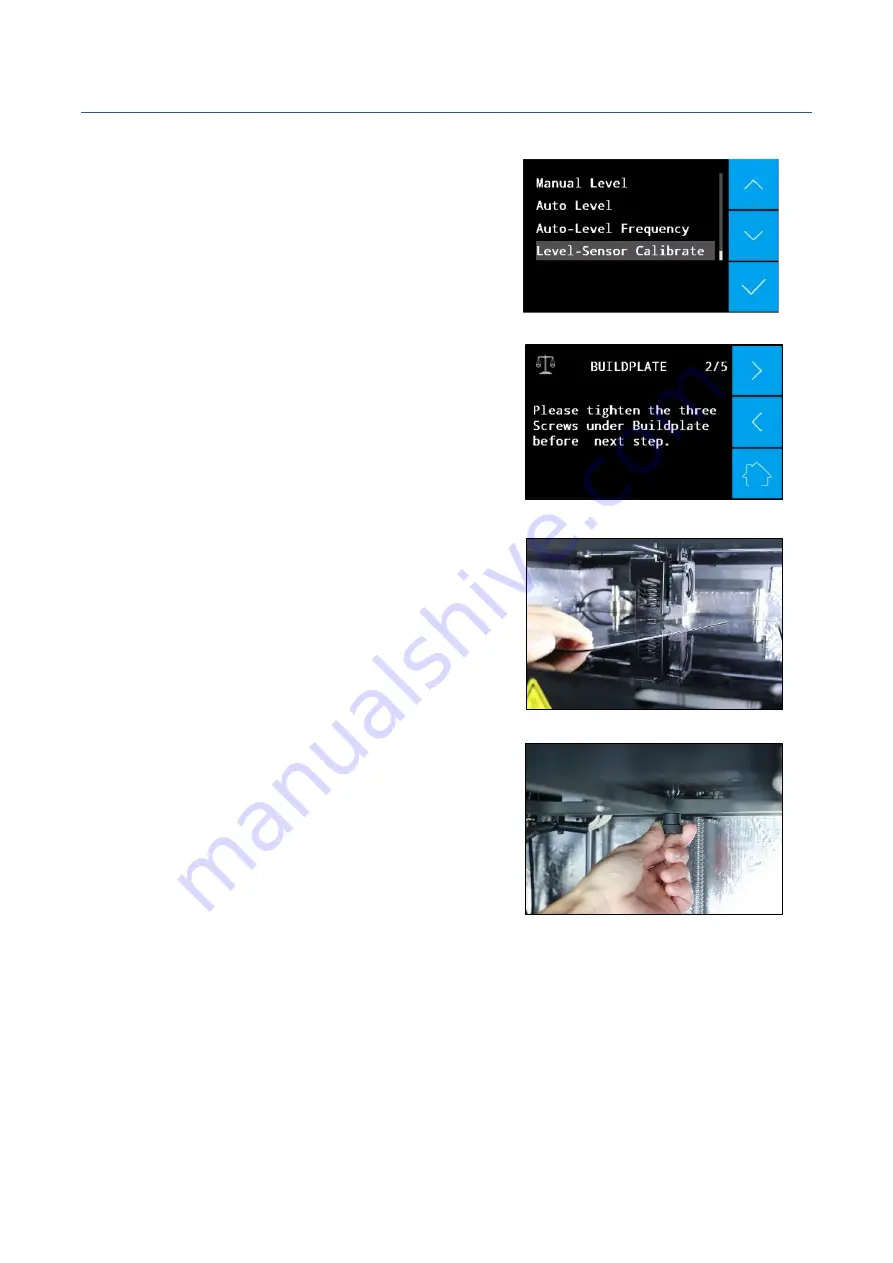
QUICK START GUIDE
PN
:
320-0205
REV: P02
4 / 8
STEP 2
:
Select “Manual Level”. Have the
leveling card with thickness of 0.2mm ready
and then start the bed leveling process.
STEP 3
: There are three screws below the
build plate for manual bed leveling.
STEP 4
: Tighten the center screw of the
build plate and use leveling card to
measure the distance between the nozzle
and the plate. Ensure the distance is
adjusted to exactly 0.2mm. Slip the leveling
card between the nozzle and plate until you
feel a little resistance. Repeat the same
operation for the left and right sides.
NOTE:
For some printing works which need to heat the chamber, please firstly set the
chamber to the printing chamber temperature and keep it for at least 30min before leveling.
And do bed leveling at this high temperature.








