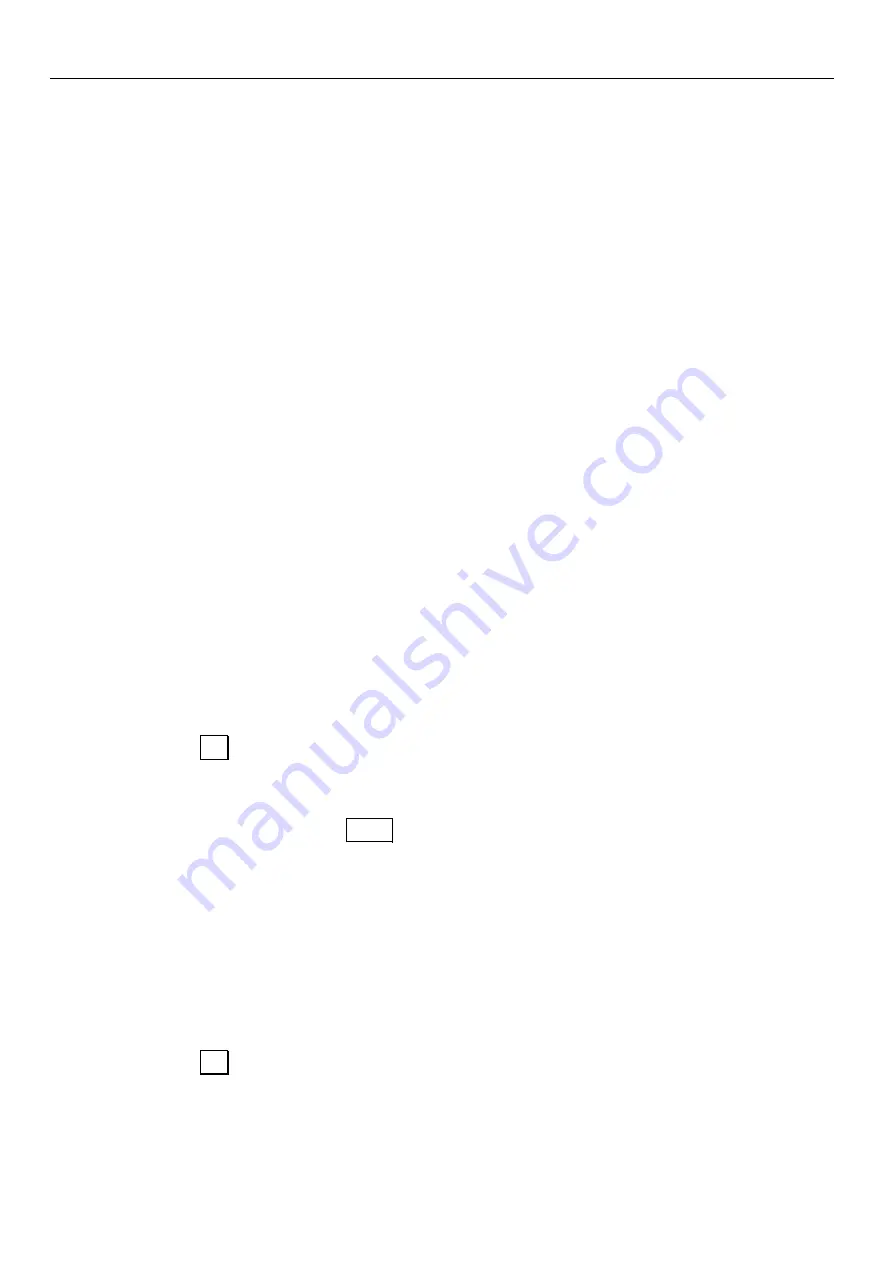
Operating Principle
INSYS ISDN TA 4.0
8.2
Operation with HSComm ISDN
The software HSComm allows a comfortable configuration of the INSYS ISDN
TA 4.0. HSComm provides an interface for the parameters of the most
important AT commands of the INSYS ISDN TA 4.0. The operation is mostly
self-explanatory. You can download the latest version of the software from the
INSYS MICROELECTRONICS website (www.insys-tec.de).
Configuring and operating the INSYS ISDN TA 4.0 with HSComm
How to configure the INSYS ISDN TA 4.0 with the software HSComm.
The INSYS ISDN TA 4.0 is connected to the PC and switched on.
The software HSComm is installed on the PC.
1.
Start the program HSComm ISDN.
During start-up, the program automatically tries to read out the
settings of the INSYS ISDN TA 4.0 with the previously configured
interface parameters.
A message window indicating "Request system status..." is displayed.
nu, if the
message "unknown communication module" appears.
. A message window
indicating "System status OK" is displayed.
2.
Click OK in the status message.
Select the correct COM port in the "Serial Interface" me
The settings are read out after a short period
3.
Enter the required settings now.
4.
Then click the button Send (Figure 7, Position 19).
A message window indicating "Sending/receiving data..." is displayed.
The program transfer
s the settings to the INSYS ISDN TA 4.0 now and
A message window indicating "Writing data to device... OK!" is
5.
Click OK in the status message.
saves them there.
displayed.
34






























