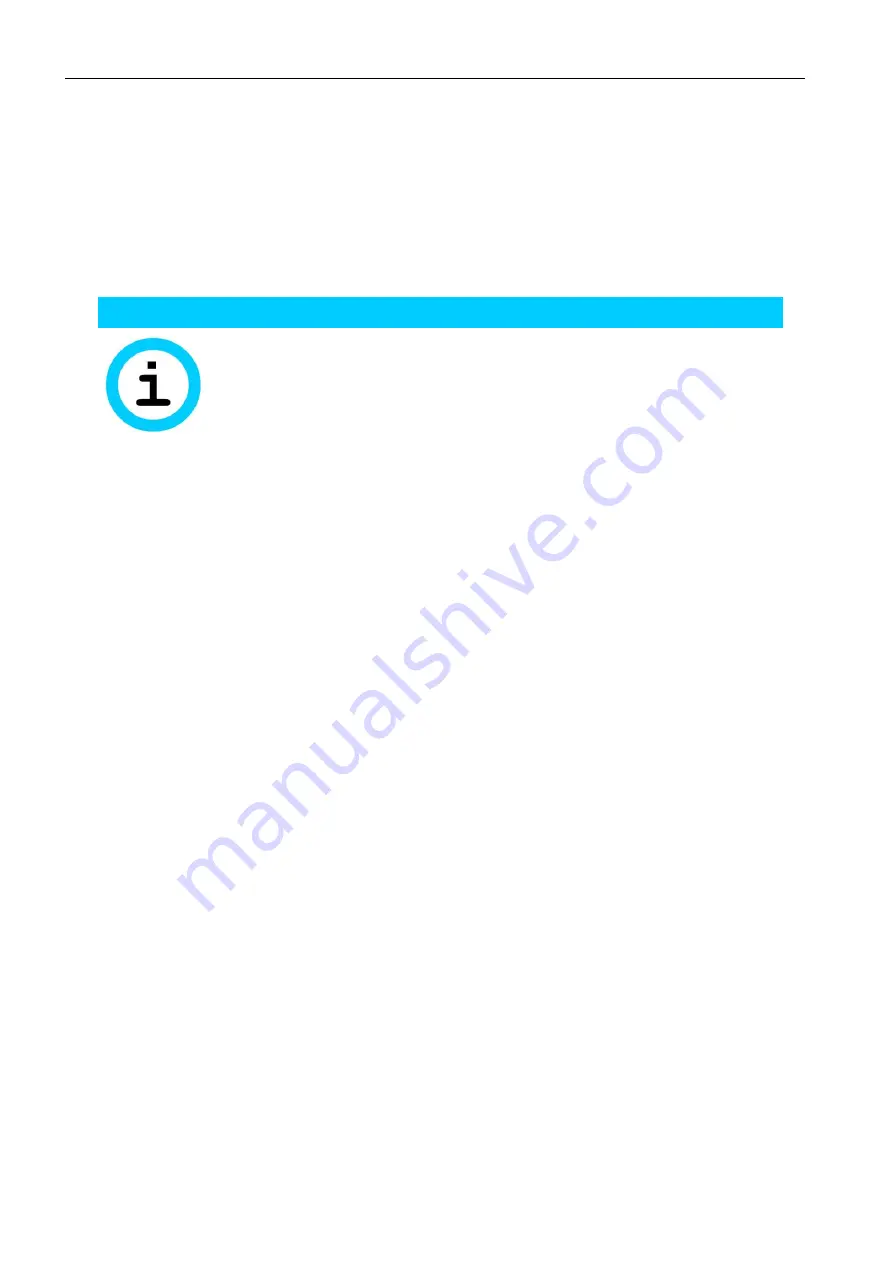
EBW-E100
Functions
83
12.6.5
Update
You can update the EBW-E100 with a new firmware or provide a new configuration
using the web interface. A detailed description about these processes can be found
in the following sections "Updating the Firmware" and "Uploading the
Configuration File" of this manual.
Moreover, a daily automatic update of firmware files or configuration files (binary
and ASCII) is possible. These must be provided on a server accordingly for this.
Note
Loss of availability!
Upon changing the configuration,it may happen that your
EBW-E100 cannot be accessed for a further configuration
(e.g. by changing the IP address).
Check critical settings, like IP address or access data (user
name, passwords) very carefully.
Configuration via web interface (menu "System", page "Update")
In order to enable the automatic update, check the checkbox "Activate
automatic daily update".
In order to select the file transmission protocol, select the radio button
"HTTP" or "FTP".
In order to specify the storage location of the update files, enter the IP
address or the domain name of the server into the "Server" field and the
respective port into the "Port" field. It is also possible to specify sub-
directories of the server that are to be searched for the files.
In order to define a fix, MAC-depending time for the daily update, select
under "Update time" the radio button "depending on MAC".
In order to define a user-defined time for the daily update, select under
"Update time" the radio button "fix" and enter the time for the update.
In order to perform the daily update directly upon WAN connection
establishment, select under "Update time" the radio button "every time
after connecting to WAN".
If the file access is to be protected by an authentication, enter the
respective access data into the fields "User name" and "Password".
In order to initiate the automatic update immediately, check the
checkbox "Search for updates now".
Save your settings by clicking "OK".
In order to upload a firmware or configuration file (binary or ASCII), click in
the section "Manual update" on the "Browse..." button. Then, select in the
"Upload file" window the desired image file on the respective data carrier
and click on the "Open" button. Click on "OK" then to upload the file.






























