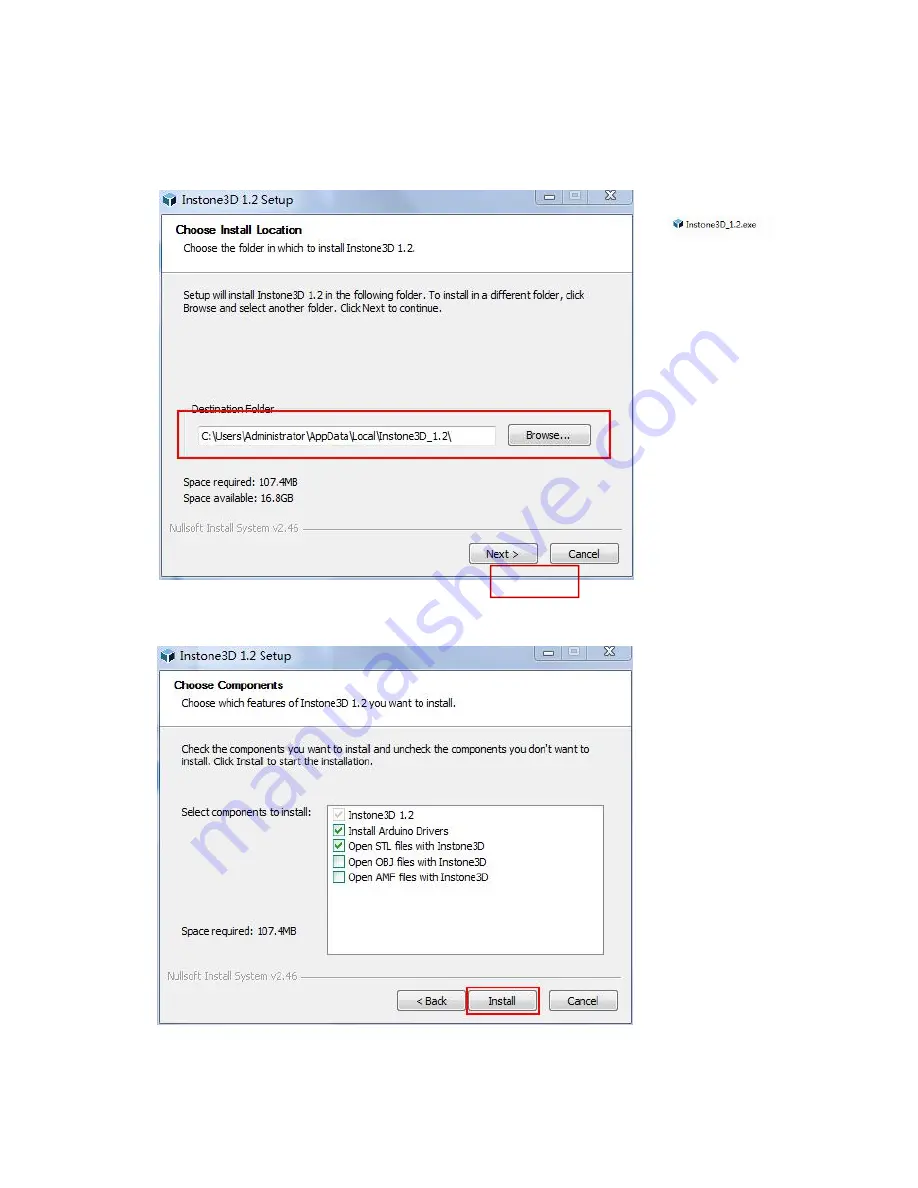
www.instone3d.com
7
I. Installation and Operating Guide of Slicing
1. Double click the
file
in TF card to enter
software
installation
interface. User can
select installation
catalog in the red
frame, then single
click [Next]
2.Installation
option, Click
[Install] for
installation.