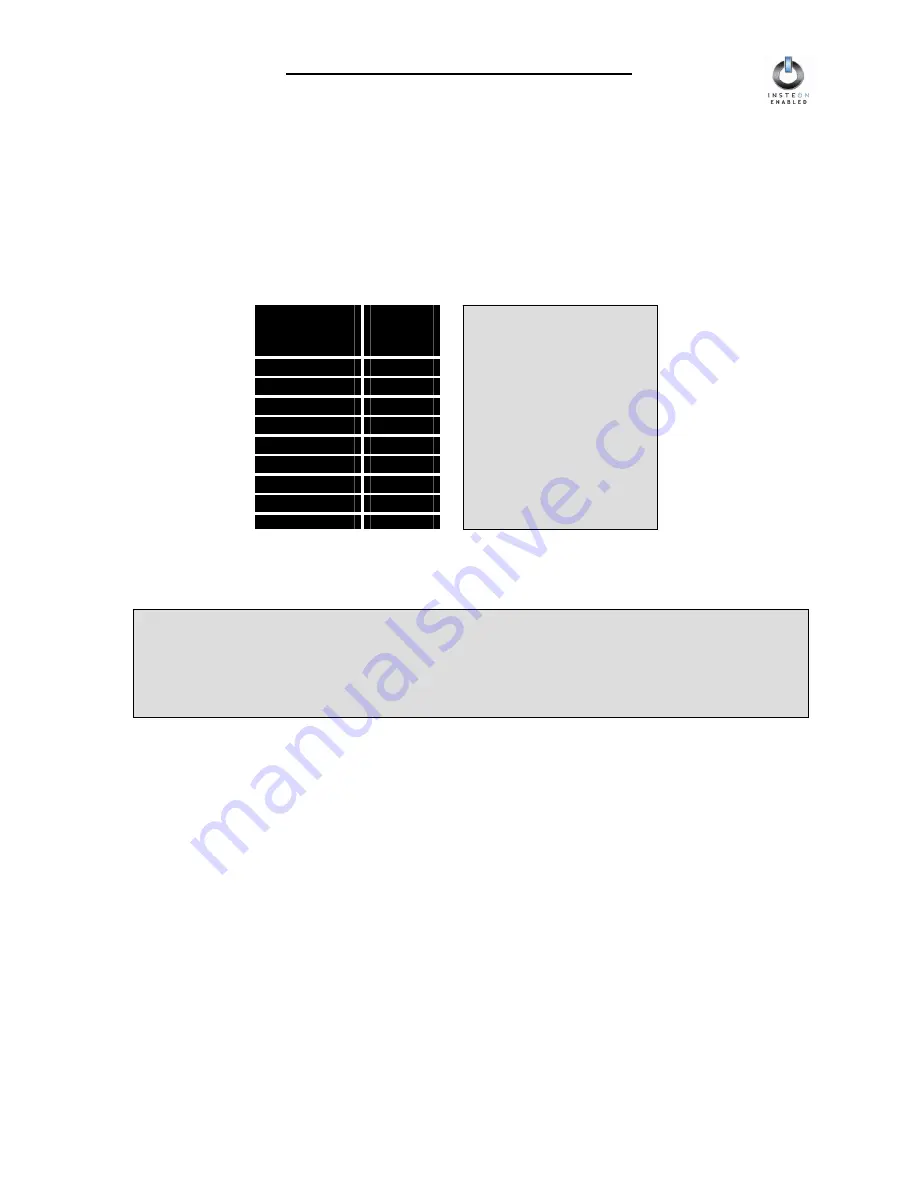
SwitchLinc Dimmer 1000W User’s Guide
Page 19 of 36
Setting the Ramp Rate
The Ramp Rate sets the time it will take for the light you are controlling to go from OFF to the On-Level
brightness, or from the On-Level brightness to OFF. This time is adjustable from 0.1 to 9 seconds to
ramp between full-ON and full-OFF. The default is 0.1 second.
1. Hold down SwitchLinc Dimmer’s Paddle Top or Paddle Bottom to
adjust the Ramp Rate
of the
controlled light. Adjust the Ramp Rate to be faster by brightening the light, or adjust it to be slower by
dimming the light. The table below gives the approximate relationship between the brightness you
set and the Ramp Rate you get.
2.
Double-press
the
SET Button
at the bottom of the paddle.
3. SwitchLinc Dimmer will flash the controlled light once to confirm the Ramp Rate setting.
Locking In a Remote-Controlled On-Level and Ramp Rate
Whenever you link an INSTEON Controller to SwitchLinc Dimmer, the current On-Level and Ramp Rate
values are stored in SwitchLinc Dimmer’s memory. So, locking in a remote-controlled On-Level and
Ramp Rate is really just the same as linking. Just follow the instructions in the section
Linking an
INSTEON Controller to SwitchLinc Dimmer
, above.
Linking an INSTEON Controller to SwitchLinc Dimmer restores the previous values for the
Local
On-Level
and Local Ramp Rate. So, linking does not affect the Local On-Level and Ramp Rate.
Locking In a Local On-Level and Ramp Rate
To lock in the current On-Level and Ramp Rate as the Local On-Level and Ramp Rate, all you have to do
is
not link
SwitchLinc Dimmer to an INSTEON Controller for
four minutes
. After the four-minute timeout,
the current On-Level and current Ramp Rate will be permanently locked in as the Local On-Level and
Local Ramp Rate.
BE CAREFUL
If you got two flashes of the light, you didn’t double-press the SET Button fast enough, and
SwitchLinc Dimmer incorrectly thought you set up the On-Level twice. Re-set the correct On-
Level and try the Ramp Rate setting again.
NOTE
If the light is ramping to
less than full brightness,
then the time it will take
will be proportionately
less. For instance, if the
light is going to half
brightness, the time it will
take for a given Ramp
Rate will be halved.
Approximate
Brightness
Level
Ramp
Rate in
Seconds
90-100%
0.1
77-87%
0.2
65-74%
0.3
52-61%
0.5
39-48%
2.0
26-35%
4.5
13-23%
6.5
1-10%
8.5
1%
9.0






























