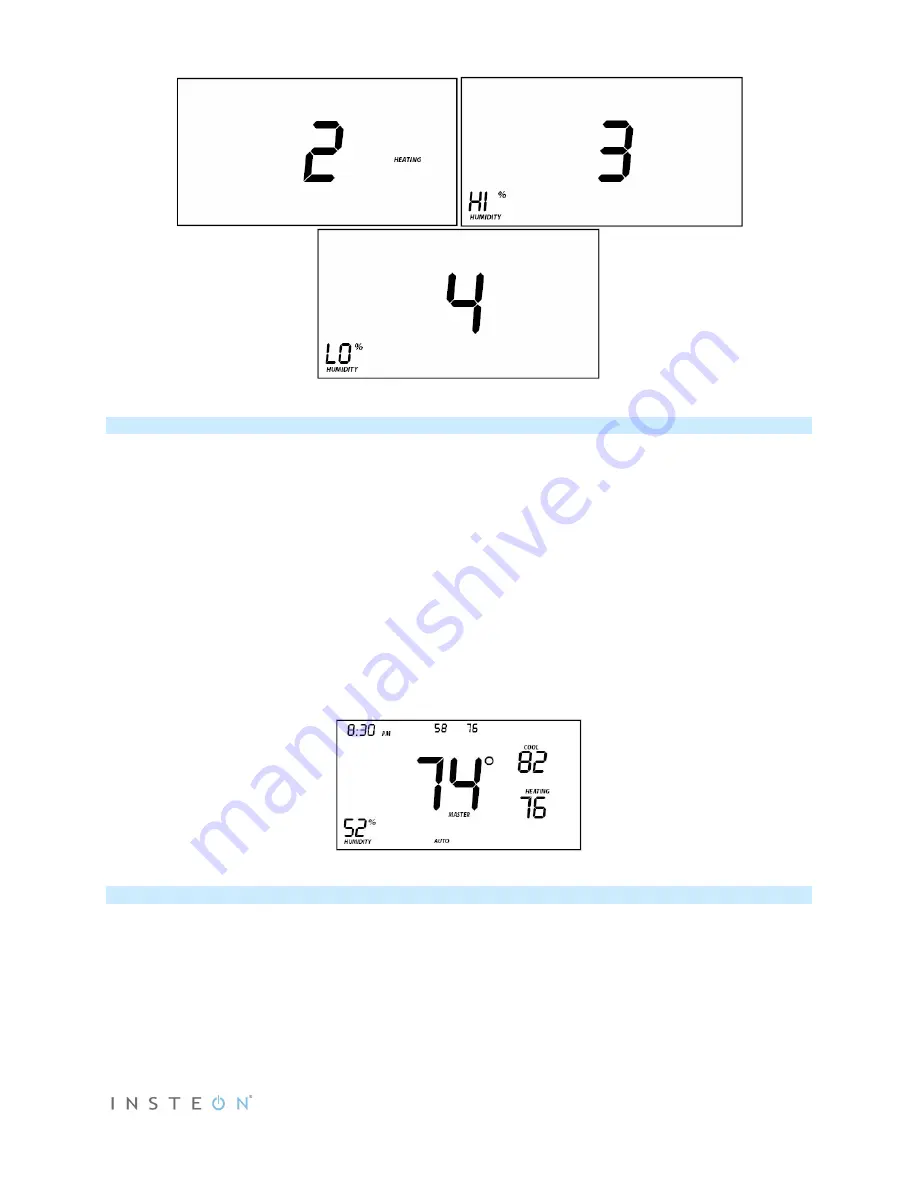
Page 20 of 32 Rev: 10/13/2015 9:13 AM
LCD display when using Up or Down arrows to select from the 4 controller Groups.
Add Insteon Thermostat as an Insteon Responder
Add a scene to an incoming ON command
1) Set Insteon Thermostat to desired state (mode, setpoint, fan state, energy button state).
2) Put controller in linking mode (press and hold controller Set button until it beeps).
3) Press and hold Insteon Thermostat’s Set button.
Insteon Thermostat Set LED will blink
green
and unit will beep.
Insteon Thermostat will double-beep.
LED will return to previous
state.
Add a scene to an incoming OFF command
1) Set Insteon Thermostat to desired state.
2) Put controller in linking mode (press and hold controller Set button).
3) Simultaneously press and hold Insteon Thermostat’s Set button and Down arrow.
Insteon Thermostat Set LED will blink
green
and unit will beep.
Insteon Thermostat will double-beep
.
LED will return to previous state.
Display while in Add to a Scene Mode to ON or OFF
Remove Insteon Thermostat as an Insteon Responder
If you want to remove Insteon Thermostat from a scene, follow instructions below. Whenever possible,
use software for managing scene memberships.
Note:
If you choose to remove Insteon Thermostat from use, it is important that you remove scene
memberships from all controllers. Otherwise, controllers will retry commands repetitively, creating network
delays. Follow the instructions below for each scene controller of which Insteon Thermostat is a member.
Removing a scene from an incoming ON command



























