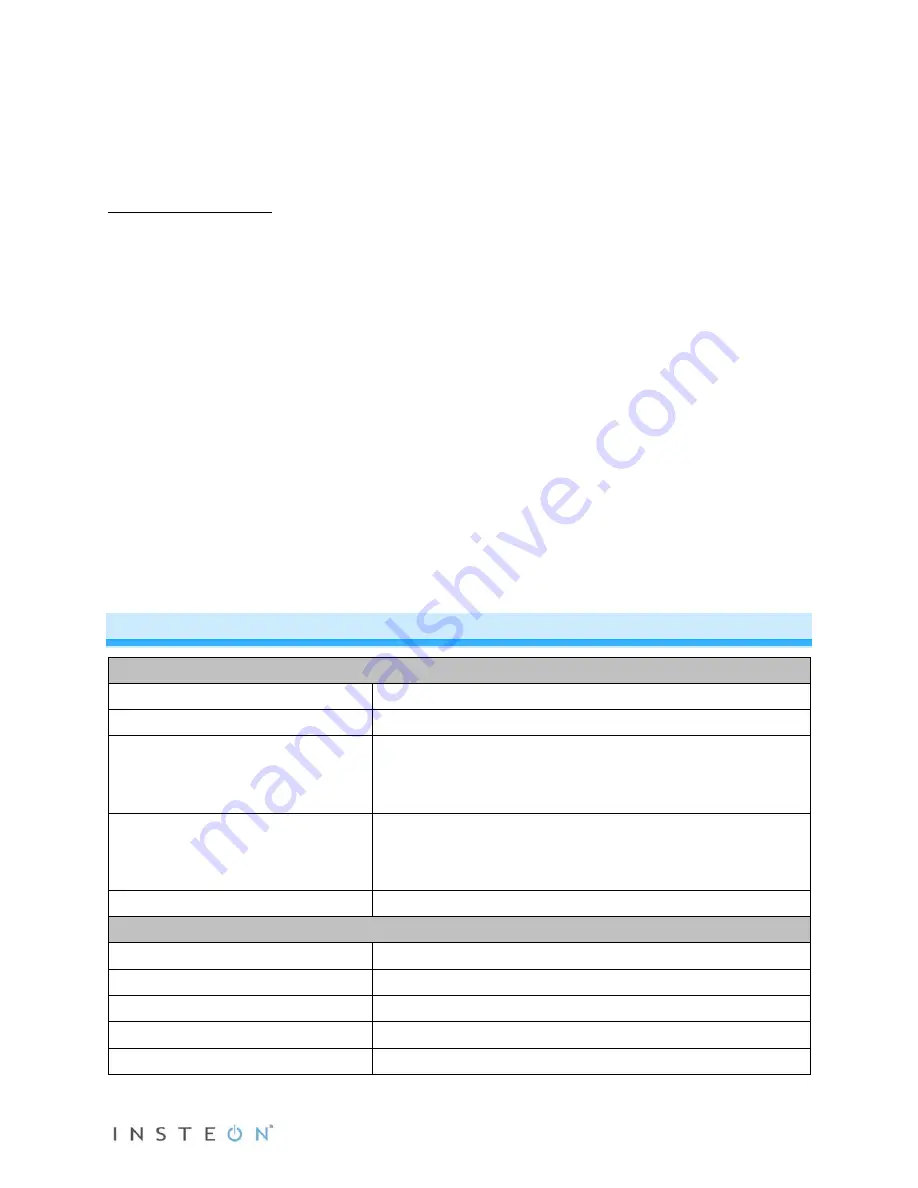
Page 21 of 27 Rev: 4/19/2013 10:47 AM
4) When blinking/beeping stops, release Set button
Device goes into factory reset for ~10 seconds and will perform a series of self tests
Device will return to normal operations and display screen returns to normal
5) If INSTEON Wireless Thermostat displays a two-digit error code instead of the ambient temperature,
remove batteries, wait a few seconds, then reinstall
If problem persists, call INSTEON Support Line at 800-762-7845
Factory Reset Option 2
1) Press and hold INSTEON Wireless Thermostat Set button until it beeps
INSTEON Wireless Thermostat will beep
INSTEON Wireless Thermostat Set LED will blink green
2) Press and hold INSTEON Wireless Thermostat Set button again until it beeps
INSTEON Wireless Thermostat will beep
INSTEON Wireless Thermostat Set LED will blink red
LCD display indicates the group you are removing a scene from (default is Cooling)
3) Double-tap Set button
4) Press and hold Set button again. Do not let go of Set button.
Device will blink all segments and emit a long beep
5) When blinking/beeping stops, release Set button
Device goes into factory reset for about 10 seconds and will perform a series of self tests
Device will return to normal operations and display screen returns to normal
6) If INSTEON Wireless Thermostat displays a two-digit error code instead of the ambient temperature,
remove batteries, wait a few seconds, then reinstall
If problem persists, call INSTEON Support Line at 800-762-7845
Specifications
General
Product name
INSTEON Wireless Thermostat
Brand/manufacturer
INSTEON
Manufacturer product number
2441ZTH US/Can
2732-432 EU
2732-532 AUS/NZ
UPC
813922-010824 US/Can
813922-012873 EU
813922-012880 AUS/NZ
Warranty
2 years, limited
INSTEON
INSTEON powerline mesh repeater
No
INSTEON RF mesh repeater
Yes (only if using external power supply)
INSTEON controller
Yes
INSTEON responder
No
Maximum links/scenes
400







































