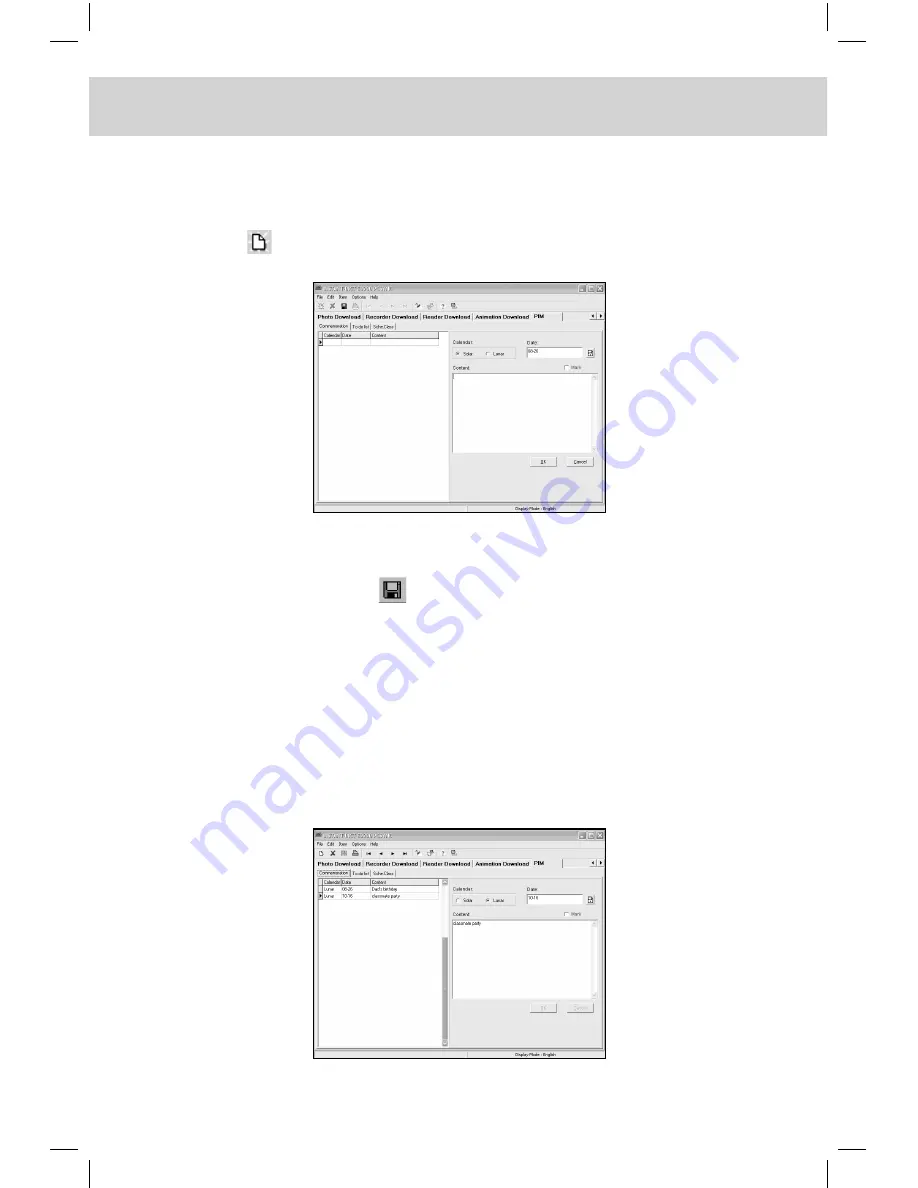
CHAPTER 7 PCSynC And downloAd PRogRAm
198
C. Take “Commemoration” as example to introduce all the functions
respectively.
a. New Record
Click
(or choose “New Record” from “File”) to enter the input
screen shown below:
Press Tab key or click the desired field with the mouse directly.
While inputting data, choose “Cancel Edit” from “File” to cancel
the new record; click
(or choose “Save Record” from “File”) to
save the record.
Note: Schedule Class: You can only backup it in your computer but
cannot add any new record.
b. View Record
Click “Commemoration” from function list (or choose it from “Item”)
to enter the following screen (if any record exists):
Summary of Contents for ED200
Page 1: ......
Page 33: ...CHAPTER 1 OPERATION GUIDE 19 1 2 3 Keyboard Layout ...
Page 223: ...209 CHAPTER 8 APPENDIX 8 1 Chart of CangJie Input Method ...
Page 224: ...CHAPTER 8 APPENDIX 210 8 2 Radical Table for Difficult Radicals ...
Page 226: ...CHAPTER 8 APPENDIX 212 8 4 Conversion Table of Japanese and Roomaji Input Method ...
Page 229: ......






























