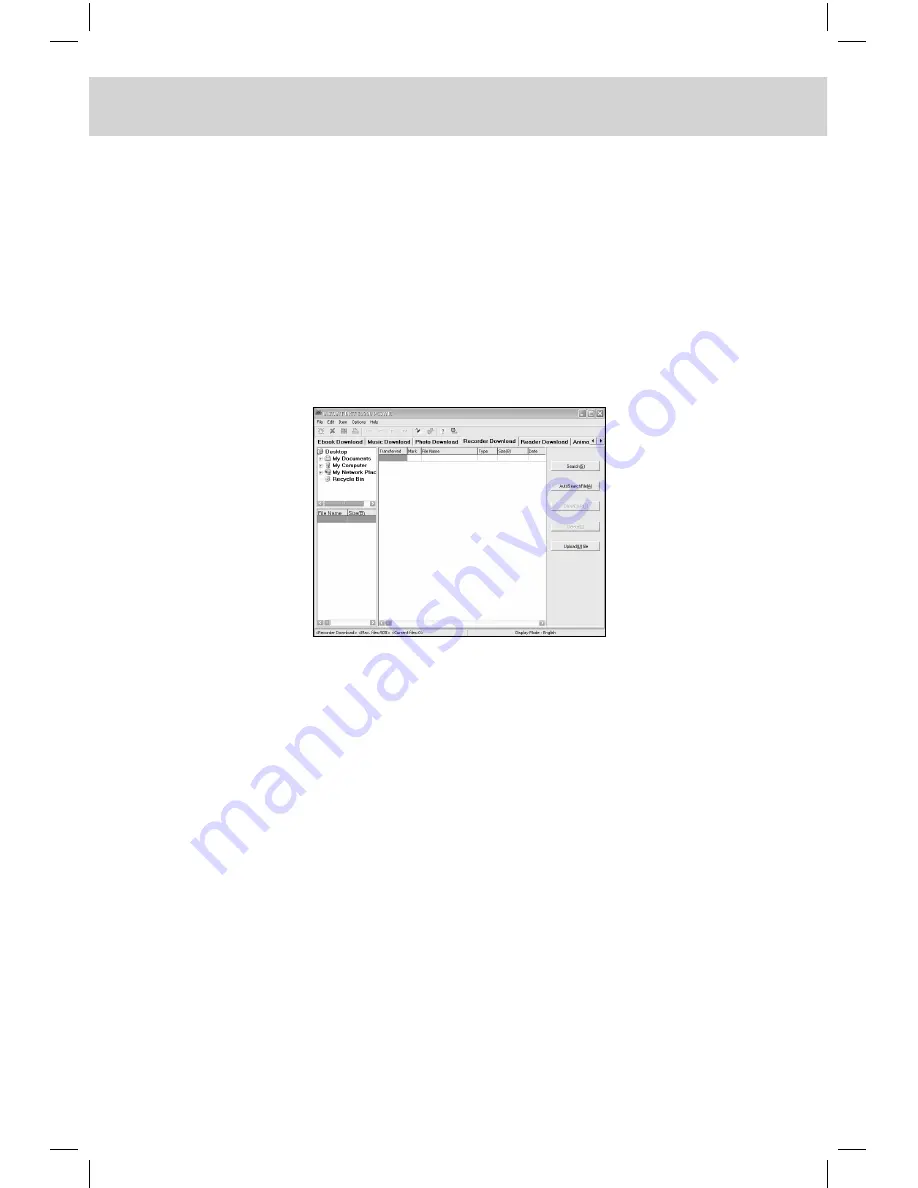
CHAPTER 7 PCSynC And downloAd PRogRAm
186
c. Delete File
-- Please refer to the relevant part of “Ebook Download” for details.
7.1.10 operations in “Recorder download”
You can download the files to the electronic dictionary from recorder
download area through the operations in “Recorder Download”.
A. In download Main Window, click “Recorder Download” button and
the following screen will appear:
a. Left of screen is file-searching area, you can search for recorder in
the computer, and file information will be displayed at the bottom.
b. Right of screen is the file record, user can view the sent files and
their information.
c. Click “Search”, “AutoSearchFile”, “Download”, “Delete” or “Upload
file” buttons to search manually, search automatically, download,
delete or upload files respectively.
B. Functions of “Recorder Download”
a. Add File
Click “Search” to select the desired folder and file. Or you can
choose a folder on the left of the screen and click “AutoSearch-
File” to search for files with supportable formats, and the following
screen will appear:
Summary of Contents for ED200
Page 1: ......
Page 33: ...CHAPTER 1 OPERATION GUIDE 19 1 2 3 Keyboard Layout ...
Page 223: ...209 CHAPTER 8 APPENDIX 8 1 Chart of CangJie Input Method ...
Page 224: ...CHAPTER 8 APPENDIX 210 8 2 Radical Table for Difficult Radicals ...
Page 226: ...CHAPTER 8 APPENDIX 212 8 4 Conversion Table of Japanese and Roomaji Input Method ...
Page 229: ......















































