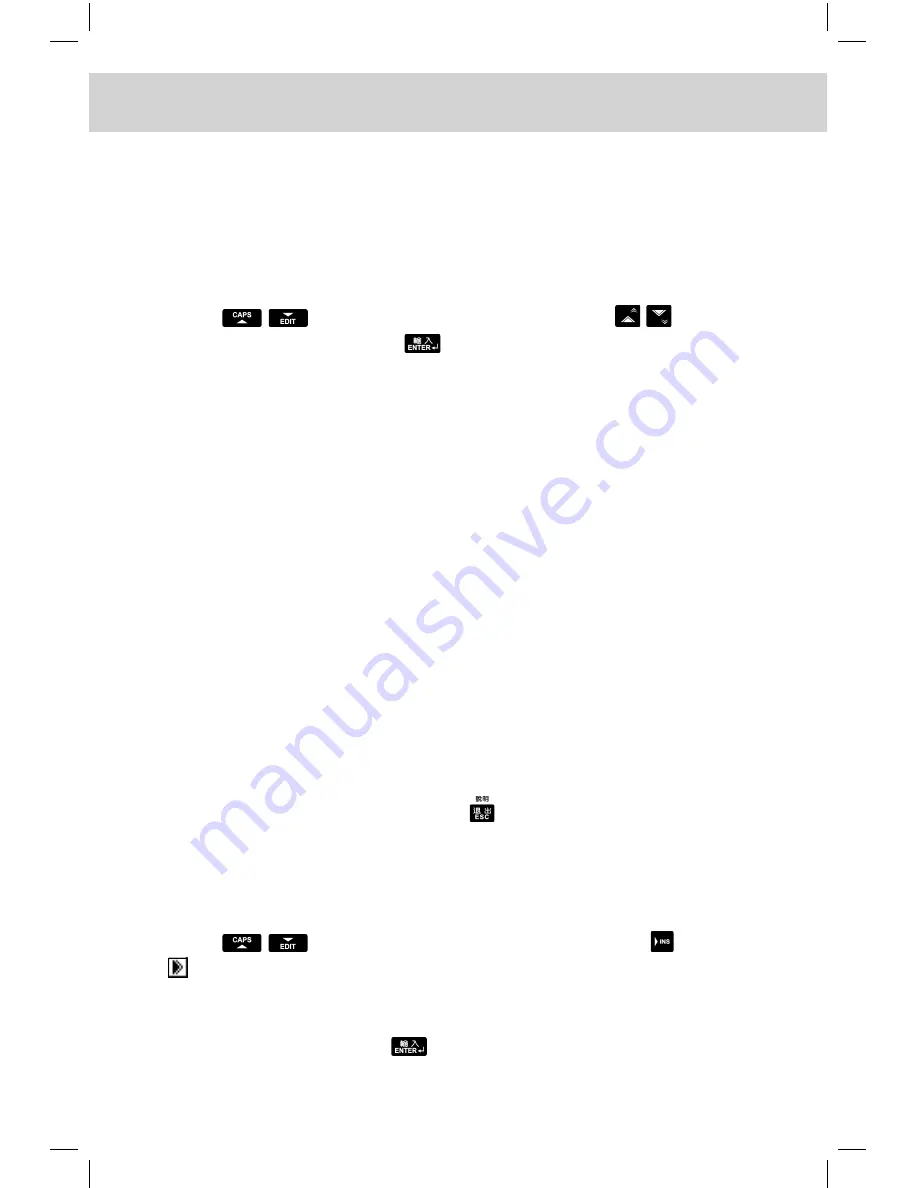
CHAPTER 4 LEISURE
91
4.3 Photo
Slide show function is supported in Photo, which enables you to enjoy
vivid and clear pictures. Furthermore, you can customize frames on the
pictures.
Enter “Photo”.
Press
to select picture sequentially; press
to select
picture page by page. Press
to browse picture.
Touch [F1View] to set as preview mode, touch [F1List] to return to list
mode.
Touch [F2Slid] to start slide-show function.
After entering slide-show mode, play mode setting is available.
To select an item, you can touch its corresponding button in front of it.
-- Display (Choose “Sequence” or “Random”)
-- Scope (Choose “All” or “Selected”)
-- Interval (Choose the interval from one picture to another)
-- Play in Loop (Play the pictures sequentially and repeatedly)
Or you can touch [F2Res.] to resume the preset mode.
After touching [F1Play], slide-show function will be performed according
to the self-defined play mode. Press to exit.
Touch [F3Info] to view the details of the picture, then touch [F1Edit] to
edit it.
Press
to move the cursor to frame field, press
or touch
to select any frame.
Move cursor to memo field to revise its contents. Press [F1Ren.] to
re-input information. Press
to save it.
Summary of Contents for ED200
Page 1: ......
Page 33: ...CHAPTER 1 OPERATION GUIDE 19 1 2 3 Keyboard Layout ...
Page 223: ...209 CHAPTER 8 APPENDIX 8 1 Chart of CangJie Input Method ...
Page 224: ...CHAPTER 8 APPENDIX 210 8 2 Radical Table for Difficult Radicals ...
Page 226: ...CHAPTER 8 APPENDIX 212 8 4 Conversion Table of Japanese and Roomaji Input Method ...
Page 229: ......






























