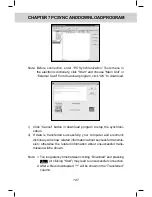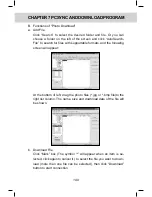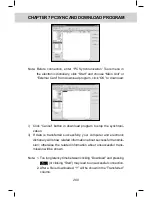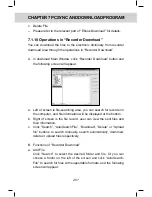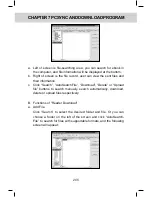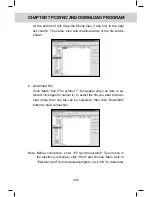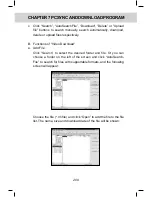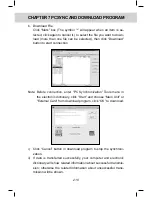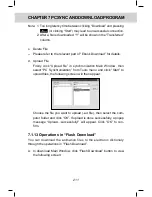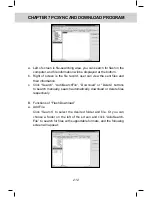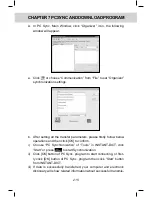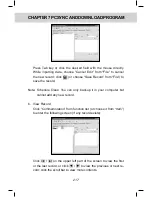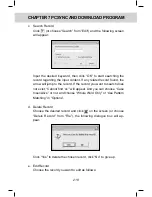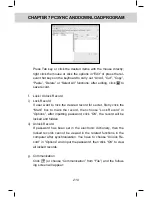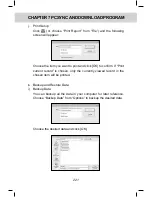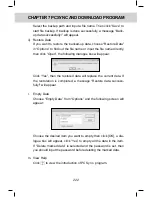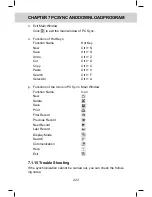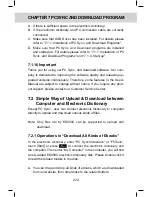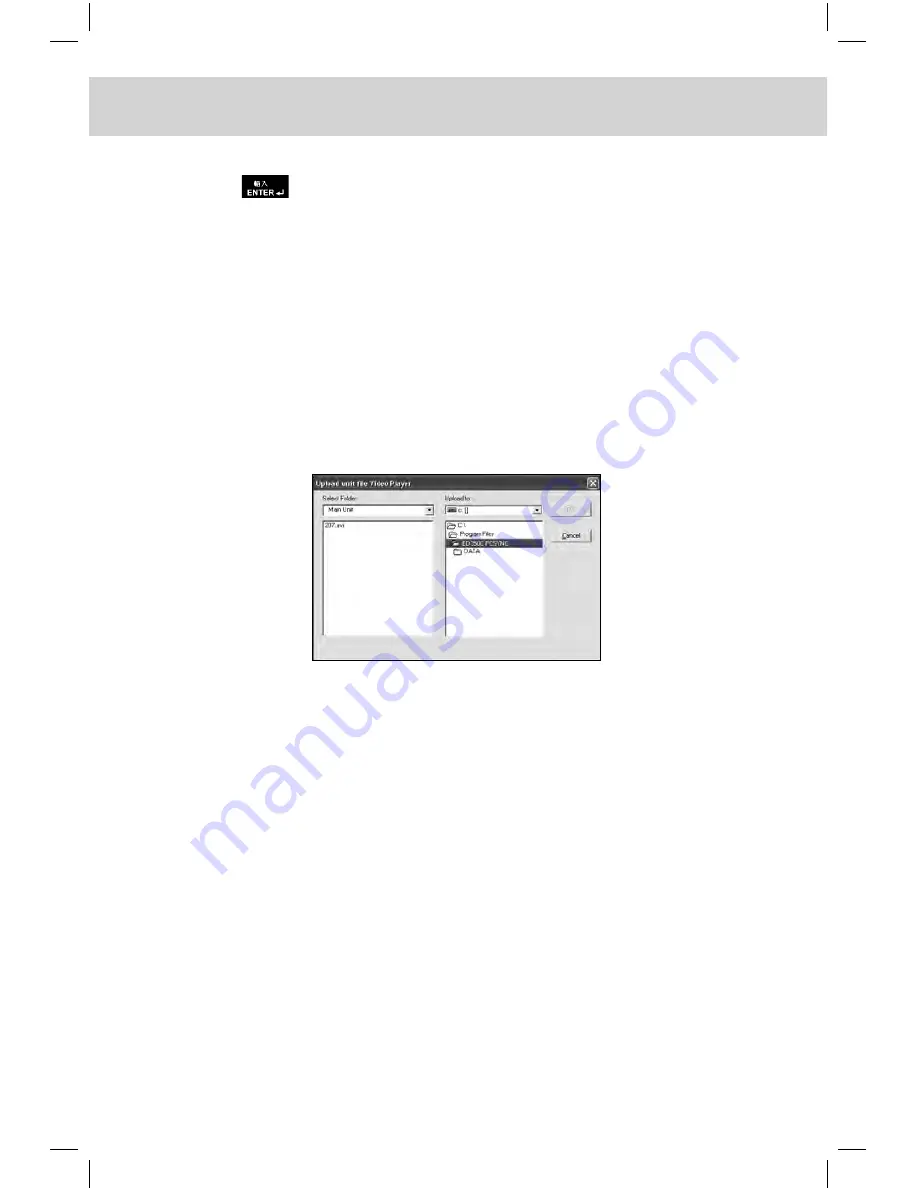
211
CHAPTER 7 PCSynC And downloAd PRogRAm
Note: 1. Too long latency time between clicking “Download” and pressing
(or clicking “Start”) may lead to unsuccessful connection.
2. After a file is downloaded, “Y” will be shown in the “Transferred”
column.
c. Delete File
-- Please refer to the relevant part of “Ebook Download” for details.
d. Upload File
Firstly click “Upload file” in synchronization Main Window, then
select “PC Synchronization” from Tools menu and click “Start” to
upload files, the following screen will then appear:
Choose the file you want to upload (.avi file), then select the com
-
puter folder and click “OK”. If upload is done successfully, a popup
message “Upload...successfully!” will appear. Click “OK” to con-
firm.
7.1.13 operations in “Flash download”
You can download the animation files to the electronic dictionary
through the operations in “Flash Download”.
A. In download Main Window, click “Flash Download” button to view
the following screen:
Summary of Contents for ED 350C
Page 1: ......
Page 34: ...CHAPTER 1 OPERATION GUIDE 20...
Page 242: ...CHAPTER 8 APPENDIX 228 8 1 Chart of CangJie Input Method...
Page 243: ...229 CHAPTER 8 APPENDIX 8 2 Radical Table for Difficult Radicals...
Page 245: ...231 CHAPTER 8 APPENDIX 8 4 Conversion Table of Japanese and Roomaji Input Method...
Page 249: ......