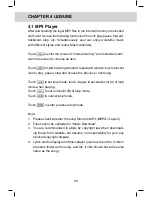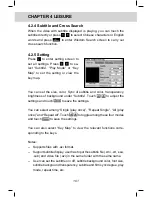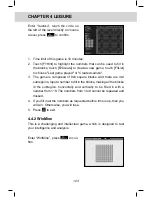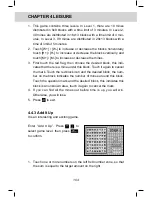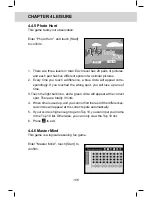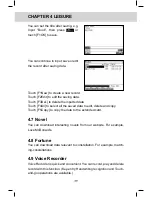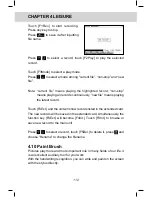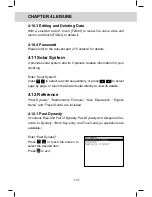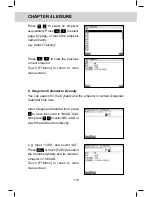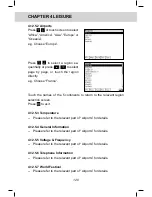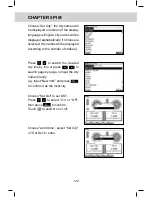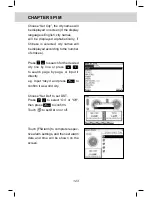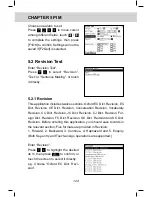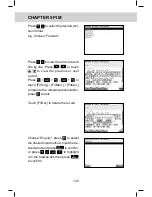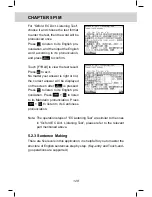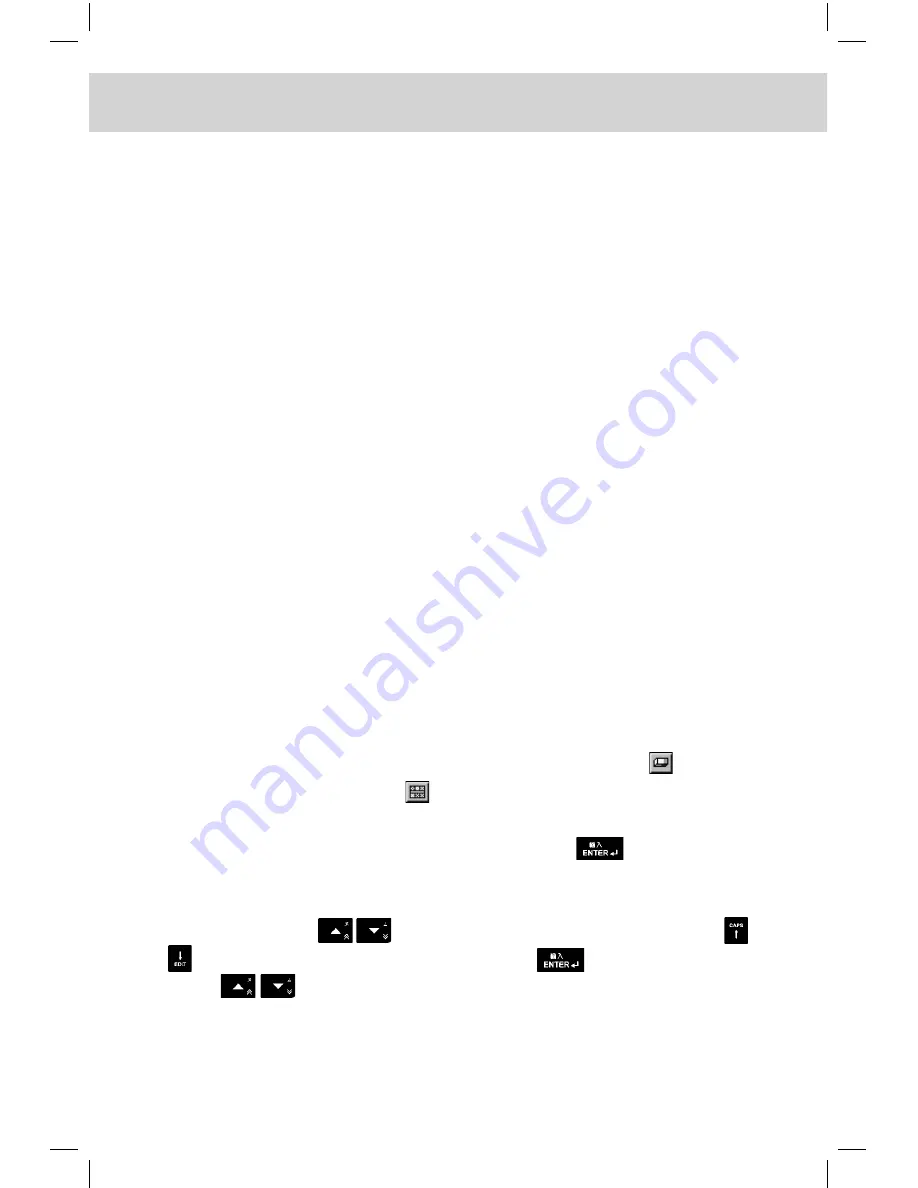
CHAPTER 4 LEISURE
113
4.10.1 Inputting Data
Enter “Paint Brush”.
The icons at upper left corner of screen represent “selection tool”, “el-
lipse”, “word tool”, “paint bucket tool”, “image database”, “rectangle”,
“handwriting pen”, “rubber”, “round”, “line tool”, “eyedropper tool” and
“select all tool” respectively.
In the left middle of screen there are lists of interrelated tools. When
choosing “selection tool”, the rounds in the middle represent “cut”,
“copy”, “paste”, “rotate”, “revolve” and “invert color”. When choosing
“revolve”, you can revolve the selected object 90, 180 or 270 degrees.
When choosing “rotate”, you can rotate the selected object horizontally
or vertically.
When choosing “eyedropper tool”, the rounds in the middle represent
foreground color or background color.
When choosing “handwriting pen” or “line tool”, the rounds in the middle
represent thickness of line.
The rounds in the lower left of the screen represent choice of foreground
color and background color.
When choosing “word tool”, you can design size of word and edit.
Touch [F2Renew] to renew the unsatisfied files, and touch to revise
partially, furthermore, touch
to select pictures. Upon finishing the
picture, touch [F1Save] to save the file with your inputted name after
finishing. For example, input “Flower”, then press
to confirm.
4.10.2 Searching Data
In list mode, press
to select a record page by page, or press
to select a record sequentially, then press
to view its contents.
Press
to view the previous or next record.
Touch [F1New] to create a new record.
Summary of Contents for ED 350C
Page 1: ......
Page 34: ...CHAPTER 1 OPERATION GUIDE 20...
Page 242: ...CHAPTER 8 APPENDIX 228 8 1 Chart of CangJie Input Method...
Page 243: ...229 CHAPTER 8 APPENDIX 8 2 Radical Table for Difficult Radicals...
Page 245: ...231 CHAPTER 8 APPENDIX 8 4 Conversion Table of Japanese and Roomaji Input Method...
Page 249: ......