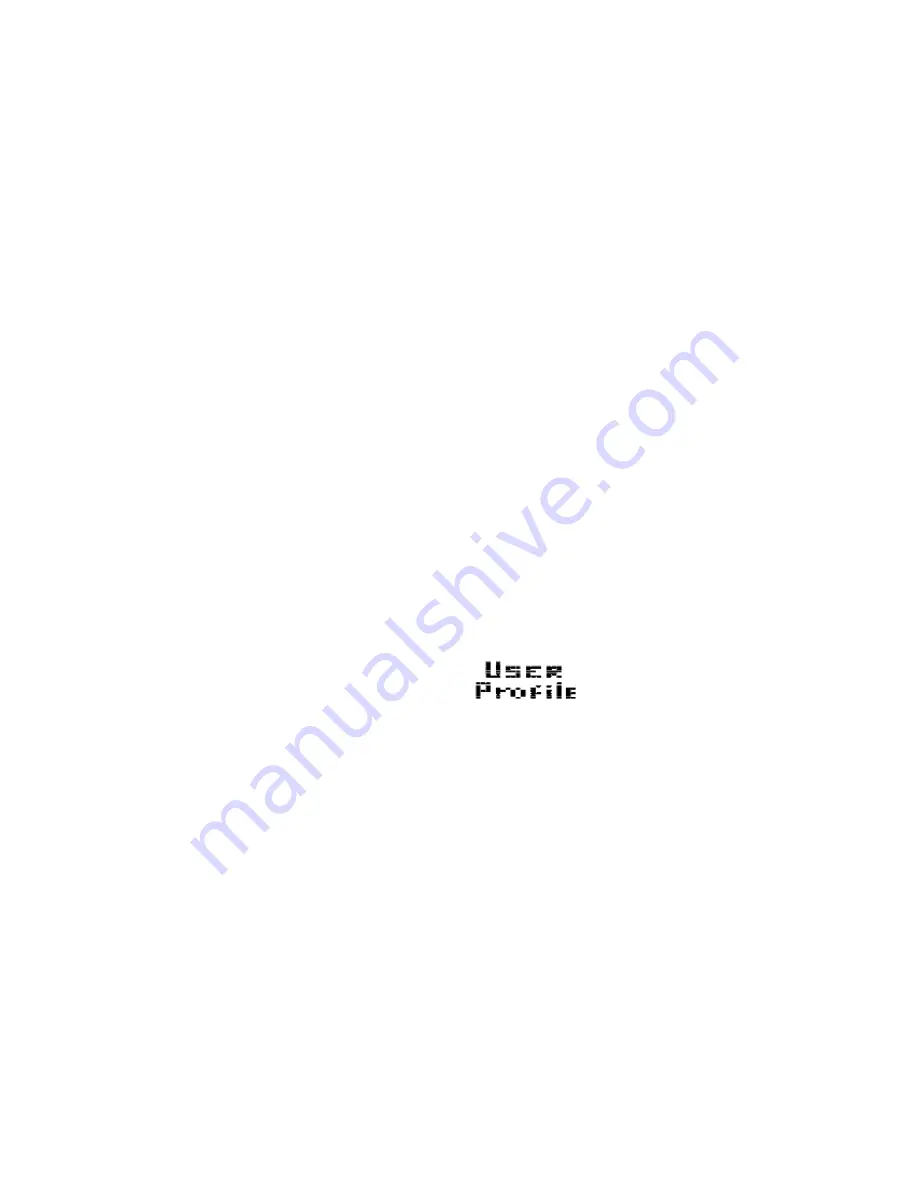
26
1.
USER DATA
From the Main Menu, press the SELECT Keys to scroll and select “USER DATA”. Then press the ENTER Key
to confirm your selection.
NOTE: To return to the Main Menu press the MENU Key.
2.
SELECT USER
Press the SELECT Keys to scroll and select “NEW USER” or one of 5x possible existing Users. Then press the
ENTER Key to confirm your selection.
3.
NAME
Press the SELECT Keys to scroll and select “ALPHANUMERIC DIGIT”. Then press the ENTER Key to
confirm your selection. Repeat this process until your NAME is complete. Then press and hold the ENTER Key
to bypass all the remaining Alphanumeric Digits.
4.
AGE
Press the SELECT Keys to scroll and select your “AGE” in years only. Then press the ENTER Key to confirm
your selection.
5.
SEX - GENDER
Press the SELECT Keys to scroll and select your “SEX”. Then press the ENTER Key to confirm your selection.
6.
HEIGHT
Press the SELECT Keys to scroll and select your “HEIGHT”. Then press the ENTER Key to confirm your
selection.
7.
WEIGHT
Press the SELECT Keys to scroll and select your “WEIGHT”. Then press the ENTER Key to confirm your
selection.
8.
ACTIVE FACTOR
Press the SELECT Keys to scroll and select your “ACTIVE FACTOR”. Then press the ENTER Key to confirm
your selection.
USER PROFILE
CREATE YOUR OWN PROFILE
As there are 5x possible Users and each User can design their own Custom Profile Program makes a total of 5x
USER PROFILES. All Profiles use the Bar Graph Display being 16x Rows High = 24x Resistance Levels and
20x Columns Long = 20x Time Intervals. These USER PROFILE Programs are extremely useful as they allow
you to custom design a Profile Program to your liking giving your workouts endless variety, which will help you
to keep motivated. The computer will automatically adjust the Resistance LEVELS according to the PROFILE
you design.
During your workout you can also adjust the Resistance LEVELS with the SELECT Keys.
1.
USER PROFILE
From the Main Menu, press the SELECT Keys to scroll and select “USER PROFILE”. Then press the ENTER
Key to confirm your selection.
NOTE: To return to the Main Menu press the MENU Key.
2.
SELECT USER
Press the SELECT Keys to scroll and select one of 5x possible existing “USERS”. If there are no “USERS”
available then go to User Data to create one. Then press the ENTER Key to confirm your selection.
3.
PROFILE CREATION
Press the SELECT Keys to scroll and select a “Resistance LEVEL”. Then press the ENTER Key to confirm your
selection. Repeat this process until your PROFILE is complete.






























