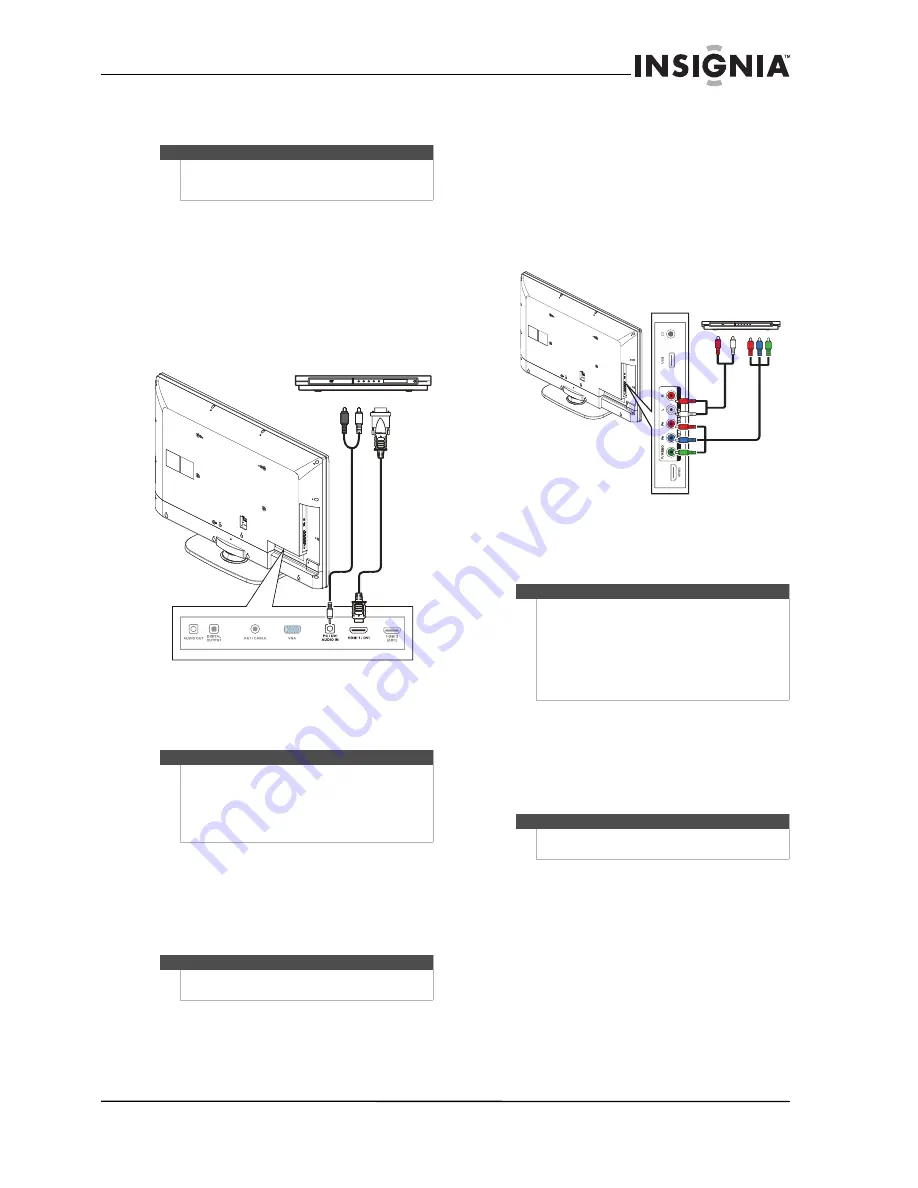
15
Insignia 42"/46"/55" LCD HDTV, 1080p
www.insigniaproducts.com
Using DVI (same as HDMI but requires a sound
connection)
To connect a DVD or Blu-ray player using DVI:
1
Make sure that your TV’s power cord is
unplugged and the DVD or Blu-ray player is
turned off.
2
Connect an HDMI-DVI adapter (not included) to
one end of an HDMI cable (not included).
3
Connect the HDMI-DVI adapter to the
HDMI 1
jack on the back of your TV and to the
DVI OUT
jack on the DVD or Blu-ray player.
4
Connect a 3.5 mm audio cable (not included) to
the
PC/DVI AUDIO IN
jack on the back of your
TV and to the
AUDIO OUT
jack on the DVD or
Blu-ray player.
5
Plug your TV’s power cord into a power outlet,
turn on your TV, then turn on the DVD or Blu-ray
player.
6
Press
INPUT
to open the
Input Source
list.
7
Press
S
or
T
to select
HDMI 1
, then press
ENTER
.
Using component video (better)
To connect a DVD or Blu-ray player using
component video:
1
Make sure that your TV’s power cord is
unplugged and the DVD or Blu-ray player is
turned off.
2
Connect a component video cable (provided) to
the
Y/P
B
/P
R
(component video) jacks on the
side of your TV and to the
COMPONENT OUT
jacks on the component video device.
3
Connect an audio cable to the
L/R
(audio in)
jacks on the side of your TV and to the
L/R
AUDIO OUT
jacks on the component video
device.
4
Plug your TV’s power cord into a power outlet,
turn on your TV, then turn on the DVD or Blu-ray
player.
5
Press
INPUT
to open the
Input Source
list.
6
Press
S
or
T
to select
Component/AV
, then
press
ENTER
.
Note
A DVI device must be connected to the
HDMI 1
jack.
If you connect a DVI device to another
HDMI
jack,
you will not hear audio.
Note
When you connect the audio using the
PC/DVI
AUDIO IN
jacks, the audio output is analog.
If your TV has a digital audio jack (optical or coaxial),
you can connect the video to the component video
jacks and connect the audio to the digital audio jack
to get digital audio output.
Note
You can also press
HDMI
repeatedly to select the
HDMI 1
.
DVD or Blu-ray player
Back of TV
HDMI
ca
bl
e with
HDMI
-D
VI
ad
apter
3.
5 m
m
audi
o c
ab
le
Notes
The
Y-VIDEO/P
B
/P
R
(component video)
jacks share
the audio jacks with the
Y-VIDEO
(composite video)
jack.
When you connect the audio using the
L
and
R
audio
jacks, the audio output is analog.
You can connect the video to the component video
jacks and connect the audio to the digital audio jack
to get digital audio output.
Note
You can also press
COMP
to select the component
DVD or Blu-ray player.
Co
m
po
ne
nt
vi
de
o c
ab
le
Audi
o c
able
Cables are often color-coded to
match color-coded jacks.
DVD or Blu-ray player
Side of TV






























