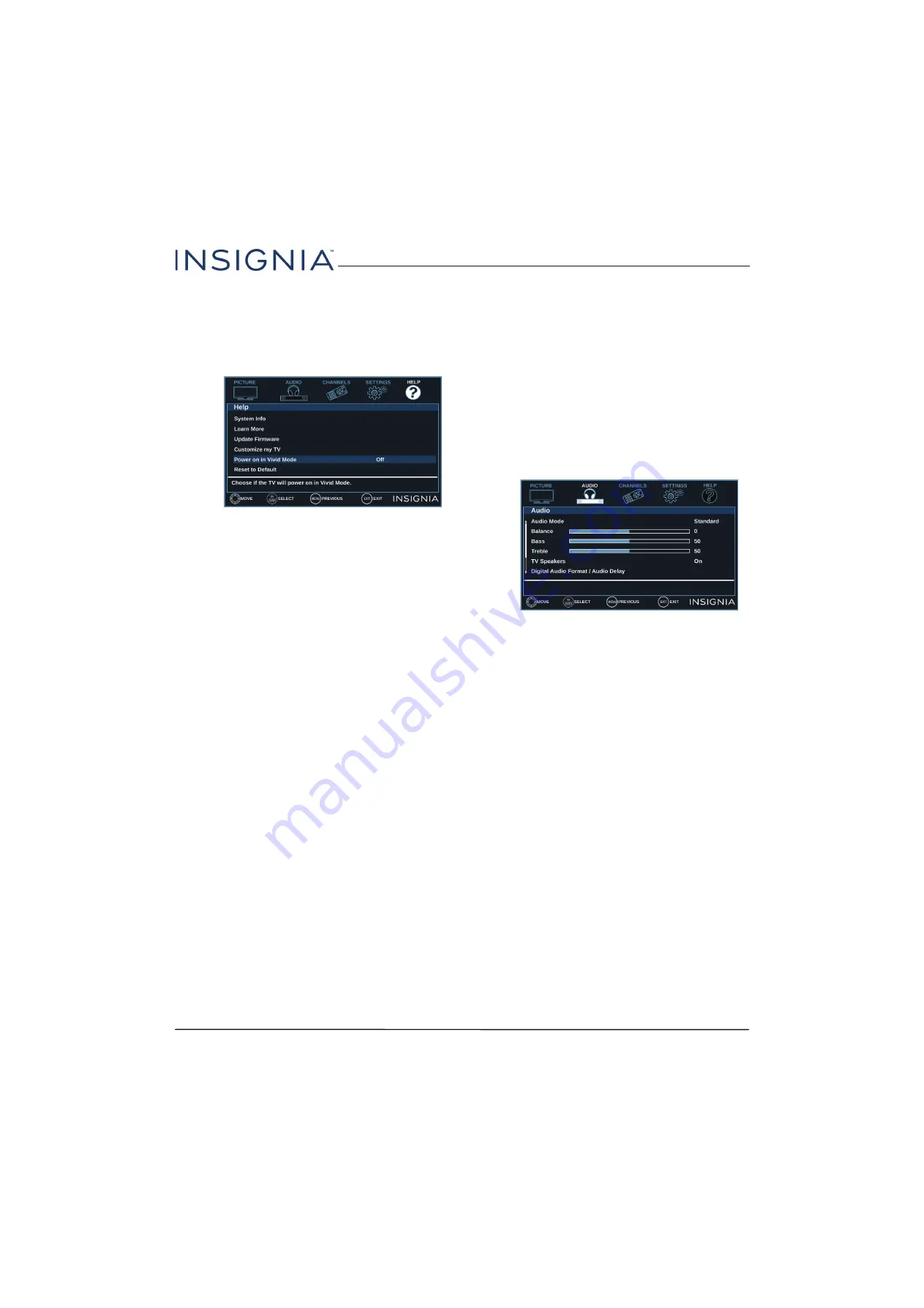
54
24"/28"/32" 720p 60Hz, LED DVD combo TV
www.insigniaproducts.com
Setting the power on picture mode
You can set the picture mode your TV uses when you
turn it on.
1
Press
TV-MENU
.
2
Press
W
or
X
to highlight
HELP
, then press
T
or
OK
.
3
Press
S
or
T
to highlight
Power on in Vivid
Mode
, then press
OK
or
X
.
4
Press
S
or
T
to highlight
On
(when you turn on
your TV, it will be in
Vivid
picture mode) or
Off
(when you turn on your TV, it will be in the picture
mode it was in before you turned it off ), then press
OK
.
5
Press
TV-MENU
to return to the previous menu, or
press
EXIT
to close the menu.
Adjusting the sound
This section covers:
• Adjusting sound settings
• Selecting the audio out mode
• Playing TV audio only
Adjusting sound settings
You can adjust sound settings to improve the sound
quality. You also can reset all sound settings to the
factory default.
1
Press
TV-MENU
.
2
Press
W
or
X
to highlight
AUDIO
, then press
T
or
OK
.
3
Press
S
or
T
to highlight an option, then press
OK
or
X
to access the option. You can select:
•
Audio Mode
—Selects the sound mode. You can
select:
•
Standard
—Balances treble and bass. This
setting is good for watching standard TV
broadcasts.
•
Theater
—Enhances treble and bass for a rich
sound experience. This setting is good for
watching DVDs, Blu-ray discs, and HDTV.
•
Music
—Preserves the original sound. This
setting is good for listening to music.
•
News
—Enhances vocals for TV audio. This
setting is good for watching news
broadcasts.
•
Custom
—Lets you manually adjust sound
settings.
•
Balance
—Adjusts the balance between the left
and right audio channels.
•
Bass
—Adjusts the low sounds.
•
Treble
—Adjusts the high sounds.
















































