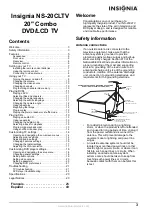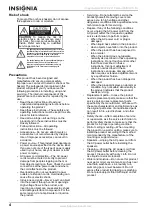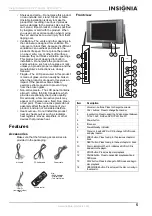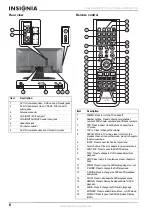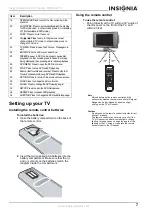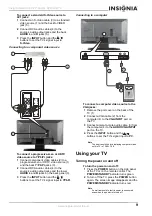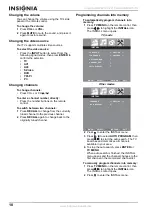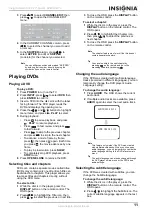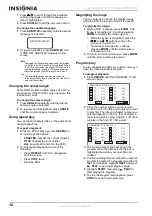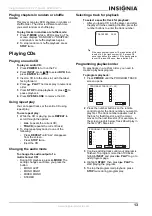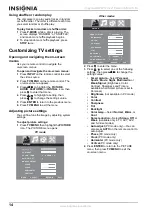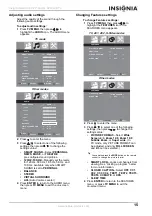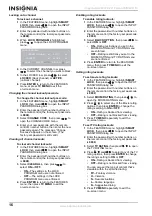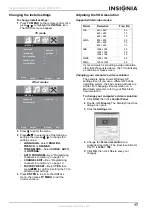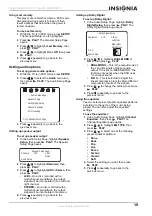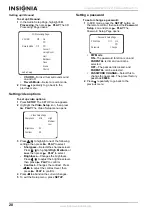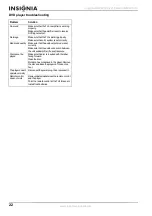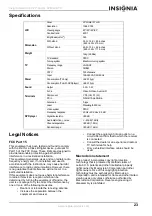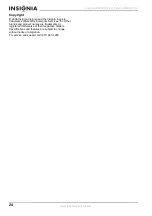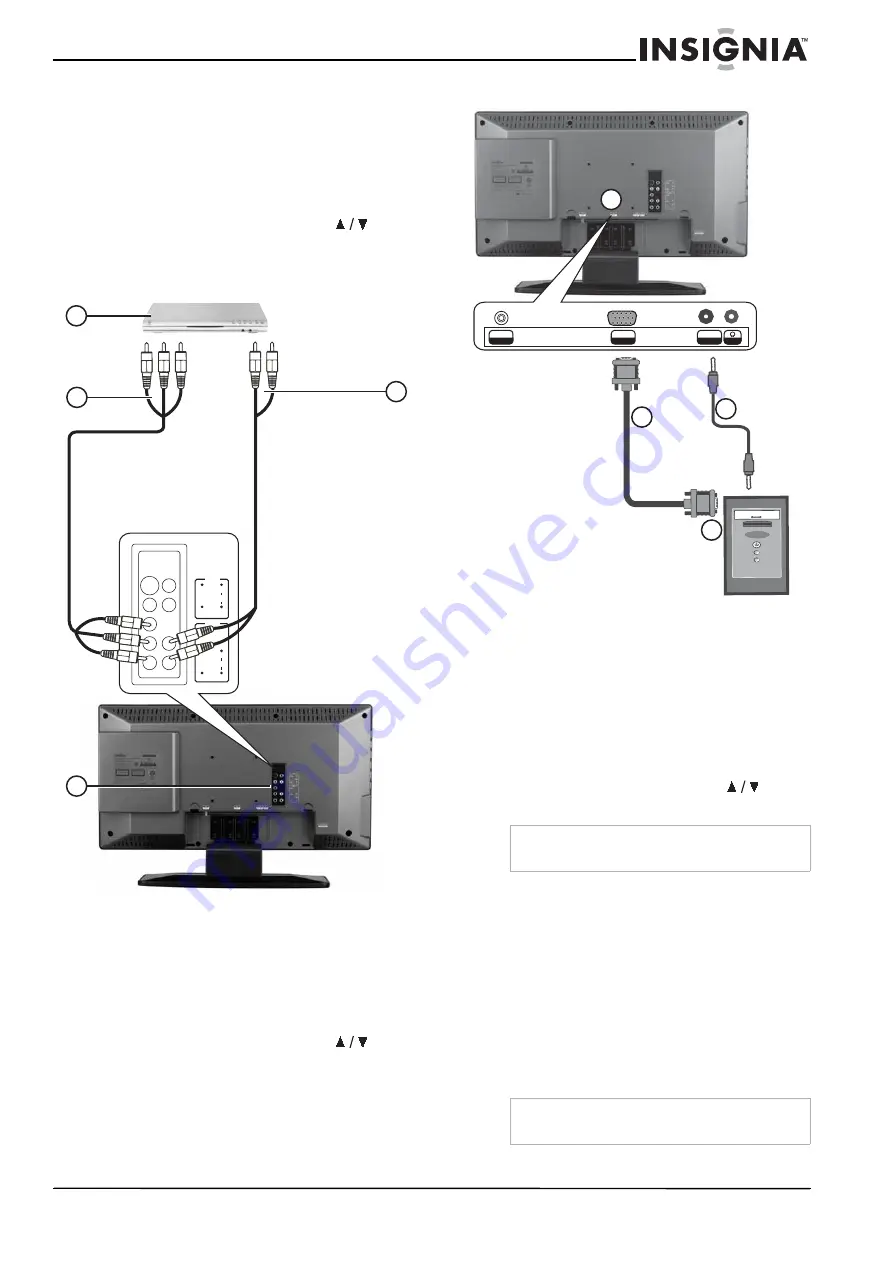
9
Insignia NS-20CLTV 20" Combo DVD/LCD TV
www.insignia-products.com
To connect a standard S-Video source to
AV1 jacks:
1 Connect an S-Video cable (3) to a standard
video source (1) and the back S-VIDEO
jack (5).
2 Connect RCA audio cables (4) to the
source’s audio output jacks and the back
AUDIO L and R jacks (5).
3 Press the INPUT button and the
buttons to set the TV’s signal input to
S-Video.
Connecting to a component video source
To connect a progressive-scan or HDTV
video source to Y/Pb/Pr jacks:
1 Connect component video cables (2) to a
progressive-scan or HDTV video source (1)
and the back Y/Pb/Pr jacks (3).
2 Connect RCA audio cables (4) to the
source’s audio output jacks and the lower
AUDIO L and R jacks on the back panel (3).
3 Press the INPUT button and the
buttons to set the TV’s signal input to YPbPr.
Connecting to a computer
To connect a computer video source to the
VGA jacks:
1 Remove the port cover on the back of the
TV (1).
2 Connect a VGA cable (2) from the
computer (4) to the VGA INPUT port on
the TV.
3 Connect a male-to-male audio cable (3) from
the computer (4) to the AUDIO VGA INPUT
port on the TV.
4 Press the INPUT button and the
buttons to set the TV’s signal input to PC.
Using your TV
Turning the power on and off
To turn the power on and off:
1 Press the POWER button on the side panel
of the TV or on the remote control. The
POWER/STANDBY indicator turns green.
2 To turn off the TV, press the POWER button
again. The screen image disappears and the
POWER/STANDBY indicator turns red.
R
C
B /
P
B
Y
AUDIO
L
R
C
R /
P
R
INPUT 3
S-VIDEO
AUDIO
VIDEO
L
INPUT 1
4
3
1
2
Note
The best resolution for displaying computer video
on this TV is 1280 × 768.
Note
A small amount of electric power is consumed
even when the power is turned off.
INPUT
RF
INPUT
VGA
OUTPUT
AUDIO
VG A INPUT
2
3
1
4
Summary of Contents for NS-20CLTV
Page 2: ......
Page 73: ...73 Insignia NS 20CLTV Combo de 20 DVD TV con pantalla LCD www insignia products com ...
Page 74: ...R1 ...