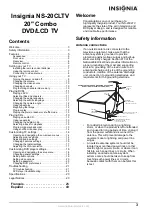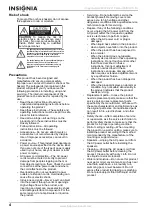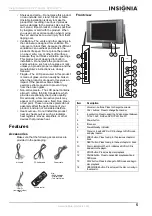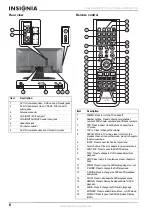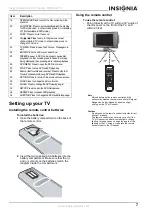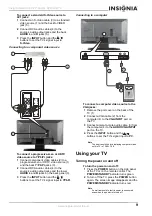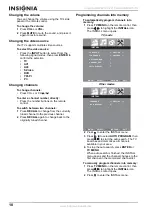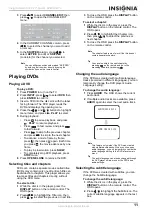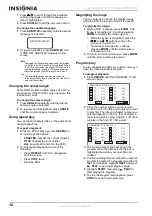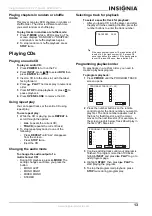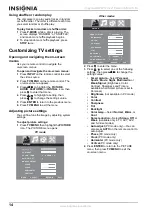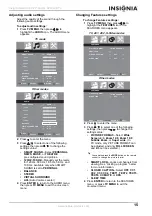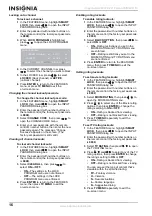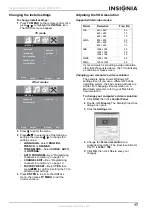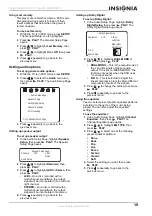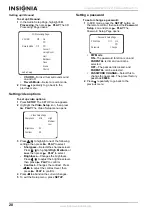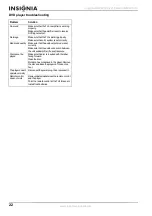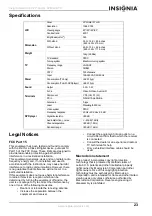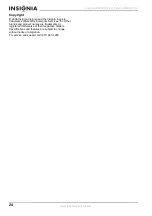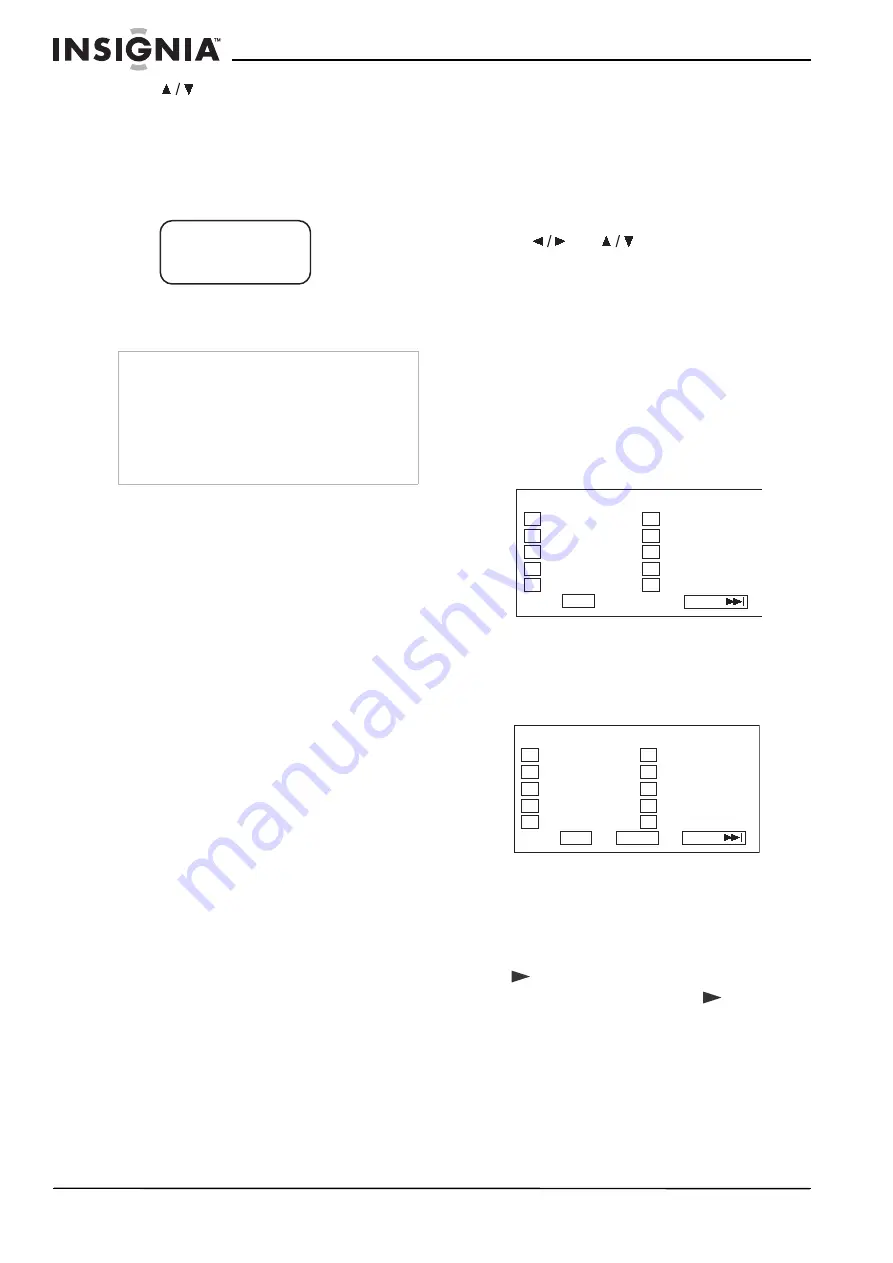
12
Insignia NS-20CLTV 20" Combo DVD/LCD TV
www.insignia-products.com
3 Press
to scroll through the available
subtitle languages until the language you
want is highlighted.
4 Press DISPLAY to exit the on-screen menu.
To change the subtitle language:
1 Press SUBTITLE repeatedly until the desired
language is selected.
2 To remove subtitles, press SUBTITLE until
“TURN OFF SUBTITLE” appears on the
screen.
Changing the camera angle
Some DVDs contain multiple angles of a scene
or sequence. If the DVD has only one angle, this
feature won’t work.
To change the camera angle:
1 Press ANGLE repeatedly until the desired
camera angle is selected.
2 To resume normal playback, press ANGLE
until the original angle is selected.
Using repeat play
You can repeat chapters, titles, or the entire DVD
using Repeat Play.
To repeat a segment:
1 While the DVD is playing, press REPEAT to
scroll through the options:
•
CHAPTER (repeats the current chapter)
•
TITLE (repeats the current title)
•
ALL (repeats all content on the DVD)
2 To stop repeat playback, do one of the
following:
•
Press REPEAT until “ALL” disappears
from the screen.
•
Press STOP twice.
•
Eject the DVD.
Magnifying the image
You can enlarge or reduce the display image
while the DVD is playing or while it is paused.
To magnify the image:
1 While a DVD is playing, press ZOOM. The
image is magnified 2×. Continue pressing
ZOOM to magnify the image up to 4×.
•
While the image is magnified, press the
and
buttons to move the
picture on the screen.
•
To reduce the image size, continue
pressing ZOOM until the picture size is
reduced up to 1/4.
2 To return to normal picture size, press ZOOM
until the picture returns to normal.
Program play
To play chapters and titles in a custom order, you
need to create a playback program.
To program playback:
1 Press P.MODE until the PROGRAM: TT/CH
screen opens.
2 Press the number buttons on the remote
control to enter the title and chapter you want
to play first. The title and chapter number you
entered appears in the box. (For example, in
the screen graphic below, Chapter 1 of Title 8
will play in the first (“01”) time slot.)
3 The cursor jumps to the next spot in the
program list section. Make sure the box is
highlighted and enter your next title and
chapter.
4 Continue adding titles and chapters until your
program is finished. To program more than 10
titles and chapters, highlight NEXT and press
PLAY to go to next program page.
5 Highlight START, then press
PLAY to
start playing the program.
6 To stop the programmed playback, press
STOP twice during program play.
Note
Changing the subtitle language using this method
only affects the DVD currently being played. When
the DVD is removed or the player is turned off, the
subtitle language reverts to the language setting
specified through the DVD player’s main menu.
Tip
The subtitle language can also be changed
through the DVD player’s main menu or the DVD’s
own subtitle settings.
SUBTITLE01/03:ENGLISH
PROGRAM: TT(20)/CH (--)
01 TT:_ _ CH:_ _ 06 TT:_ _ CH:_ _
02 TT:_ _ CH:_ _ 07 TT:_ _ CH:_ _
03 TT:_ _ CH:_ _ 08 TT:_ _ CH:_ _
04 TT:_ _ CH:_ _ 09 TT:_ _ CH:_ _
05 TT:_ _ CH:_ _ 10 TT:_ _ CH:_ _
EXIT NEXT
PROGRAM: TT(20)/CH (--)
01 TT:0 8 CH:0 1 06 TT:_ _ CH:_ _
02 TT:_ _ CH:_ _ 07 TT:_ _ CH:_ _
03 TT:_ _ CH:_ _ 08 TT:_ _ CH:_ _
04 TT:_ _ CH:_ _ 09 TT:_ _ CH:_ _
05 TT:_ _ CH:_ _ 10 TT:_ _ CH:_ _
EXIT START NEXT
Summary of Contents for NS-20CLTV
Page 2: ......
Page 73: ...73 Insignia NS 20CLTV Combo de 20 DVD TV con pantalla LCD www insignia products com ...
Page 74: ...R1 ...