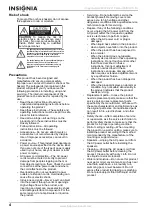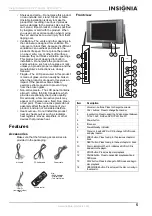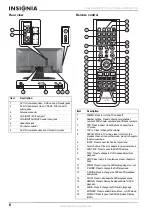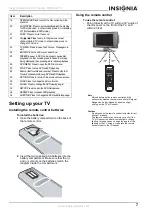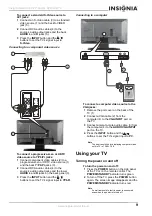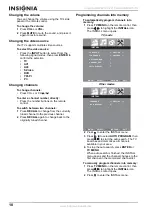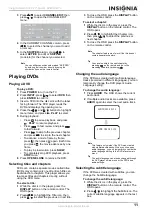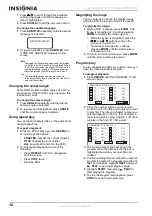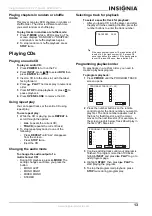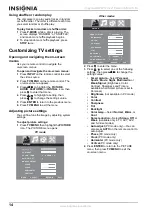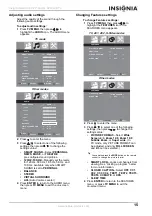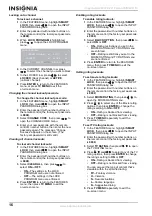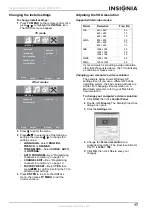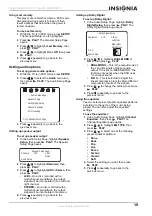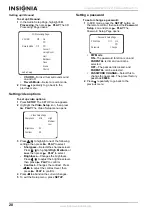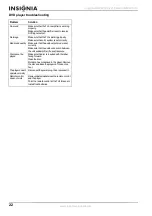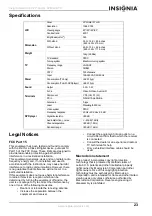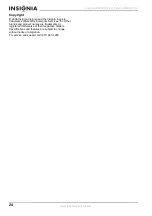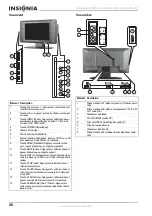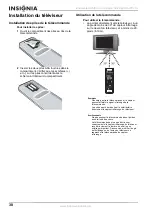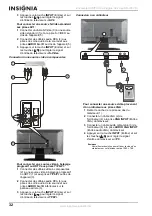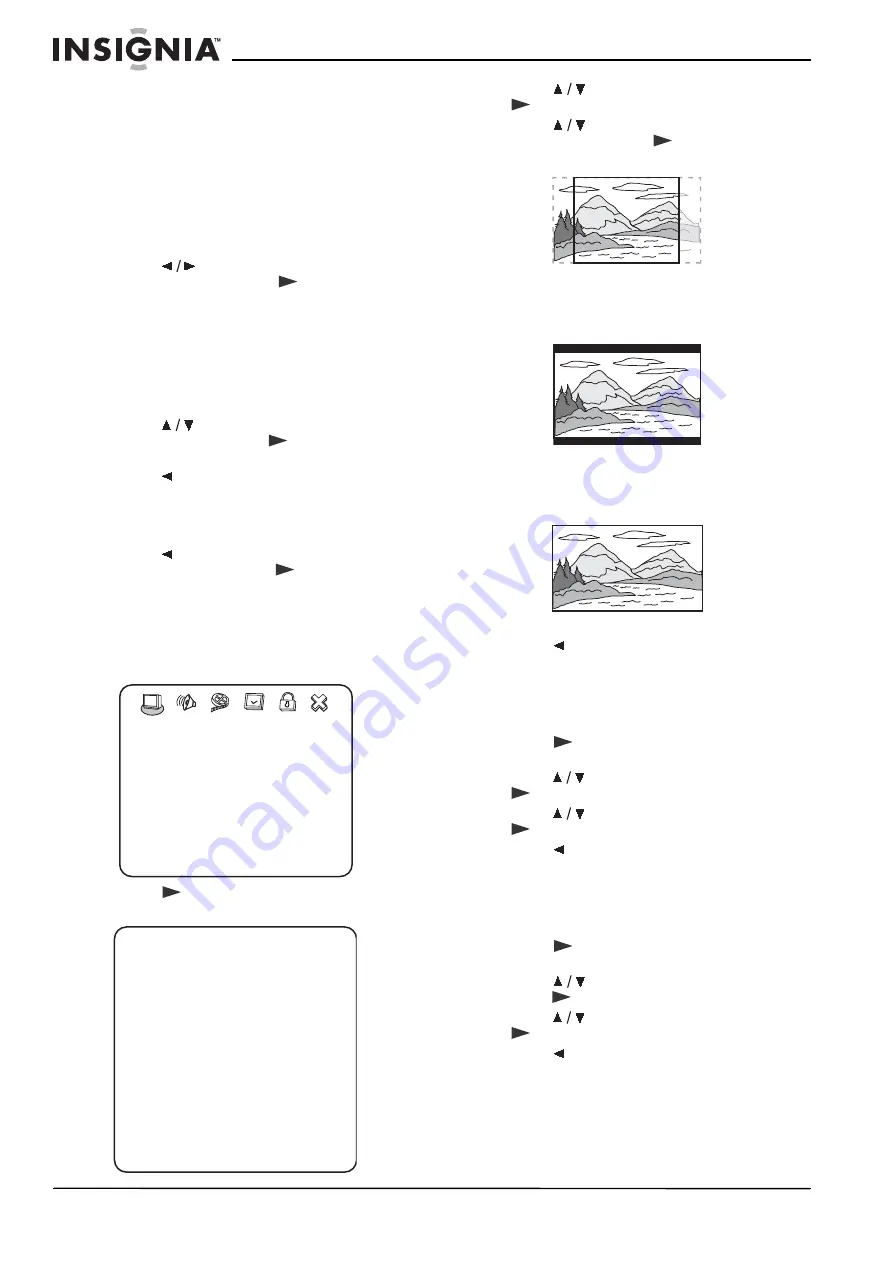
18
Insignia NS-20CLTV 20" Combo DVD/LCD TV
www.insignia-products.com
Customizing DVD player
settings
Opening and navigating the setup menu
Use your remote control to navigate the setup
menu, where you can configure system settings.
To open and navigate the Setup menu:
1 Press SETUP. The SETUP menu appears.
2 Press
to highlight one of the following
menu icons, then press
PLAY to enter
the menu you selected:
•
General Setup
•
Audio Setup
•
Video Setup
•
Preference
•
Password Setup
•
Exit Setup
3 Press
to highlight settings and
submenus, then press
PLAY to enter that
setting or submenu.
4 Press
to abandon the current changes or
to exit the submenu.
5 To exit the Setup menu, press SETUP.
-OR-
Press
to highlight the Setup menu’s Exit
Setup icon, then press
PLAY to confirm.
Changing general settings
To change the TV display type:
1 While the TV is in DVD mode, press SETUP.
The General Setup icon is highlighted.
2 Press
PLAY. The General Setup Page
opens.
3 Press
to select TV Display, then press
PLAY.
4 Press
to highlight the type of display
you want, then press
PLAY.
•
NORMAL/PS
Widescreen images are shown on the
screen, but with some parts automatically
cut off the ends.
•
NORMAL/LB
Widescreen images are shown on the
screen with black bars on the top and
bottom of the screen.
•
WIDE
Widescreen images fill the entire screen.
5 Press
repeatedly to go back to the
previous menu.
To turn subtitles on and off:
1 While the TV is in DVD mode, press SETUP.
The General Setup icon is highlighted.
2 Press
PLAY. The General Setup Page
opens.
3 Press
to highlight Captions, then press
PLAY.
4 Press
to highlight On or Off, then press
PLAY.
5 Press
repeatedly to go back to the
previous menu.
To turn the screen saver on and off:
1 While the TV is in DVD mode, press SETUP.
The General Setup icon is highlighted.
2 Press
PLAY. The General Setup Page
opens.
3 Press
to highlight Screen Saver, then
press
PLAY.
4 Press
to highlight On or Off, then press
PLAY.
5 Press
repeatedly to go back to the
previous menu.
-- General Setup Page --
Last Memory On
TV Display Wide
Captions On
Screen Save On
Go To General Setup Page
-- General Setup Page --
TV Display Wide Normal/PS
Normal/LB
Wide
Captions On On
Off
Screen Save On On
Off
Last Memory On On
Off
Summary of Contents for NS-20CLTV
Page 2: ......
Page 73: ...73 Insignia NS 20CLTV Combo de 20 DVD TV con pantalla LCD www insignia products com ...
Page 74: ...R1 ...