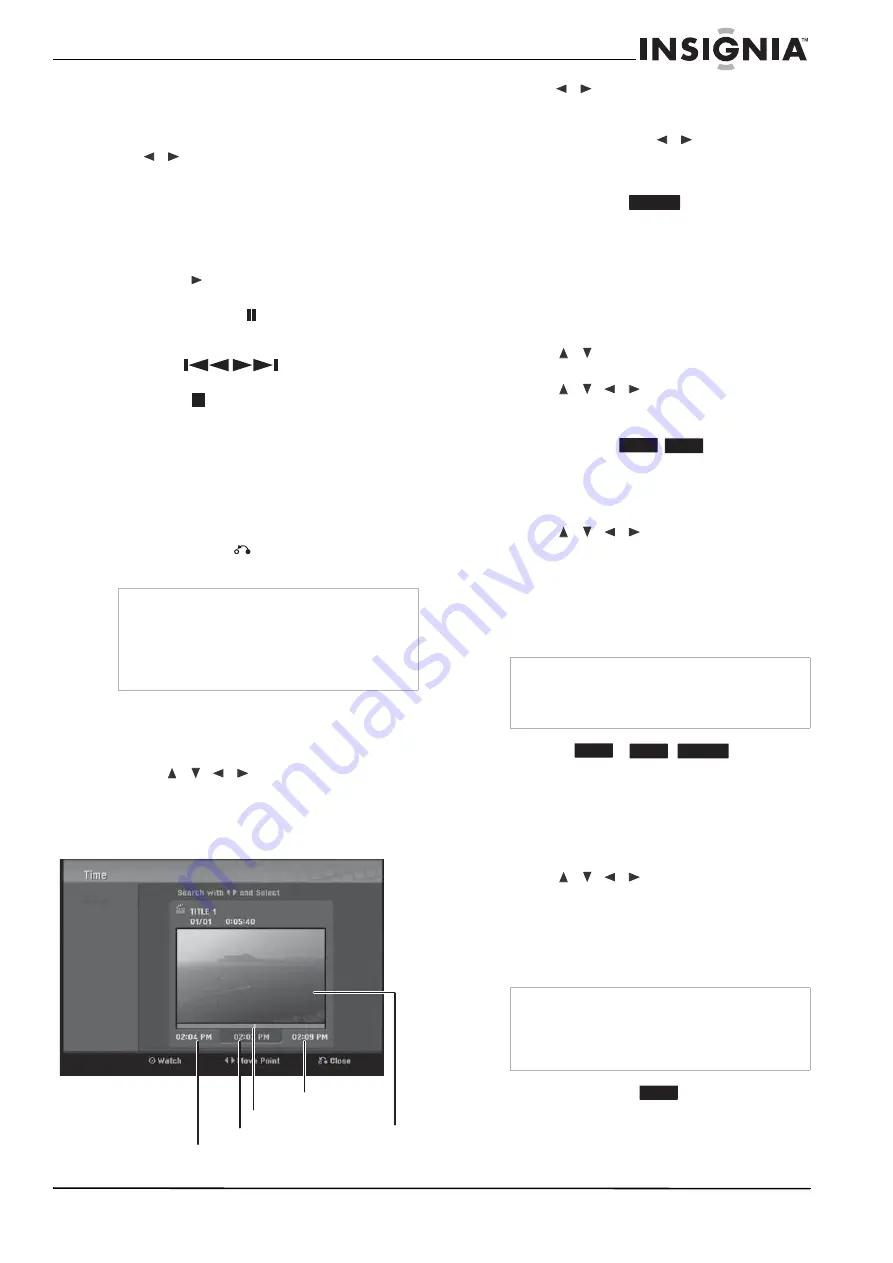
25
www.insignia-products.com
•
Space—Inserts a space at the cursor
position.
•
Delete—Deletes the character to the left
of the cursor position.
•
/
—Moves the cursor left or right.
•
OK—Confirms the name you have
entered.
•
Cancel—Deletes all characters and exits
the Keyboard menu.
Use these remote control buttons to enter a
name:
•
PLAY (
)—Inserts a space at the cursor
position.
•
PAUSE/STEP (
)—Deletes the
character to the right of the cursor
position.
•
SKIP (
)—Moves the cursor
left or right.
•
STOP (
), CLEAR—Deletes the
character to the left of the cursor position.
•
0-9—Enters the character corresponding
to the selected column.
•
DISC MENU/LIST, DISPLAY—Switches
the keyboard type.
4 Select OK, then press ENTER to confirm the
name and return to the previous menu
screen.
5 Press RETURN (
) repeatedly to exit the
menu.
Time searching
You can select the start point of the title.
To select the starting point of the title:
1 Press
/
/
to choose a title on the
TITLE LIST menu, then press ENTER. The
options appear on the left side of the menu.
2 Select Search, Time, then press ENTER.
The Time menu opens.
3 Press
/
to find the point at which you
want to start. The point increases 1 minute
per step.
If you press and hold
/
, the point
increases 5 minutes per step.
4 Press ENTER to start at the selected point.
Moving a playlist chapter
Use this function to re-arrange the playing order
of playlist chapters on the Chapter List-Playlist
menu (not available if there is only one chapter).
To move a playlist chapter:
1 Select a chapter on the Chapter List-Playlist
menu, then press ENTER. The menu options
appear on the left side of the menu.
2 Press
/
to select Move from Playlist
options, then press ENTER.
3 Press
/
/
to choose the place you
want to move the chapter, then press
ENTER. The updated menu opens.
H
i
ding a chap
t
e
r or ti
t
l
e
You can skip playing chapters or titles without
deleting them from the disc.
To hide a chapter or title:
1 Press
/
/
to choose a chapter or
title you want to hide on the TITLE LIST or
Chapter List menu, then press ENTER. The
options appear on the left side of the screen.
2 Select Edit, then Hide.
3 Press ENTER to confirm. The chapter’s or
title’s thumbnail will dim.
Protecting a title
Use this function to protect against accidental
rerecording, editing, or deleting of the title.
To protect a title:
1 Press DISC MENU/LIST. The TITLE LIST
menu opens.
2 Press
/
/
to select the title you
want to protect, then press ENTER. Options
appear on the left side of the screen.
3 Select Protect from the options.
4 Press ENTER to confirm. The lock mark
appears on the title’s thumbnail.
Dividing one title into two
Use this command to split a title up into two new
titles.
Notes
•
Names can be as many as 32 characters long.
•
For discs formatted on a different recorder, you
will see only a limited character set.
•
When recording on DVD-R, DVD+R, or
DVD+RWs, the entered name is displayed on
the DVD player only after finalization.
Start time
Selected time
Selected point
Current
picture
End time
Tip
If you select a hidden chapter or title on the TITLE
LIST or Chapter List menu, you can show it by
choosing Show on the options menu. After that,
you can see the chapter or title.
Tip
If you select a title that has already been protected
on the Title List menu, you can ‘unprotect’ it by
choosing the Unprotect option from the Title List
menu options, then you can edit and delete the
title.
-RW
VR
+RW
+R
+RW
+R
-RW
VR
+RW
Summary of Contents for NS-1DRVCR
Page 2: ......
Page 32: ...32 www insignia products com ...
Page 34: ...34 www insignia products com ...
Page 70: ...70 www insignia products com ...
Page 72: ...72 www insignia products com ...
Page 106: ...106 www insignia products com ...






























