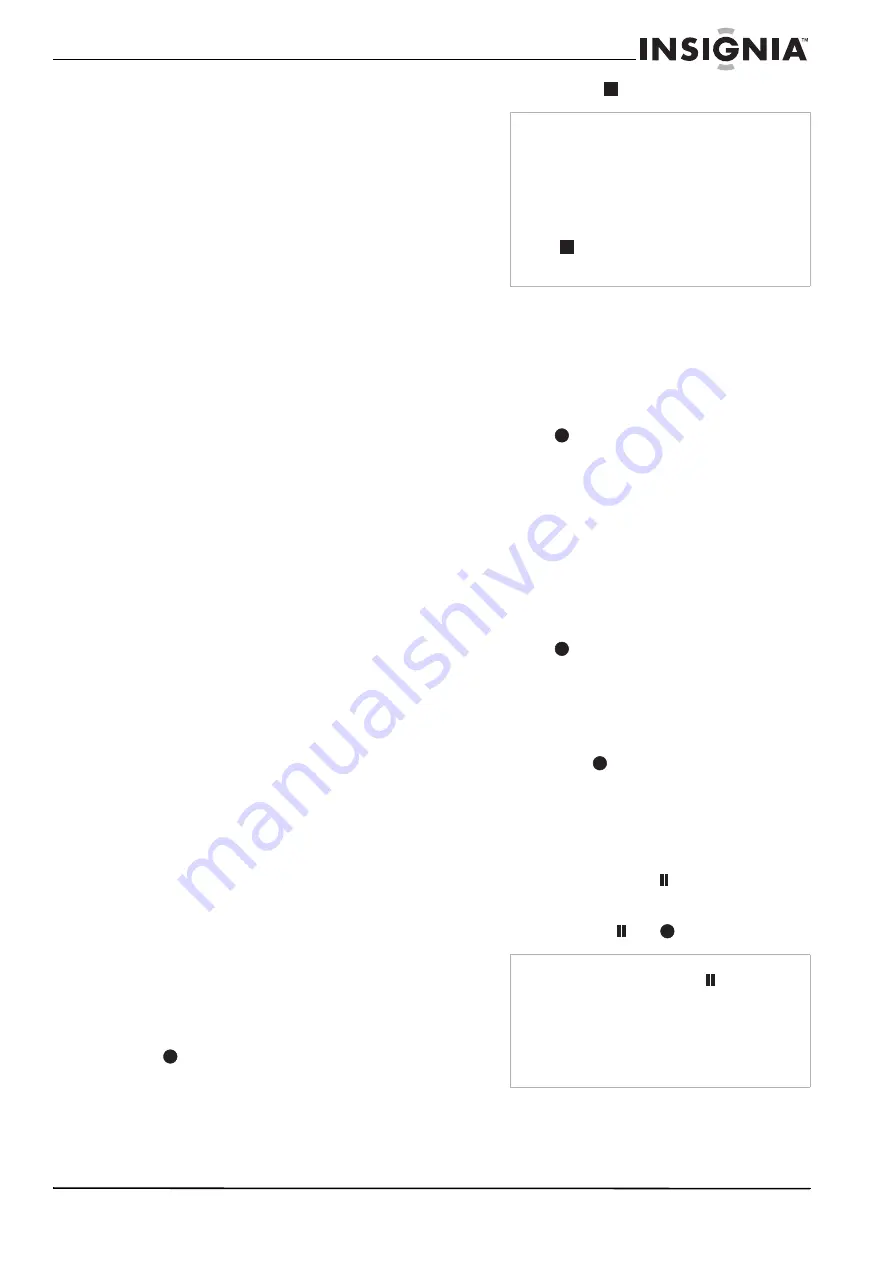
19
www.insignia-products.com
•
When recording a TV broadcast, if the
reception is poor or the picture contains
interference, the recording times may be
shorter.
•
If you record still pictures or audio only, the
recording time may be longer.
•
The displayed times for recording and time
remaining may not always add up to exactly
the length of the disc.
•
The recording time available may decrease if
you heavily edit a disc.
•
If using a DVD-RW disc, make sure that you
change the recording format (Video mode or
VR mode) before you record anything on the
disc. See “Disc Settings” on page 15
(Initialize) for how to do this.
•
When using a DVD-R or DVD+R disc, you
can keep recording until the disc is full, or
until you finalize the disc. Before you start a
recording session, check the amount of
recording time left on the disc.
•
When using a DVD-RW disc in Video mode,
recording time available will only increase if
you erase the last title recorded on the disc.
•
The Delete Title option in the Title List
(Original) menu only hides the title, it does
not actually erase the title from the disc and
increase the recording time available (except
for the last recorded title on a DVD-RW disc
in Video mode).
•
Overwrite recording is available using
DVD+RWs.
•
When using a DVD+R/RW, the recorder will
execute the Menu-making operation to
update the new title and editing when you
remove the disc from the recorder.
Recording from an external component
Follow these instructions to record a program
from an external component. (AV1, AV2, or
DV IN). Recording starts immediately and
continues until the disc or tape is full or you stop
the recording.
To record from an external component:
1 Make sure that the component that you want
to record from is correctly connected to the
recorder.
2 Turn on the recorder, then press AV/INPUT to
select the external input from which to record.
•
AV1 - Audio/Video input on the back panel
•
AV2 - Audio/Video input on the front panel
•
DV - DV input on the front panel (see
“Recording from DV input” on page 21 for
additional information on DV recording)
3 Load a recordable disc or tape.
4 Set the recording mode, as necessary, by
pressing REC MODE repeatedly.
•
DVD—XP, SP, LP or EP
•
VCR—SP or SLP
5 Press
REC once to start recording. The
REC indicator lights in the display window.
6 Press STOP (
) to stop recording.
I
ns
t
ant t
i
mer recording
Instant Timer Recording lets you make a
recording easily of a preset length without using
the program timer.
To make an instant timer recording:
1 Follow Steps 1-4 in “Recording from an
external component” on page 19.
2 Press
REC repeatedly to select the
recording time length. Recording starts after
the first press.
•
DVD—Each subsequent press increases
the recording time by 10 minutes.
•
VCR—Each subsequent press increases
the recording time by 30 minutes
(maximum 540 minutes). Confirm that the
VHS tape has enough remaining time to
be recorded before recording.
Checking the recording time
To check the recording time:
•
Press
REC or DISPLAY once to check
the total recording time and the time left for
the recording.
Extending the recording time
To extend the recording time:
•
The recording time can be extended anytime
by pressing
REC.
Each subsequent press increases the
recording time by 10 minutes (DVD) or 30
minutes (VCR).
Pausing the recording
To pause the recording:
1 Press PAUSE/STEP (
) to pause the
recording.
2 When you want to continue recording, press
PAUSE/STEP (
) or
REC.
Notes
•
Make sure that the Audio In settings DV Record
Audio are set as you want them. See “Audio
Settings” on page 15.
•
If your source is copy-protected using
CopyGuard, you will not be able to record it
using your recorder. See “Copying copyrighted
material” on page 6 for more details.
•
Recording continues until you press STOP
(
) or the disc is full.
•
To record for a fixed length of time, see “Instant
timer recording” on page 19.
Notes
•
If you press PAUSE/STEP (
) during the
instant timer recording, the recording will be
canceled.
•
Your recorder will automatically power off when
the instant timer recording ends.
•
If the recorder is DVD mode when the VCR
Instant timer recording ends, the recorder will
not automatically turn off.
Summary of Contents for NS-1DRVCR
Page 2: ......
Page 32: ...32 www insignia products com ...
Page 34: ...34 www insignia products com ...
Page 70: ...70 www insignia products com ...
Page 72: ...72 www insignia products com ...
Page 106: ...106 www insignia products com ...






























