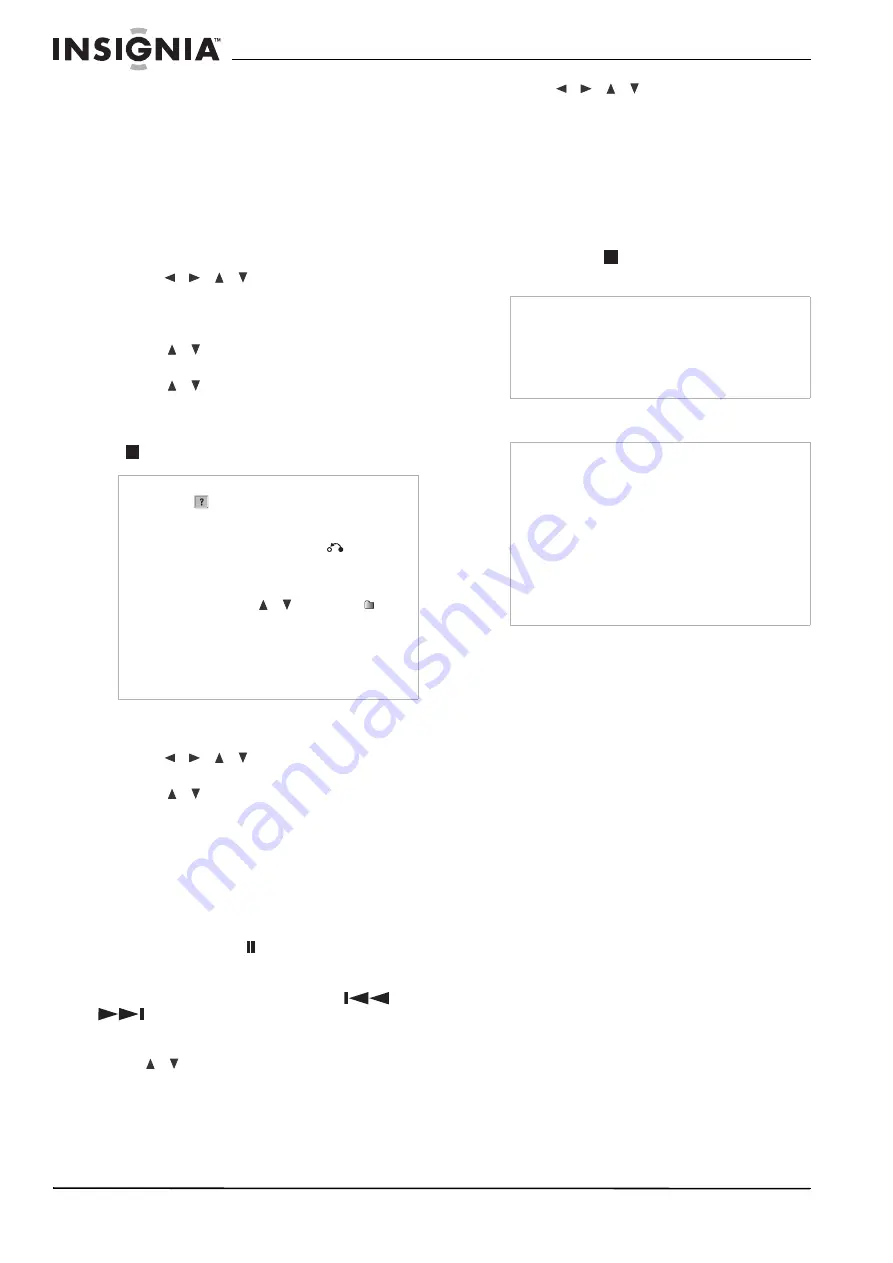
18
www.insignia-products.com
ISO 9660 (UDF Bridge format)
Maximum Files/Disc
Less than 1999 (total number of files and
folders)
Notes on JPEG files
Progressive and lossless compression JPEG
image files are not supported.
To view JPEG files:
1 Press HOME. The Home menu opens.
2 Select Photo, DISC, then press ENTER.
3 Press
/
/
to select a file or folder,
then press ENTER.
If you select a folder, repeat this step to
select a file.
4 Press
/
to select an option (such as
rotate, previous, or next), then press ENTER.
5 Press
/
to select Full Screen, then
press ENTER. The selected image is
displayed in full screen.
6 To stop viewing at any time, press STOP
(
).
Photo menu options
To select the photo menu options:
1 Press
/
/
to select a file, then
press ENTER. The menu options appear.
2 Press
/
to select an option, then press
ENTER to confirm your selection.
•
Open—Opens the folder, and a list of files
in the folder appears.
•
Full Screen—Shows the selected file as
full screen.
•
Slide Show—Opens the Slide Show
menu.
Still picture
Press PAUSE/STEP (
) while showing a
picture to pause the slideshow.
Skip Images
While viewing a picture, press SKIP
(
or
)
once to return to the previous file or
advance to the next file.
Rotate Images
Press
/
while viewing a picture to flip the
picture clockwise or counterclockwise.
Viewing a slide show
To view a slide show:
1 Select the Slide Show option on the Photo
menu, then press ENTER.
2 Press
/
/
to set the options.
Object:
•
Selected Views shows only selected files.
•
All Views shows all files.
Speed:
•
Sets the slide show speed to Normal,
Slow, or Fast.
3 Select Start, then press ENTER to start the
slide show.
4 Press STOP (
) to stop the slide show and
return to the Photo menu.
Making recordings
Disc types and recording formats, modes, and
settings
Your recorder can play many different kinds of
DVDs, including pre-recorded DVD-Video discs,
DVD-RW, DVD-R, DVD+RW, and DVD+Rs. The
disc format for DVD-R, DVD+R, DVD+RWs is
always “Video format”—the same as
pre-recorded DVD-Video discs. This means that
once finalized, you can play a DVD-R, DVD+R,
or DVD+RW in a regular DVD player.
The DVD-RW disc format is Video Recording
(VR) format or Video format. You can change the
recording format, if required. (Reinitializing the
disc will erase the contents of the disc.)
The recording mode is closely related to the disc
format. If the disc format is Video Recording,
then the recording mode is VR mode. If the disc
format is Video format, then the recording mode
is Video mode (except for DVD-Video, which is
not recordable, and so does not have a
recording mode). These can be changed as
required for each recording and determine the
picture quality and how much space the
recording will take up on the disc.
General information for recording
•
The recording times shown are not exact
because the recorder uses variable bit-rate
video compression. This means that the
exact recording time will depend on the
material being recorded.
Notes
•
If the
icon appears in the Photo menu, it
means you cannot view those JPEG files.
•
You can view a TV channel or video input
source by pressing RETURN (
). If you
want to return to the Photo menu, press DISC
MENU/LIST.
•
If you are in a File list and want to return to the
Folder list, press
/
to highlight
, then
press ENTER to return to the previous menu
screen.
•
On CDs or DVDs with mixed content (audio
tracks, MP3/WMA files, or JPEG files), you can
choose between the Music menu and Photo
menu by pressing TITLE repeatedly.
Tips
•
Press CLEAR to select all files, or cancel all
marked files.
•
To select multiple files, press MARKER. A
check mark appears on the file. Press
MARKER again to cancel the marked file.
Repeat to mark additional files.
Notes
•
Your recorder cannot record CD-R or CD-RW
discs.
•
Fingerprints and small scratches on a disc can
affect playback or recording performance. Take
proper care of your discs.
•
The company does not hold any responsibility
to compensate anyone for material which
should have been recorded, and any losses or
damages (for example, losses of business
profit, or business intermission) that may arise
from any malfunction of your recorder (that is,
not recording or editing as intended).
Summary of Contents for NS-1DRVCR
Page 2: ......
Page 32: ...32 www insignia products com ...
Page 34: ...34 www insignia products com ...
Page 70: ...70 www insignia products com ...
Page 72: ...72 www insignia products com ...
Page 106: ...106 www insignia products com ...






























