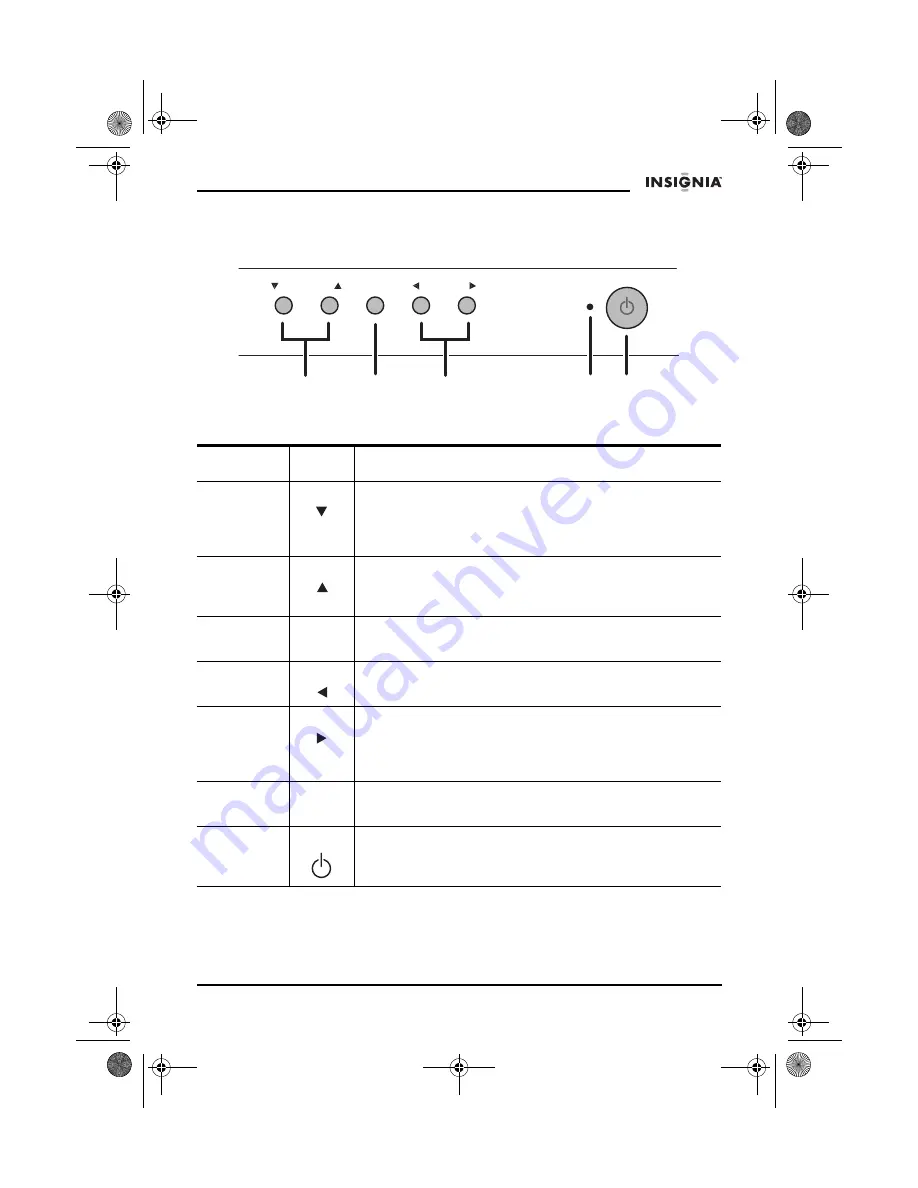
5
IS-CM100751 19-inch Color Monitor
www.Insignia-Products.com
Using your monitor
Using the control panel
Name
Icon
Function
Brightness
Down
• Moves the cursor to the bottom window on the
OSD (on-screen display).
• Decreases the value of the vertical size or vertical
center.
Brightness
Up
• Moves the cursor to the top window on the OSD.
• Increases the value of vertical size or vertical
center.
Menu
MENU
Opens the OSD and moves from the top menu to a
submenu.
Contrast
Down
• Moves the cursor to the left window on the OSD.
• Decreases the value of any selected function.
Contrast
Up/Power
Light
• Moves the cursor to the right window on the OSD.
• Increases the value of any selected function.
• While the OSD is off, adjusts the screen
brightness.
Power
Indicator
Shows both normal operation and power
management status.
Power
Button
Press to turn the monitor on and off.
BRIGHTNESS
MENU
CONTRAST
POWER LIGHT
Brightness
Menu
Contrast/
Power light
Power Indicator
Power
IS-CM100751_combined.fm Page 5 Tuesday, April 12, 2005 10:14 AM








































