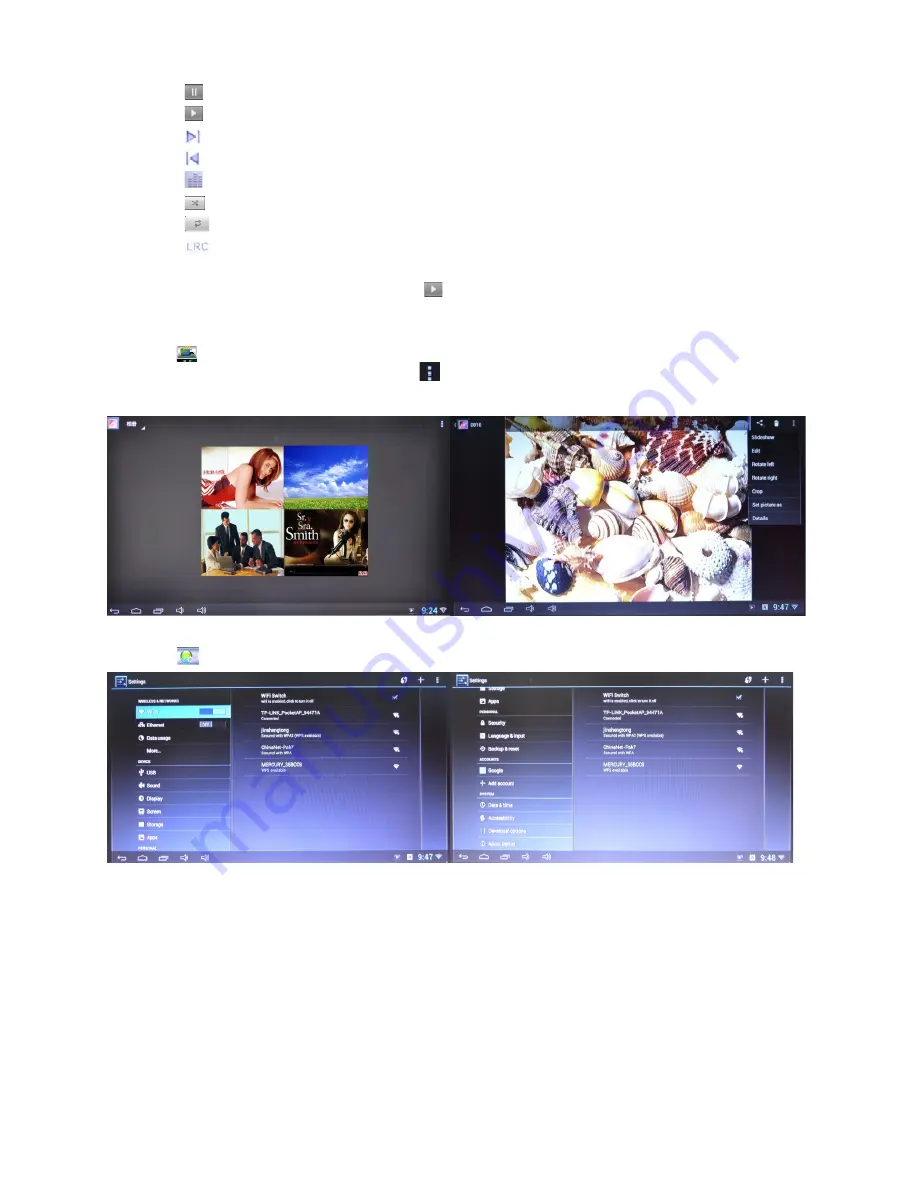
Press
for pause
Press
to resume playback.
Press
to skip to the next track in the album, playlist, or shuffle.
Press to skip to the previous track in the album, playlist, or shuffle.
Press
to start balance gear menu
Press
to play the current playlist in shuffle mode (tracks are played in random order)
Press
to toggle repeat mode
Press
to start the subtitle (provided you are outputting subtitle)
When you are operating another application, you can check the current playing music or go
back to the music interface by clicking the
in the lower right corner of the screen.
12.PICTURE VIEWER
Click the
icon on the home screen, and click the album/picture you want to review. When
you review the pictures, you can click the
icon on the top right corner for more options.
Please refer to below pictures,
13. SETTINGS
Click the
icon on your home screen. The following settings are available for configuration:
【
Wi-Fi
】
: click “on” to scan Wi-Fi signal or click “off” to turn off Wi-Fi
【
Ethernet
】
: click on/off for related options
【
Data usage
】
: display the data usage cycle of installed apps
【
More
】
: to set up VPN/Portable Hotspot/Mobile Networks/PPPoE
【
USB
】
: connect status or mode
【
Sound
】
: display sound input and output devices
【
Display
】
: set the Animation, Display Interface, HDMI Mode and Screen Scale settings.
【
Screen
】
: set up the output screen
【
Storage
】
: view the memory cards storage status
【
Apps
】
: application management
【
Security
】
: set up the security for all output and downloading from applications
- 18 -
Summary of Contents for Xstreamer
Page 22: ... 22 ...



















