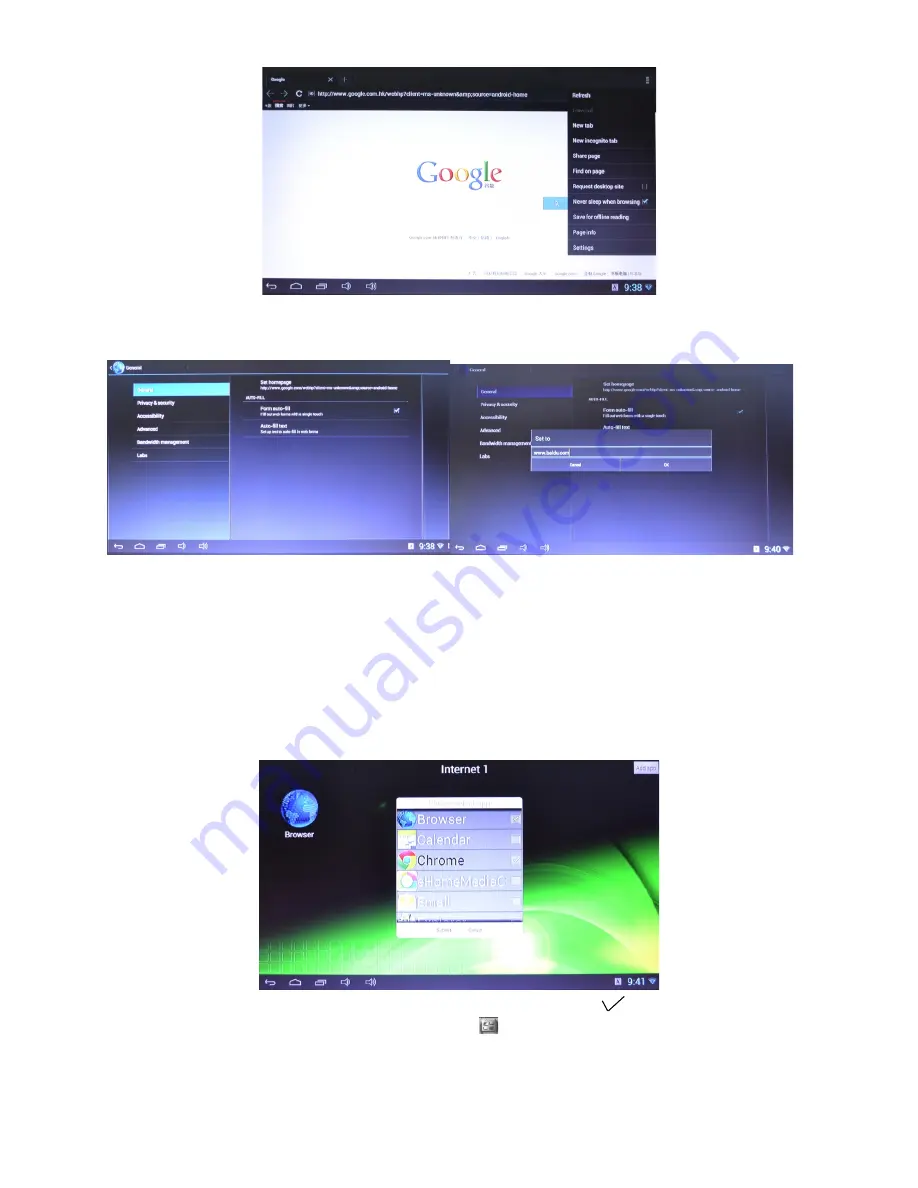
Choose
settings
, and it will show the regular menu, here you can set up your search engine
and browsing preferences. When finished press confirm as seen below:
8. Application
This X- Streamer comes with a customized User Interface (UI), and the end users can
classify all of their applications and put them in the right category. It includes
Entertainment, Video, Game, Network, Picture, Video, Music, and Settings.
1) How to classify the application (add or delete)
Go to the main interface, and choose the category by your remote control or your mouse.
Click “add application” and all of the applications installed in your
X- Streamer
will show,
as seen below
:
Choose the ones you want to add or delete, and select it with the , press submit to finish.
2) To check the installed applications: press the
symbol in the lower right-hand corner to
go to the application interface, you can choose any one of the applications and press the “OK”
key of the remote control or the left key of the mouse, to start the program.
- 15 -
Summary of Contents for Xstreamer
Page 22: ... 22 ...








































