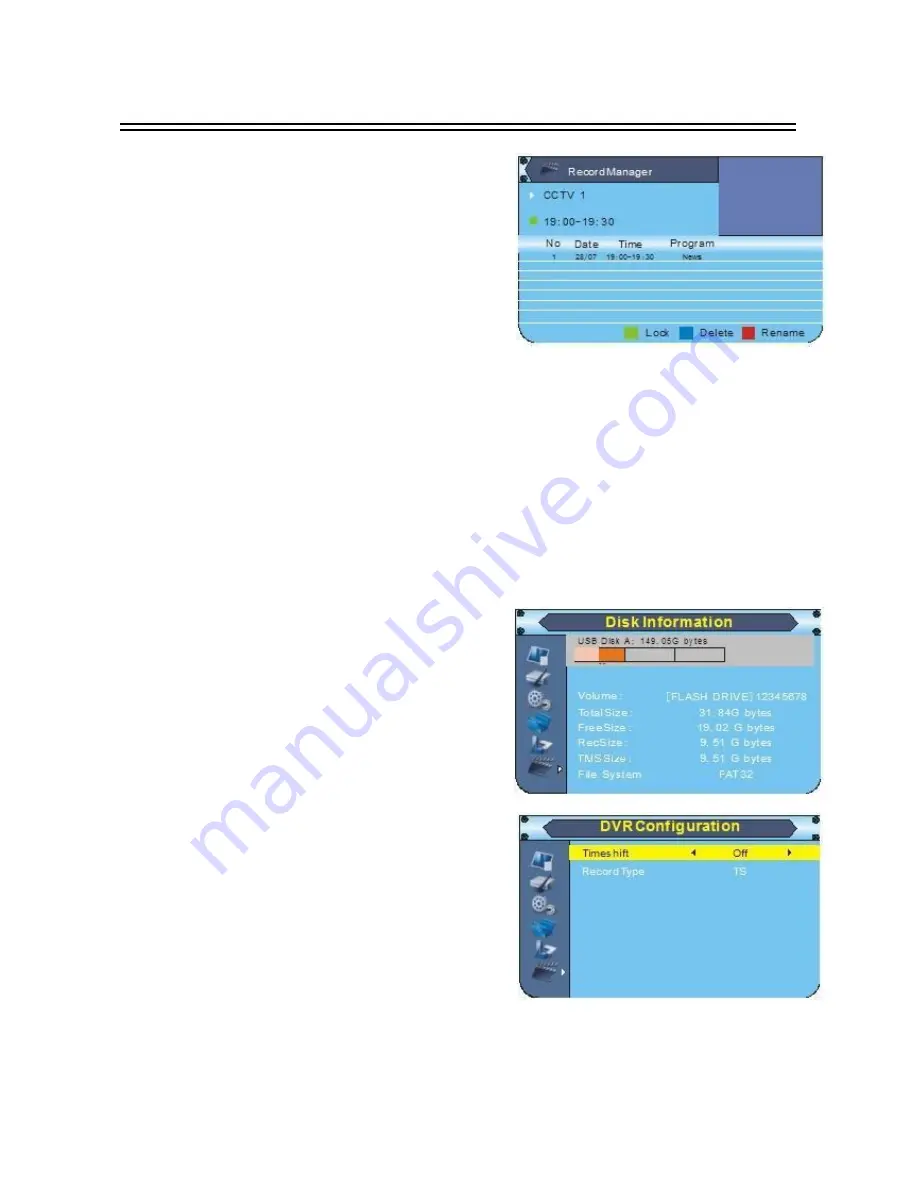
16
Advanced Operation
6.1 Record Manager
Move cursor to
“
Record Manager
”
and press [OK]
button to enter in its setup interface. The record time,
capacity and format will be displayed in the menu. Find
further operation according to screen.
Lock
: Press [GREEN] button to lock recorded video.
Password will be needed to open locked recorded
video.
Delete
: Press [BULE] button to delete recorded video.
Please operate according to screen.
Rename
: Press [RED] button to rename the recorded
video. Please use navigation buttons and numeric
buttons to input. Save according to screen.
Notes
1. Press [PVR] button to shift to “Record Manager” interface directly.
2. Use [CH▲/▼] button to select recorded video and press [OK] button to play. It will back to “Record
Manager” interface automatically when the video is finished or press [EXIT] button.
TIPS
Press [PLAY] button to have a preview.
Press [OK] button to watch recorded video by full screen.
Press [PAUSE] button to make a pause while playing.
Press [STOP] button to stop playing.
There are 5 options, ×2, ×4, ×8, ×16, ×24 in “Fast Backward” and “Fast Forward” mode.
There are 3 options, ×1/2, ×1/4, ×1/8 in “Slow Forward” mode.
Press [INFO] button twice to open “HDD Record List” and press [OK] button to watch in full screen
while playing,
Move cursor to “DVR HDD Information” and press [OK] button to display information of disk.
6.2 Disk Information
Move cursor to “Disk Information” and press [OK] button to
display information of disk.
6.3 DVR Configuration
Move cursor to “DVR Configuration” and press [OK]
button to enter in its setup interface.
Time Shift: ON/FF
Time shift to Record : ON/OFF
Tips for record real-time channel program.
Connect USB device with receiver.
Turn on “Time Shift” mode.
Press [PAUSE] button to stop
the TV
program and the receiver will start recording as
much as the USB device capacity is. Press [PLAY]
button to continue watch the program from the stopped.
Use [F.REW] and [F.FWD] buttons to forward or backward of recorded program. There are 5
options, 2
、
×4
、
×8
、
×16 and ×32.
Press [INFO] button twice to enter in “HDD Record List” interface, choose one of it and press
[OK] button to watching by full screen.



















