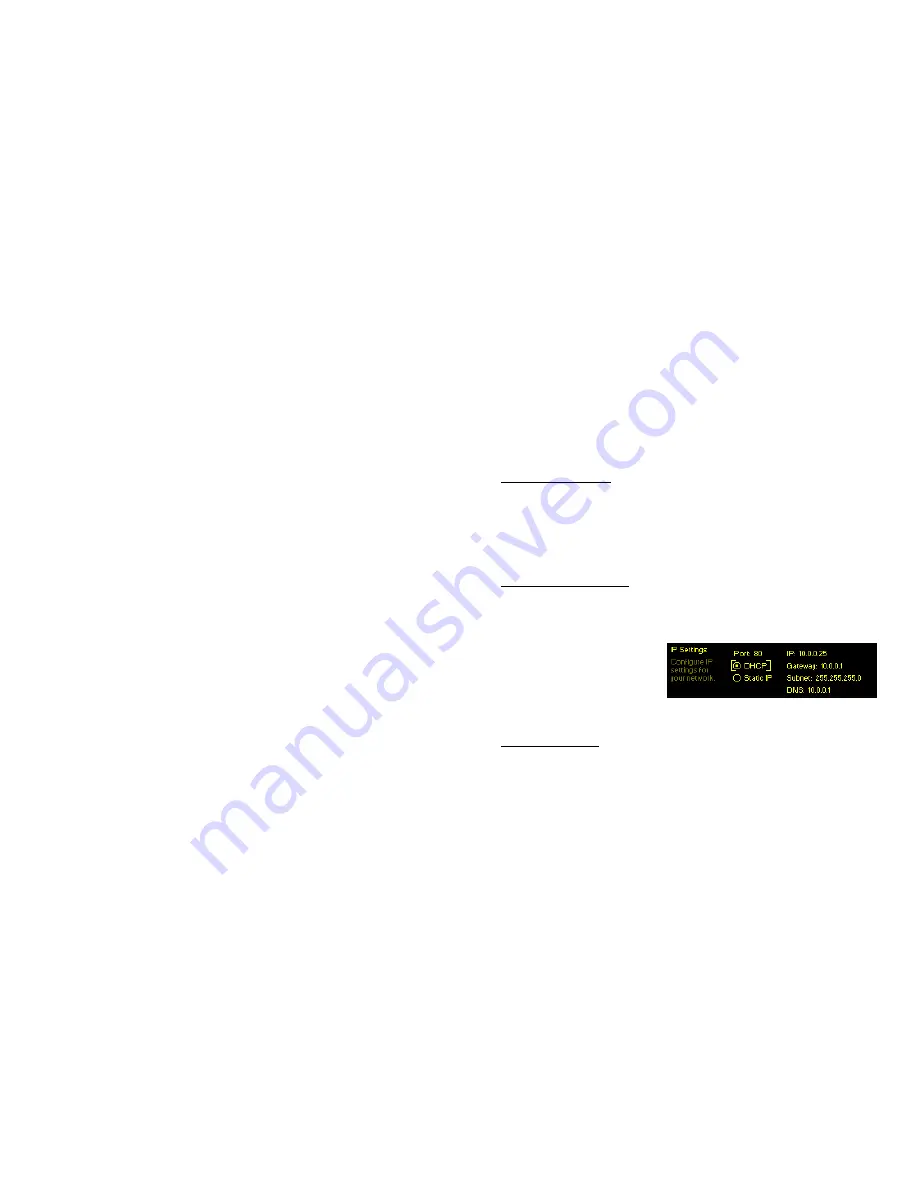
— 23 —
feed this point with a tone. Default is
Off
, of course; se-
lect
On
to feed the oscillator tone to the processor input.
The
Frequency
and the
Level
of the tone are both adjustable
from this menu. A
Level
setting of
–10dB
is equivalent to a
console ‘zero-VU’ level and will center the gain-riding AGC
function. Depending on the processor setup you may see
little or no meter action with a tone, as subsequent stages
respond primarily to program peaks.
— 24 —
Section IV
NETWORKING THE NOVIA 236
Section II stressed setup of the NOVIA 236 using front-panel
‘knob and button’ data entry. As soon as you have a net-
work connection, feel free to ‘graduate’ to Web interface op-
eration. Although the OLED Menu Tree will continue to be
referenced here, the Web interface menu is nearly identical,
quite intuitive, and much faster.
The Web Interface
The ‘responsive’ design of the NOVIA 236 Web interface
provides an optimal viewing experience across a wide range
of devices. A minimum of resizing, panning and scrolling is
required between desktop computer monitors, tablets and
mobile phones.
DHCP IP Assignment
With the rear-panel
LAN PORT
connected to your network,
navigate from the Main Menu to
Setup
/
Network
/
IP Settings
.
Here you may select:
DHCP
to have your router automati-
cally assign an IP ad-
dress to the NOVIA 236.
A DHCP connection will
populate the fields on
the right-hand side of
the screen automatically.
Manual IP Setup
For any of several reasons you may need to set the IP ad-
dress of the NOVIA 236 manually. Select
Static IP
, and
then bracket the various network options shown on the
right to enter the proper decimal-delineated numbers. Use
Backspace
to make corrections and, when finished,
Save
the
new entry. Consult a competent IT professional if you need
help with this.
Summary of Contents for 236
Page 17: ... 31 Blank Page 32 Blank Page ...




































