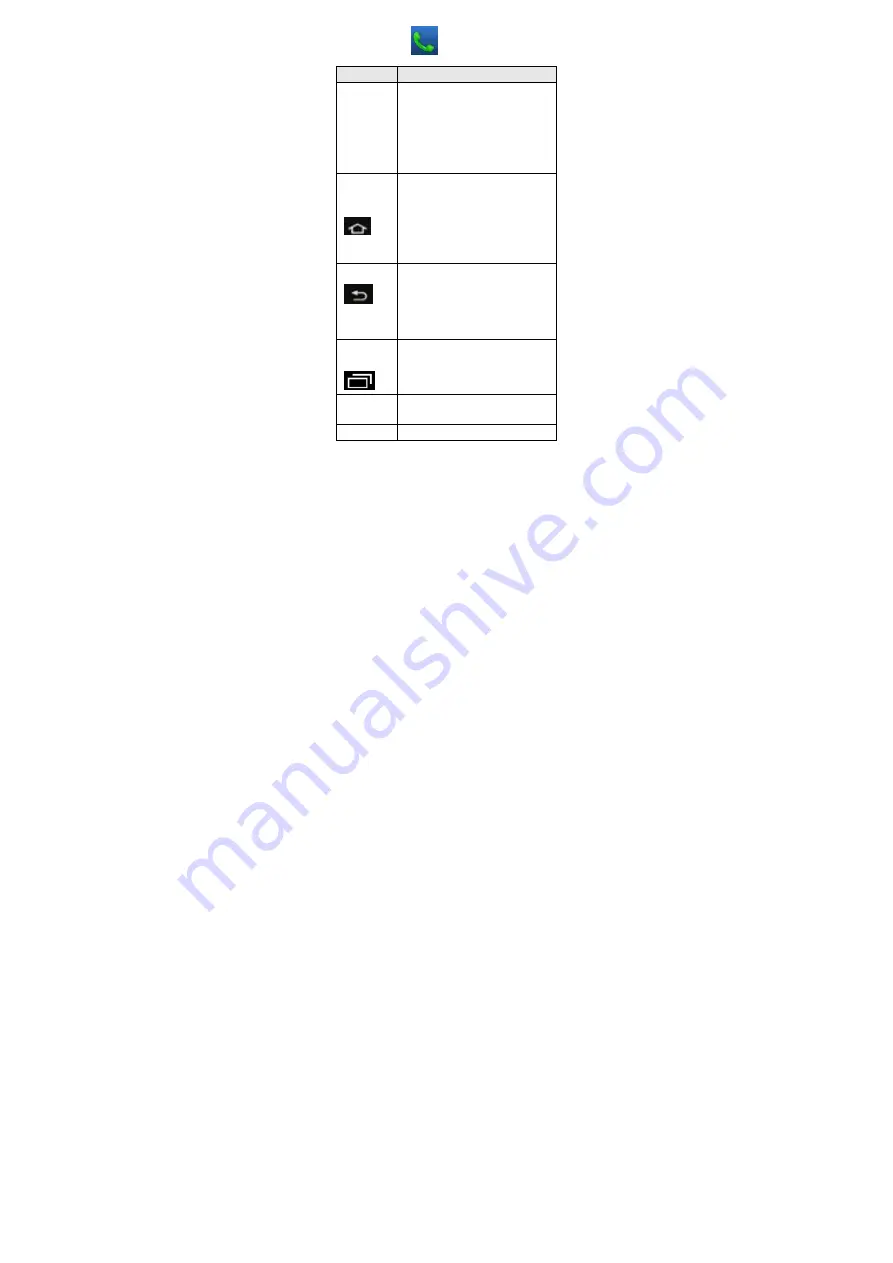
20
2.
PHONE
Key
Function
Power
ON/OFF
Switch
button;
screen
is
locked
in
the
other
interface.
Press
and
hold
to
open
the
phone
options
menu,
and
then
you
can
choose
to
mute
mode,
offline
mode,
shut
down.
Home
In
any
application
or
interface,
press
this
key
to
return
to
the
Home
interface.
Press
and
hold
to
open
the
recently
executed
application
window.
Return
Press
this
key
to
return
to
the
previous
interface,
or
to
close
the
dialog
box,
options
menu,
the
Notifications
panel,
or
on
‐
screen
keyboard.
MENU
Press
this
key
to
open
a
list
of
actions
you
perform
actions
in
the
interface
or
options
menu
Volume
down
Press
to
increase
the
volume.
Volume
Press
to
decrease
the
volume.
Summary of Contents for GSM32
Page 1: ...SMARTPHONE Ref GSM32 User Guide...
Page 23: ...23 Settings Voice Call Video call and Other Settings Voice calls settings...
Page 28: ...28 Tap to add new contacts and to choose where to store the contac...
Page 55: ...55 Browser settings Accessibility Browser settings Advanced...
Page 56: ...56 Browser settings Bandwidth management Browser settings labs...
Page 57: ...57 7 CAMERA Please insert micro SD card before using the camera...
Page 62: ...62...
Page 66: ...66 Tap to show the function list...
Page 68: ...68 10 GALLERY You can browse all the pictures and videos stored in the phone...
Page 71: ...71 Clock settings...
Page 73: ...73 Tap to select recording format Tap to save the recording...
Page 81: ...81 Email settings your account...
Page 82: ...82 Opening E mail In the inbox interface tap and open an e mail reply email...
Page 87: ...87 23 LOCAL Local need the network please open the wifi first tap Settings Wi Fi tap...
Page 88: ...88 1 Local Settings In Local screen tap Settings...
Page 97: ...97 28 Navigation Please turn on the GPS satellites first Step Setting location access...
Page 98: ...98 Then tap the navigation...
Page 99: ...99 Search by voice Noted Pls make sure to put SIM card inside when use GPS function...
Page 121: ...121...
















































