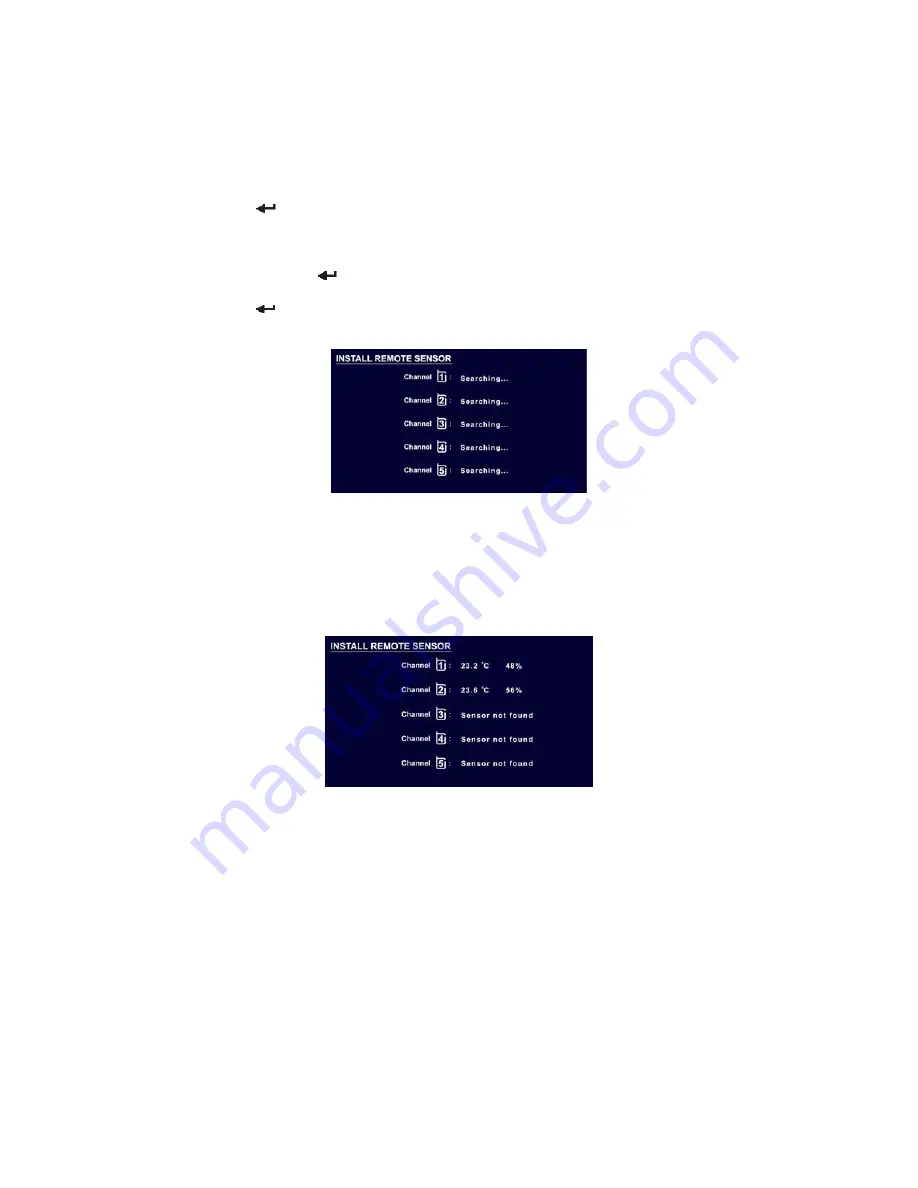
16
6.10 How to change the setting for CITY
• Use
the
“/\”
or
“\/”
arrows to navigate the yellow highlight to the ‘CITY’;
• Toggle
“/\”
or
“\/”
arrows to change the CITY setting
• Press
[
] button to confirm.
6.11 How to INSTALL REMOTE SENSOR
• Use
the
“/\”
or
“\/”
arrows to navigate the yellow highlight to the ‘INSTALL REMOTE
SENSOR’,
press
[
] button and the ‘Yes’ becomes high lighted into yellow color.
• Use
the
“/\”
or
“\/”
arrows to toggle “No” to “Yes”.
Press
[
] button to trigger installation process.
•
The screen turns into sensor searching page.
Prepare you remote sensor to link up with the frame unit by follow the step procedure as descript on
“
Setting procedure to link up with the Frame unit”.
When the Frame is able to locate remote sensor, it will display the temperature and humidity on the
appropriate channel position as the below image.
The frame will display ‘Sensor not found’ for channel failed in registration, and those channels not
being used.
Each time when the frame is activated for installing sensor, it will continue searching for 2 minutes.
Repeat the install sensor procedure once again for extra sensor.
6.12 How to precede MASTER RESET
• Proceed master reset when unit found malfunction;
• When confirm ‘Yes’, all the setting will return to factory default except the time and date is still
keeping.
Note:
To escape from the SETTINGS menu and return to the Main Menu, press [Esc] key.


















