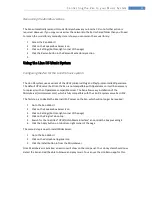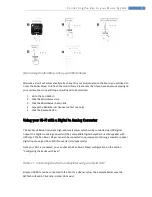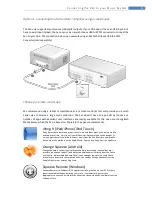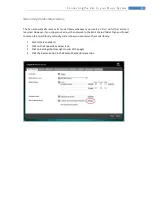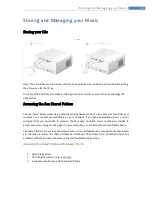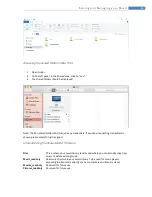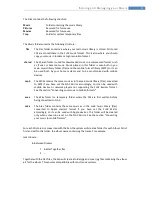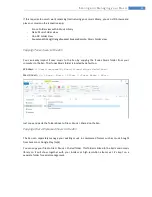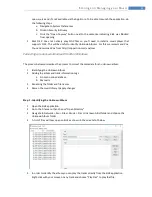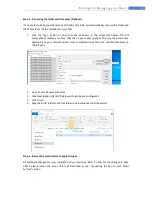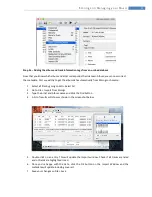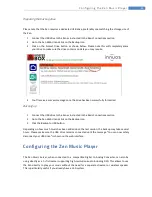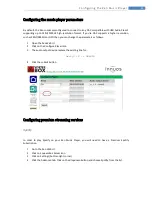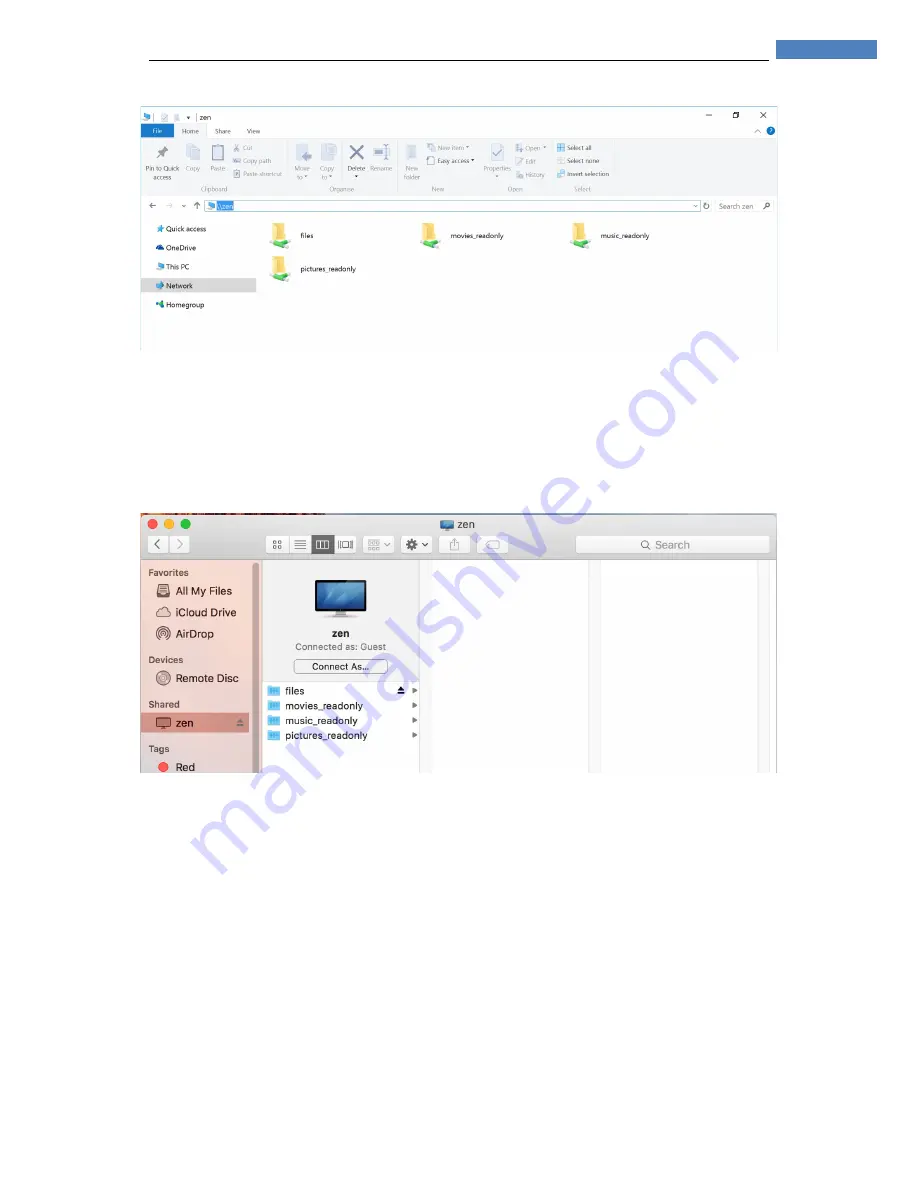
26
S t o r i n g a n d M a n a g i n g y o u r M u s i c
Accessing the shared folder on Mac OS X
1.
Open Finder
2.
On the left panel, in the Shared area, click on “zen”.
3.
The shared folders should be displayed.
Note: The Zen shared folders don’t require any credentials. If a window requesting credentials is
shown, please select to login as guest.
Understanding the Shared Folder Structure
Files
This is where your music library resides and where you can actually copy new
music or delete existing music.
Music_readonly
Read-only shortcut to your music library. To be used for music players
accessing the Zen music directly such as computers and Sonos systems.
Movies_readonly
Reserved for future use
Pictures_readonly
Reserved for future use