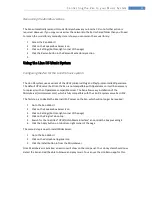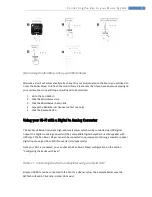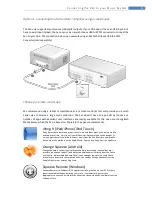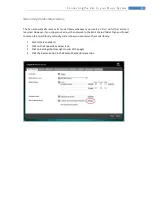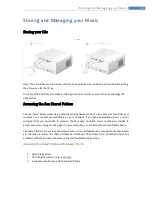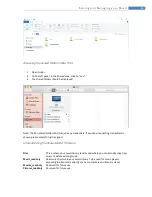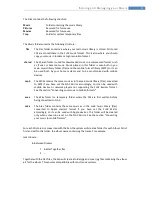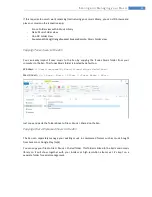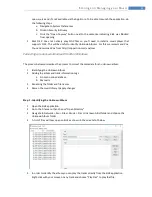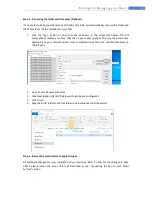20
C o n n e c t i n g t h e Z e n t o yo u r M u s i c S y s t e m
Rescanning the Zen Music Library
The Zen automatically rescans its music library whenever you insert a CD so no further action is
required. However, if you copy music across the network to the Zen’s shared folder then you’ll need
to rescan the music library manually. Here is how you can rescan the music library:
1.
Access the Zen Web UI
2.
Click on the Squeezebox Server icon
3.
Click on Settings (bottom-right corner of the page)
4.
Click the Rescan button in the Rescan Media Library section
5.
Using the Linn DS Music System
Configuring the Zen for the Linn DS music system
The Linn DS system uses a variant of the UPnP (Universal Plug and Play) protocol called OpenHome.
The default UPnP server built into the Zen is not compatible with OpenHome so it will be necessary
to replace it with an OpenHome compatible server. The Zen allows easy installation of the
MinimServer (minimserver.com) which is fully compatible with the Linn DS system as well as UPnP.
The first step is to disable the internal UPnP server on the Zen, which will no longer be required:
1.
Go to the Zen Web UI
2.
Click on the Squeezebox Server icon
3.
Click on Settings (bottom-right corner of the page)
4.
Click on the Plugins Tab on top
5.
Search for the line titled “UPnP/DLNA Media Interface” and untick the box preceding it.
6.
Click the Apply button on to bottom-right corner of the page
The second step is now to install MinimServer:
1.
Go to the Zen Web UI
2.
Click on the Vortexbox Upgrade icon
3.
Click the Install button in from the MinimServer
Once MinimServer is installed, a new icon will show on the icon panel. Your Linn system should now
detect the Zen and will be able to browse and play music. You can use the Linn Kazoo app for this.